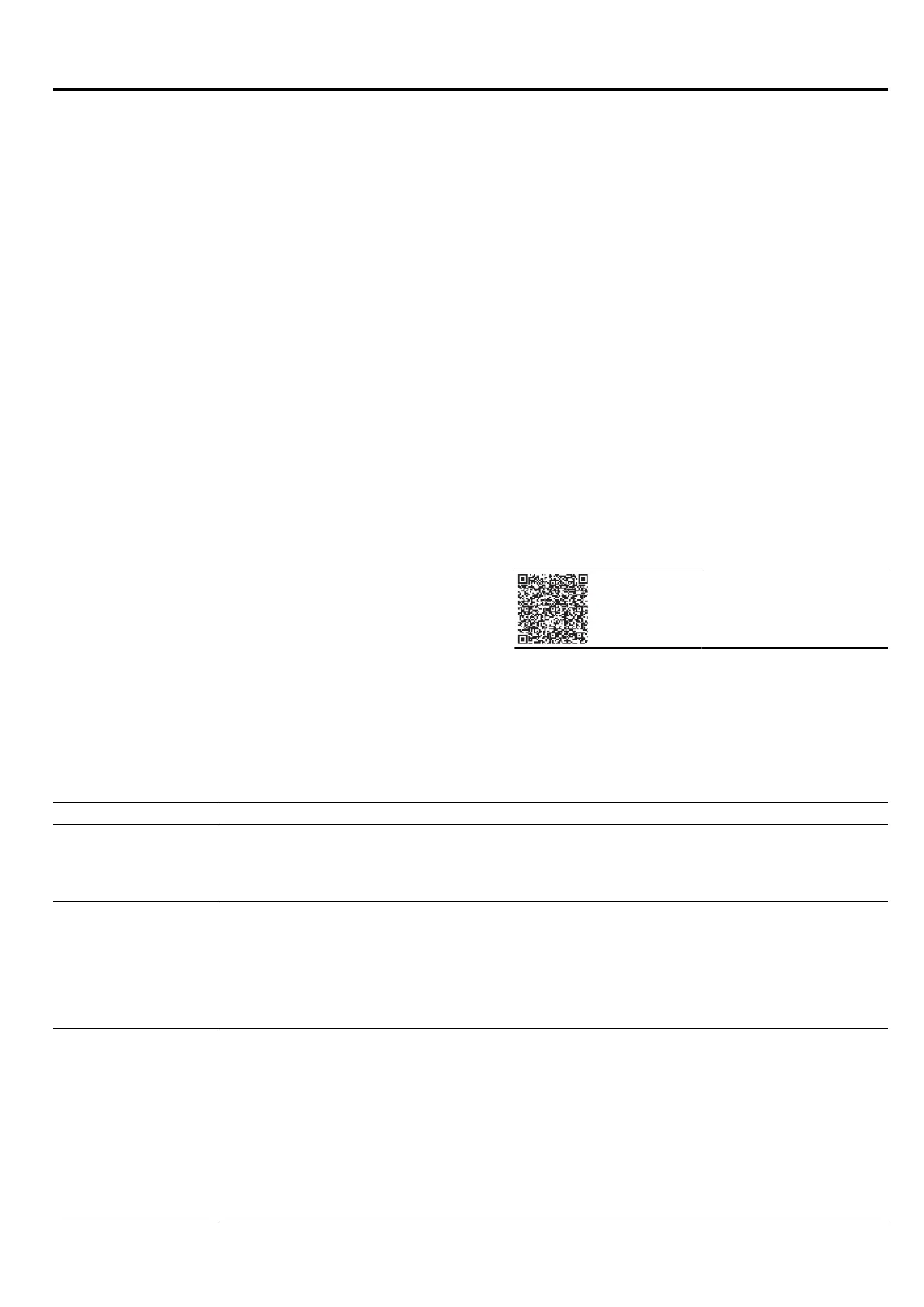en HomeConnect
26
HomeConnect
17 HomeConnect
This appliance is network-capable. Connecting your ap-
pliance to a mobile device lets you control its functions
via the HomeConnect app, adjust its basic settings
and monitor its operating status.
The HomeConnect services are not available in every
country. The availability of the HomeConnect function
depends on the availability of HomeConnect services
in your country. You can find information about this at:
www.home-connect.com.
The HomeConnect app guides you through the entire
login process. Follow the instructions in the HomeCon-
nect app to configure the settings.
Tip:Please also follow the instructions in the
HomeConnect app.
Notes
¡ Please note the safety precautions in this instruction
manual and make sure that they are also observed
when operating the appliance via the HomeCon-
nect app.
→"Safety", Page2
¡ Operating the appliance on the appliance itself al-
ways takes priority. During this time it is not possible
to operate the appliance using the HomeConnect
app.
¡ In networked standby mode, the appliance requires
a maximum of2W.
17.1 Setting up the HomeConnect app
1.
Install the HomeConnect app on your mobile
device.
2.
Start the HomeConnect app and set up access for
HomeConnect.
The HomeConnect app guides you through the en-
tire login process.
17.2 Setting up HomeConnect
Requirements
¡ The appliance is connected to the power supply and
is switched on.
¡ You have a mobile device with a current version of
the iOS or Android operating system, e.g. a smart-
phone.
¡ The HomeConnectapp has been installed on your
mobile device.
¡ The appliance is receiving signals from the WLAN
home network (Wi-Fi) at its installation location.
¡ The mobile device and the appliance are within
range of your home network's Wi-Fi signal.
1.
Open the HomeConnect app and scan the follow-
ing QR code.
2.
Follow the instructions in the HomeConnect app.
17.3 HomeConnect settings
You can adjust the HomeConnect settings and network settings in your appliance's basic settings.
Which settings the display shows will depend on whether HomeConnect has been set up and whether the appliance
is connected to your home network.
Basic setting Possible settings Explanation
Home Connect as-
sistant
Start the assistant
Disconnect
You can connect your appliance to the Home Connect app via
the Home Connect assistant.
Note:If you are using the Home Connect assistant for the first
time, only the "Start assistant" setting is available.
Wi-Fi On
Off
You can use the Wi-Fi to switch off the network connection for
your appliance. When you have connected successfully once,
you can deactivate the Wi-Fi and not lose your detailed data.
As soon as you activate Wi-Fi again, the appliance connects
automatically.
Note:In networked standby mode, the appliance requires a
maximum of 2W.
Remote control status Monitoring
Manual remote start
Permanent remote start
During monitoring, you can only view the operating status of
the appliance in the app.
If you convert from monitoring or permanent remote start to
manual remote start, you must activate the remote start each
time. You can open the appliance door within 15 minutes of
having activated remote start. Remote start will not be deactiv-
ated by this. Once 15 minutes have elapsed, opening the ap-
pliance door will deactivate manual remote start.
For permanent remote start, you can start and operate the ap-
pliance remotely at any time. If you often operate the appliance
remotely, it is helpful to set the remote start to "Permanent".
