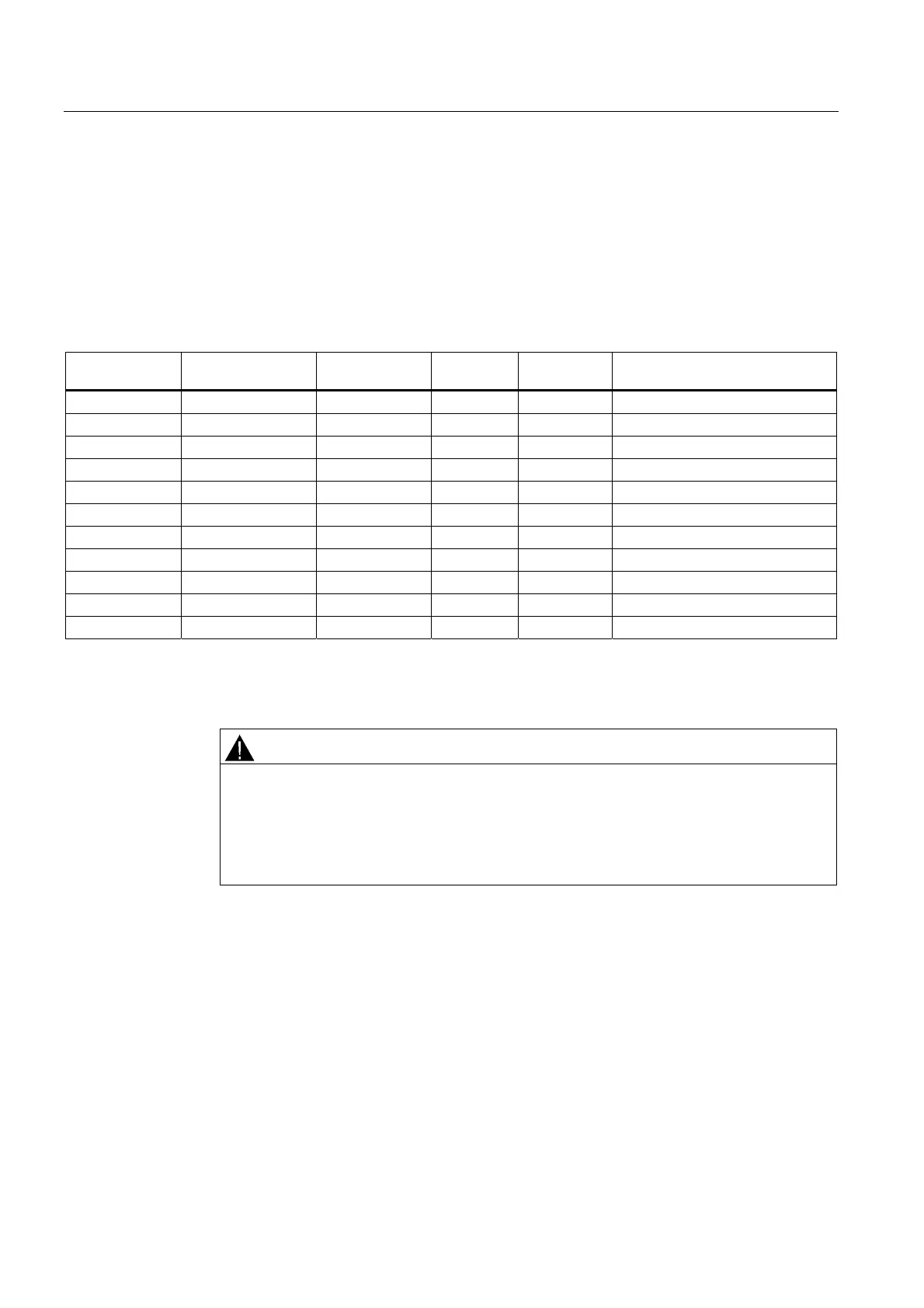Linking to the user program
FM 351 First Steps in Commissioning
18 Getting Started, 07/2007, A5E01092707-01
Test
Use the "Monitor and modify variables" function to monitor the selected channel.
1. In the symbol editor, assign DB1 a symbol named "ABS."
2. Select the "Blocks" container of your project. Choose the "Insert > S7 Block > Variable
Table" menu command to insert the VAT 1 variable table, and then confirm with "OK".
3. Open variable table VAT 1, then make the following entries in the "Symbol", "Display
format" and "Modify value" columns:
Address Symbol Display format Status
value
Modify value Meaning
DB1.DBX 22.3 ABS OT_ERR BIN 0 Operating error
DB1.DBX 14.3 ABS.OT_ERR_A BIN 0 Acknowledge operating error
DB1.DBX 15.0 ABS.START BIN 0 Start positioning
DB1.DBX 15.1 ABS.STOP BIN 0 Stop current motion
DB1.DBX 15.2 ABS.DIR_M BIN 0 Direction minus
DB1.DBX 15.3 ABS.DIR_P BIN 1 Direction plus
DB1.DBX 15.7 ABS.DRV_EN BIN 1 Enable drive
DB1.DBX 34.2 ABS.EI_OFF BIN 1 Do not evaluate enable input
DB1.DBB 16 ABS.MODE_IN DEC 1 Requested mode: 1 = jogging
DB1.DBB 17 ABS.MODE_TYPE DEC 1 Start velocity in jogging mode
DB1.DBD 26 ABS.ACT_POS DEC Current axis position
4. Choose "Table > Save" to save the variable table VAT 1.
5. Choose "PLC > Connect To > Configured CPU" to switch to online.
6. Choose "Variable > Monitor" to switch to monitoring.
CAUTION
In the next two test steps you will start the drive.
Options of stopping the drive again:
• Reset the direction modify value to zero and activate it
• Reset the drive enable modify value to zero and activate it
• Set the CPU to STOP
7. Set the CPU to RUN-P.
8. Choose "Variable > Activate Modify Values" to activate the modify values.
9. This starts the drive. At the "Status value" column, you can now monitor the actual
position value ACT_POS.
