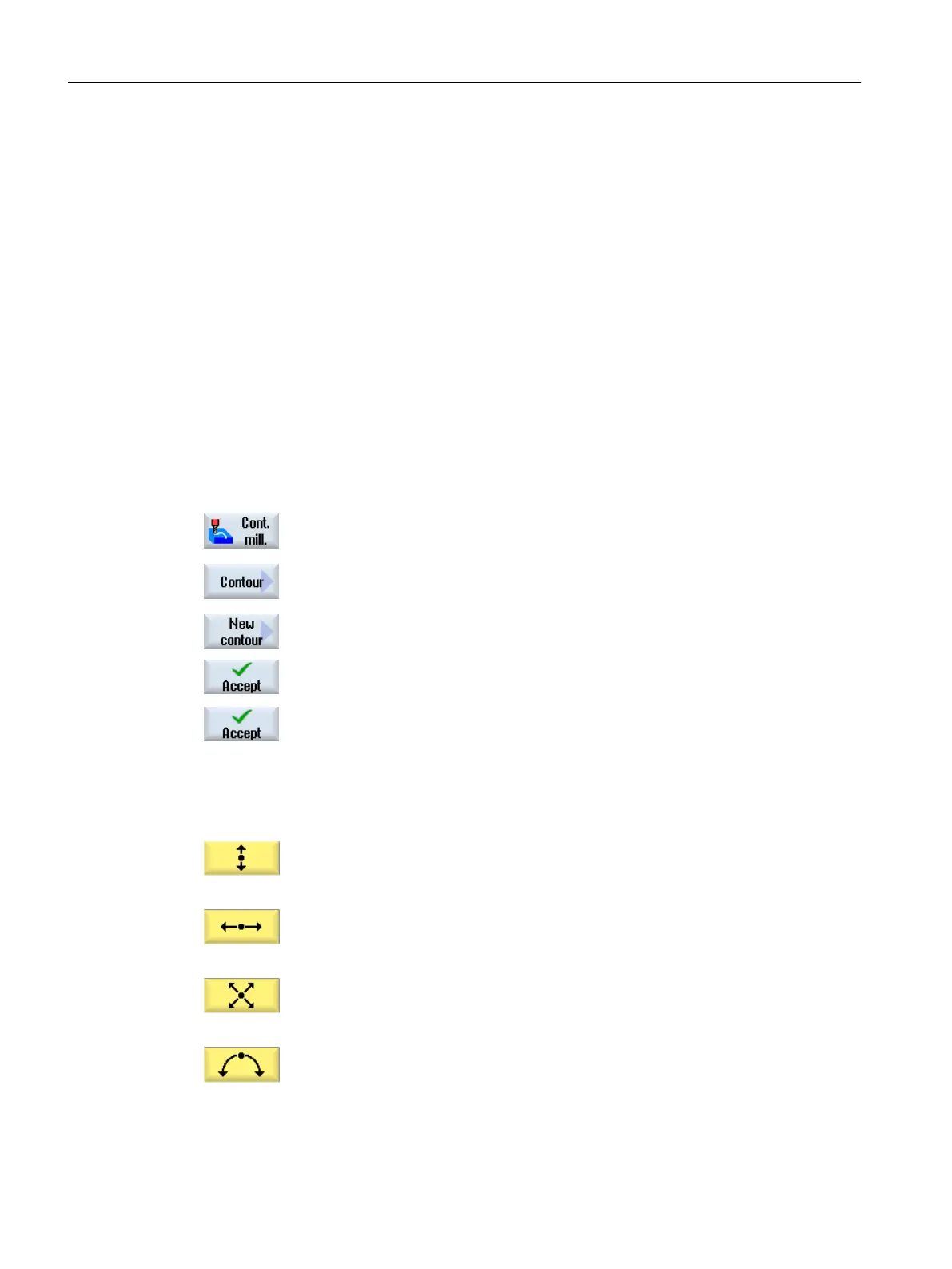Additional functions
The following additional functions are available for programming a contour:
● Tangent to preceding element
You can program the transition to the preceding element as tangent.
● Dialog box selection
If two different possible contours result from the parameters entered thus far, one of the
options must be selected.
● Close contour
From the actual position, you can close the contour with a straight line to the starting point.
Procedure for entering contour elements
1. The part program or the machining schedule is opened. Position the cur‐
sor at the desired entry position.
2. Contour input using contour support:
2.1 Press the "Contour milling", "Contour" and "New contour" softkeys.
2.2 In the opened input window, enter a name for the contour, e.g. contour_1.
Press the "Accept" softkey.
2.3 The input screen to enter the contour opens, in which you initially enter
a starting point for the contour. This is marked in the lefthand navigation
bar using the "+" symbol.
Press the "Accept" softkey.
3. Enter the individual contour elements of the machining direction.
Select a contour element via softkey.
The "Straight (e.g. X)" input window opens.
- OR
The "Straight (e.g. Y)" input window opens.
- OR
The "Straight (e.g. XY)" input window opens.
- OR
The "Circle" input window opens.
- OR
Programming technological functions (cycles)
10.3 Contour milling
Milling
486 Operating Manual, 08/2018, 6FC5398-7CP41-0BA0
