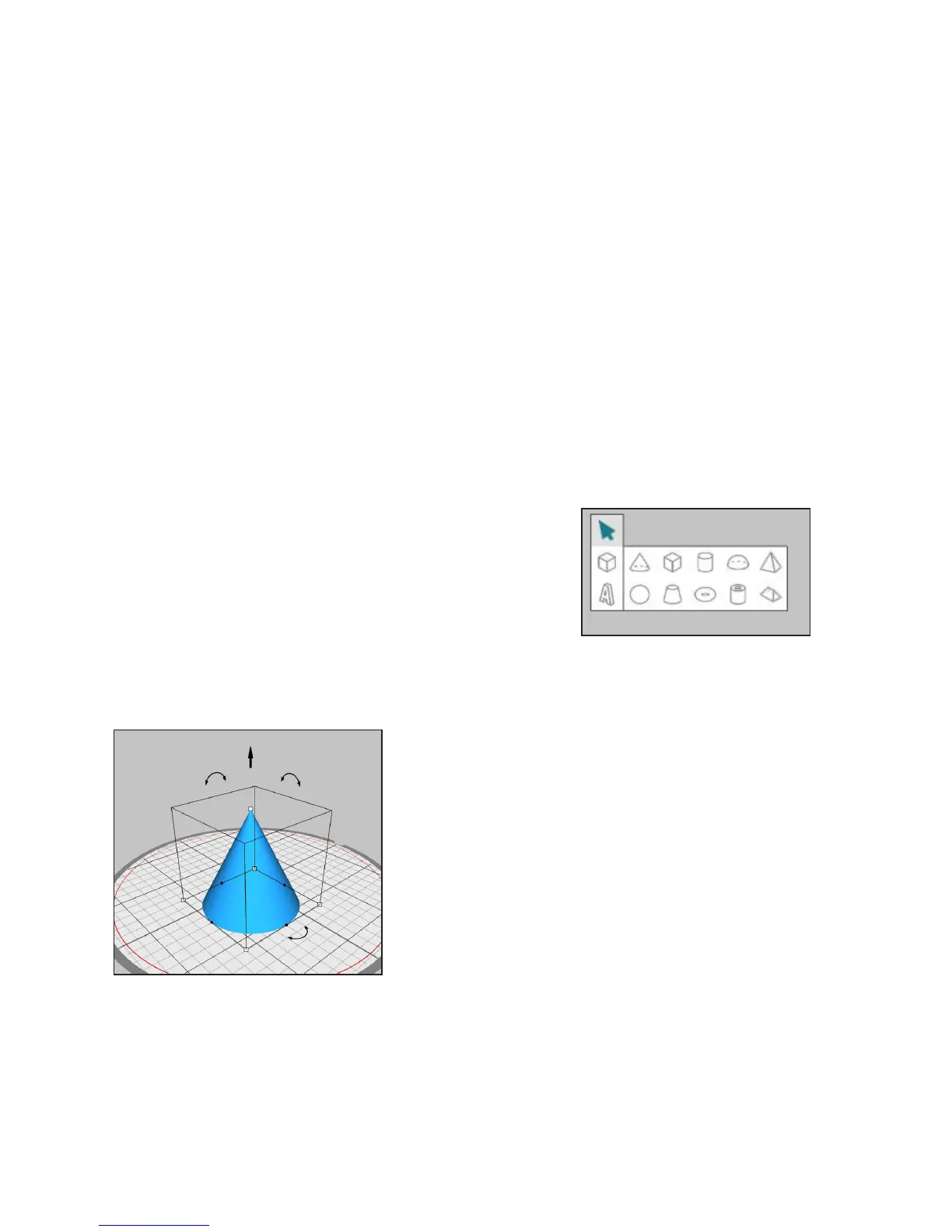Getting Started with Silhouette Alta®
7
Design/Print Area
There are two different sections in your workspace: the design space, or the printing area, and the gray
holding area. Images and designs can be placed on both the gray holding area and the printing space.
However, any designs that are in either the white design space or the gray holding area will be designated
as prints when you go to the 3D print tab. You can toggle through the layers and decide which designs
you want to keep and print. Keep in mind that each print must remain within the active print area (bound
inside the red box on the white area). Any parts of the design outside of this area will not be printed.
Document Tabs
Your document tabs are located at the top of your workspace. When you open a new document while you
already have a document open, a new tab will open. The document tab highlighted in white shows which
document is open in your workspace. The other open documents are shown with grayed-out tabs.
Your document tabs allow you to move easily back and forth between multiple projects and let you know
at a glance what projects you currently have open. When you save a file, the document tab automatically
updates to the file name.
Creating Simple Shapes
Silhouette 3D® has built-in functions to draw simple 3D shapes,
such as cubes, spheres, cones, cylinders, and so on. Each of these
shapes can be found in the shape tool on the left-hand side. Click
the shape to open the shape options and select the shape you
wish to add to the print area.
To adjust the size of a shape or object, click and drag one of the
white squares in the corner or at the top of the object. Hold down
the Shift key when you click and drag a white square if you would
like to modify one part of the shape instead of having the shape
change in size overall.
To simply adjust one of the sides without adjusting any other
part of the object, click and drag one of the black squares in the
middle of the line.
To move the object around, click and hold on any part of the
object and drag the object to the desired position.
To move the object vertically, click and hold the black arrow
and drag it up or down. You can also adjust the angle of the
object by clicking and dragging the rounded arrows and letting
go when you reach the desired position.
If you want to delete an object, select the shape, and click the
X icon, located in the middle of the quick-access toolbar under
the Document Tools.
