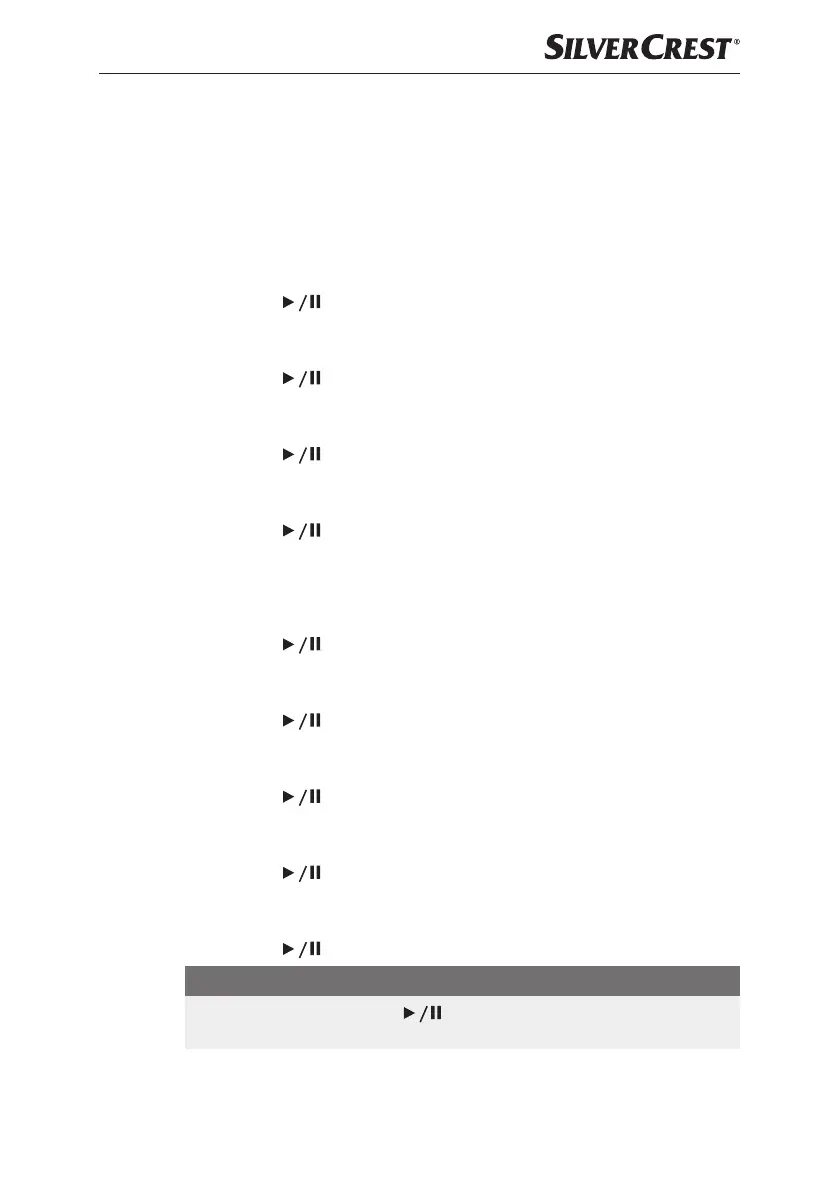GB
│
IE
│
NI
│
21 ■
SBDB 5 A1
Date/time
If an RDS signal (radio data system) is available, the date and time are auto-
matically set via the radio stations. If no RDS signal is available, you can also set
the date and time manually:
Setting the clock
♦ In the Settings menu, press the TUNE+ 9 or TUNE− button 8 repeatedly
until Time setup appears on the display 1.
♦ Press the ENTER/SCANbutton 3 to confirm the selection.
♦ Press the TUNE+ 9 or TUNE− button 8 until Set clock appears on the
display 1.
♦ Press the
ENTER/SCANbutton 3 to confirm the selection.
Set clock appears on the display 1 and the hour display flashes.
♦ Press the TUNE+ 9 or TUNE− button 8 to set the hours.
♦ Press the ENTER/SCANbutton 3 to confirm the entry.
The minutes flash on the display 1.
♦ Press the TUNE+
9 or TUNE− button 8 to set the minutes.
♦ Press the ENTER/SCANbutton 3 to confirm the entry.
Setting the date
♦ In the Settings menu, press the TUNE+ 9 or TUNE− button 8 repeatedly
until Time setup appears on the display 1.
♦ Press the ENTER/SCANbutton 3 to confirm the selection.
♦ Press the TUNE+
9 or TUNE− button 8 until Set date appears on the
display 1.
♦ Press the ENTER/SCANbutton 3 to confirm the selection.
Set date appears on the display 1 and the date display flashes.
♦ Press the TUNE+
9 or TUNE− button 8 to set the day.
♦ Press the ENTER/SCANbutton 3 to confirm the entry.
The month flashes on the display 1.
♦ Press the TUNE+ 9 or TUNE− button 8 to set the month.
♦ Press the
ENTER/SCANbutton 3 to confirm the entry.
The year flashes on the display 1.
♦ Press the TUNE+ 9 or TUNE− button 8 to set the year.
♦ Press the ENTER/SCANbutton 3 to confirm the entry.
NOTE
► In standby mode, press the
ENTER/SCANbutton 3 to switch
between the time and date display.
