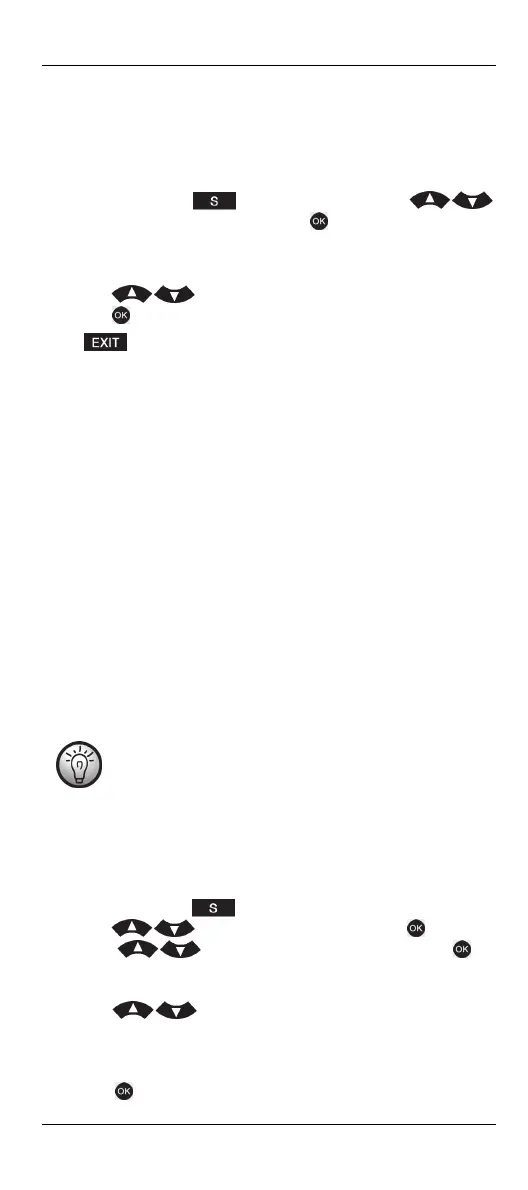SilverCrest SFB 10.1 C3
English - 13
Setting the Menu Language (LANGUAGE)
The “LANGUAGE” main menu item allows you to select the desired
language for the remote control. You can choose one of the following
menu languages: English, German, Italian, Spanish or French. Proceed as
follows:
1. Press and hold the button for 3 seconds. Press
, select “LANGUAGE” and then press .
Upon factory delivery the device is set to the English language. Therefore
the first option shown is “LANGUAGE”.
2. Press , select one of the 5 languages offered and then
press to confirm. The display reads “SUCCESS”.
Press to go back one menu level. To return to the start window,
press one of the device buttons (4).
Programming the remote control (CODE SETUP)
This main menu item allows you to program the remote control according
to your needs. The following 3 methods are available:
1. Brand code search “BRAND SRCH”. If the manufacturer of your
device is in the device code list of the remote control, this is the
fastest programming method.
2. Automatic code search “AUTO SRCH”. This method runs through all
the codes available on the code list and sends them to your device.
This method takes a relatively long time.
3. Direct code input “CODE SET”. This method requires entering the
code found in the device code list manually.
The operating instructions below help you program the remote control
using any of the above programming methods.
Before programming a device button by using brand
code search or automatic search, please carry out a
“RESET” for this device button. If this device had
previously been programmed using the learn function,
any learned keys would not be overwritten by the new
programming. For more information, see the chapter
“Resetting to factory defaults (RESET)” on page 20.
Brand code search (BRAND SRCH)
1. Press the device button of the device that you want to program.
2. Press and hold the button for 3 seconds.
3. Press , select “CODE SETUP” and press to confirm.
4. Press , select “BRAND SRCH” and press to
confirm. The first brand name alphabetically for the preset devices
appears on the display.
5. Press to navigate to the brand name you want, e.g.
“SilverCrest“.
6. To accelerate the brand search you can enter the first or all
characters of the brand name via the numeric keypad (11). Then
press to go to the selected brand. If you only enter the first
