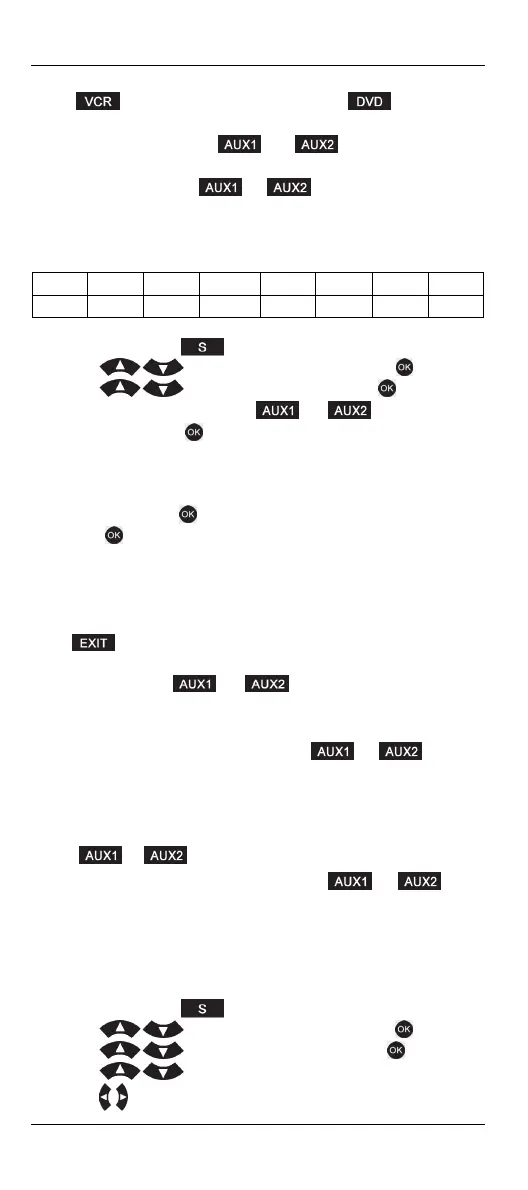SilverCrest SFB 10.1 C3
16 - English
to the device buttons. For example, you will assign programming a VCR
to the device button, a DVD player to the device button,
etc. Furthermore, the Flex mode conveniently lets you assign a device
from any device group to the and buttons. The requisite is
that you assign the code list of the desired device group (where the
device belongs to) to the or button you want to use for
this device.
The code lists (e.g. 0 for TV or 2 for DVD) belonging to each device
group can be found in the table below:
TV VCR DVD DSAT BD AMP CBL CD
0 1 2 3 4 5 6 7
For direct code input:
1. Press and hold the button for 3 seconds.
2. Press , select “CODE SETUP” and press to confirm.
3. Press , select “CODE SET” and press to confirm.
4. Then press the device button or that you wish to
program and press to confirm.
5. The first digit of the 4-digit device code currently set flashes.
6. Enter the correct 4-digit code for the selected device using the
number buttons, then enter the number of the corresponding code list
(0 to 7) and press to confirm.
7. Press to confirm the entry. The display reads “SUCCESS”
followed by “CODE SET”.
8. Invalid CODES cannot be found in the CODE list. If you enter an
invalid code “NOT FOUND” appears on the display and you can
then enter the correct code.
Press to go back one menu level. To return to the start window,
press one of the device buttons. On the left of the time the code assigned
to the device button or is shown on the display. The
selected code list (0 to 7) is also displayed to the left of the day of the
week.
Before you can program the device buttons or using the
brand code search or automatic search, it is necessary to assign the code
list to the device button. To do so, proceed as described in the previous
section, select the number 0001 as your code and select the number of
the desired code list (0 to 7). This assigns the code list to the device
button or so you can proceed with programming.
At this point, programming the device buttons or works
the same way as described in the “Automatic code search (AUTO
SRCH)” and “Brand code search (BRAND SRCH)” chapters.
System configuration (CONFIGURE)
Setting the time (TIME SETUP)
1. Press and hold the button for 3 seconds.
2. Press , select “CONFIGURE” and press to confirm.
3. Press , select “TIME SETUP” and press to confirm.
4. Press , select between “12HR” and “24HR”.
5. Press to toggle to time setting mode. The hour display flashes.
