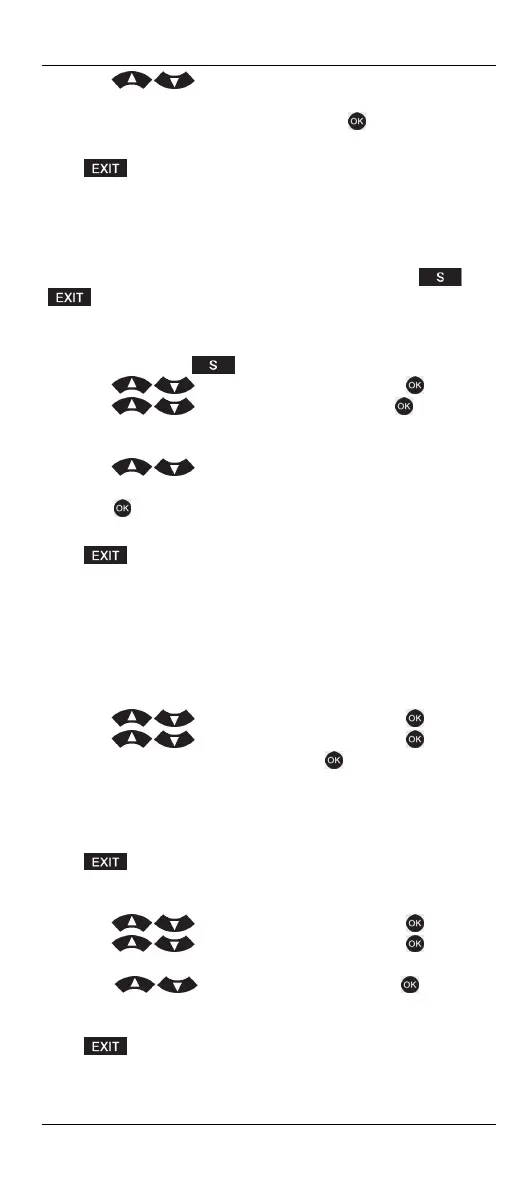SilverCrest SFB 10.1 C3
English - 19
4. Press , select “VCR” for a video recorder, “DVD” for a
DVD player or “BD” for a Blu-ray player. Or select “OFF” to disable
this function. Confirm your selection with . The display reads
“SUCCESS” followed by “PLAYBACK”.
Press to go back one menu level. To return to the start window,
press one of the device buttons.
Child lock (KIDS LOCK)
This feature allows you to lock one or more device buttons so that the
associated device cannot be operated any more. The and
buttons will still be working without any restrictions. All devices
assigned to non-locked device buttons can still be controlled without any
restrictions.
1. Press and hold the button for 3 seconds.
2. Press , select “CONFIGURE” and press to confirm.
3. Press , select “KIDS LOCK” and press to confirm.
4. Press the device button of the device that you wish to lock for
children.
5. Press and choose between “ON” or “OFF” to enable
or disable the child lock.
6. Press to confirm your entry and save the setting. The display
reads “SUCCESS” followed by “KIDS LOCK”.
Press to go back one menu level. To return to the start window,
press one of the device buttons.
Locking the configuration menu (LOCK SETUP)
This menu item lets you lock access to all configuration menus. While the
lock is enabled, "LOCKED" is displayed if a configuration menu is
accessed. The only option available will be the unlock option.
1. Press and hold the S button for 3 seconds.
2. Press , select “CONFIGURE” and press to confirm.
3. Press , select “LOCK SETUP” and press to confirm.
“LOCK” appears on the display. Press to confirm. The display
reads “SUCCESS” followed by “LOCK SETUP”. The configuration
menus are now locked.
4. If you now attempt to change anything in a menu, the message
“LOCKED” appears.
Press to go back one menu level. To return to the start window,
press one of the device buttons.
5. To unlock, press and hold the S button for 3 seconds.
6. Press , select “CONFIGURE” and press to confirm.
7. Press , select “LOCK SETUP” and press to confirm.
“LOCK” appears on the display.
8. Press , select “UNLOCK” and press to confirm.
The display reads “SUCCESS” followed by “LOCK SETUP”.
9. The configuration menus are now unlocked.
Press to go back one menu level. To return to the start window,
press one of the device buttons.
