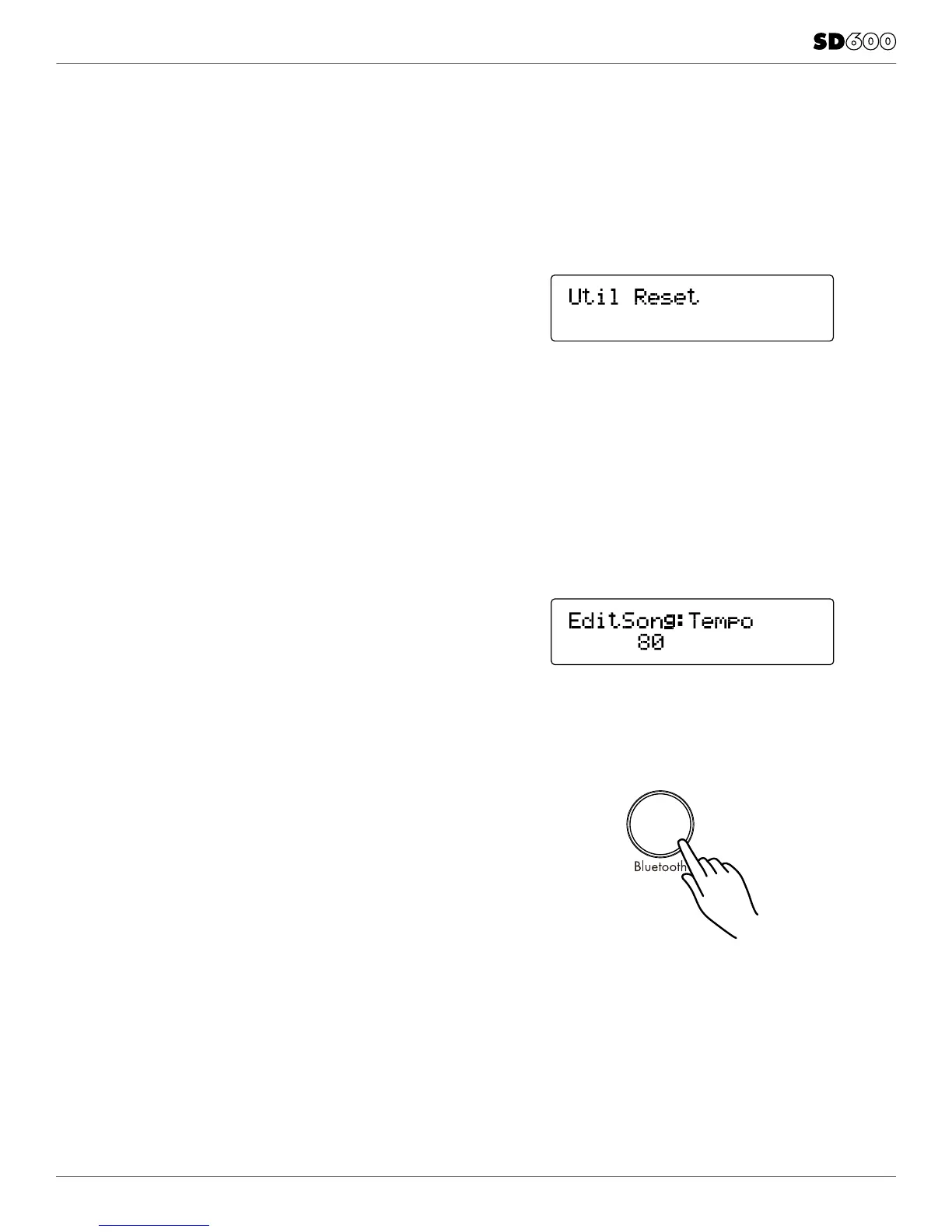25
UTILITY MODE
AUTO POWER MODE
Enable: If you don’t use the SD600 for 30 min, the module
will automatically shut down.
Disable: The module will not shut down automatically.
(Default setting)
FACTORY RESET
There may be occasions where you want the module to return
to the factory settings. This function will return the module
back to factory setup.
1. Press the UTILITY button.
2. Press the EDIT button until you see the screen for “Util
Reset”*
3. Press the SAVE button to reset the module. The module will
go through the reset procedure and afterwards return to
the Kit mode screen.
* There are two types of resets. Utility reset just resets the
module settings. Reset All will reset all the sounds as well as
the module settings. (Press EDIT button again to Reset All.)
* You can also reset the module to factory settings by holding
+ and – while turning the power on.
BLUETOOTH WIRELESS MIDI
The SD600 includes Bluetooth wireless MIDI for connection
to apps like the Simmons Drums App for iOS. To connect the
drum module to your tablet, smartphone, or computer:
1. Press the Bluetooth button. If you have not yet paired a
device, the LED will ash.
2. Open the Bluetooth MIDI settings in your app and select
the SD600.
NOTE: The SD600 will not show up in the “Bluetooth” device
list on your phone. Your app needs to support Bluetooth
MIDI to work with the SD600. If the app doesn’t support
Bluetooth MIDI, you can still use it with a USB adapter
3. The Bluetooth button LED should stop ashing once it is
paired with a device. To disable Bluetooth, press the button
again so that the LED switches off. Bluetooth MIDI allows
you to connect with drum sound apps on a variety of
devices.
TEMPO
To adjust tempo press the TEMPO button. The current tempo will
be displayed.
You can adjust the tempo with the -/+ buttons. You can also
change the tempo by tapping on the drum pads. To do this press
the SAVE/ENTER button. The screen will show “Tap...” to indicate
the module can accept your tempo input from the drum pads.