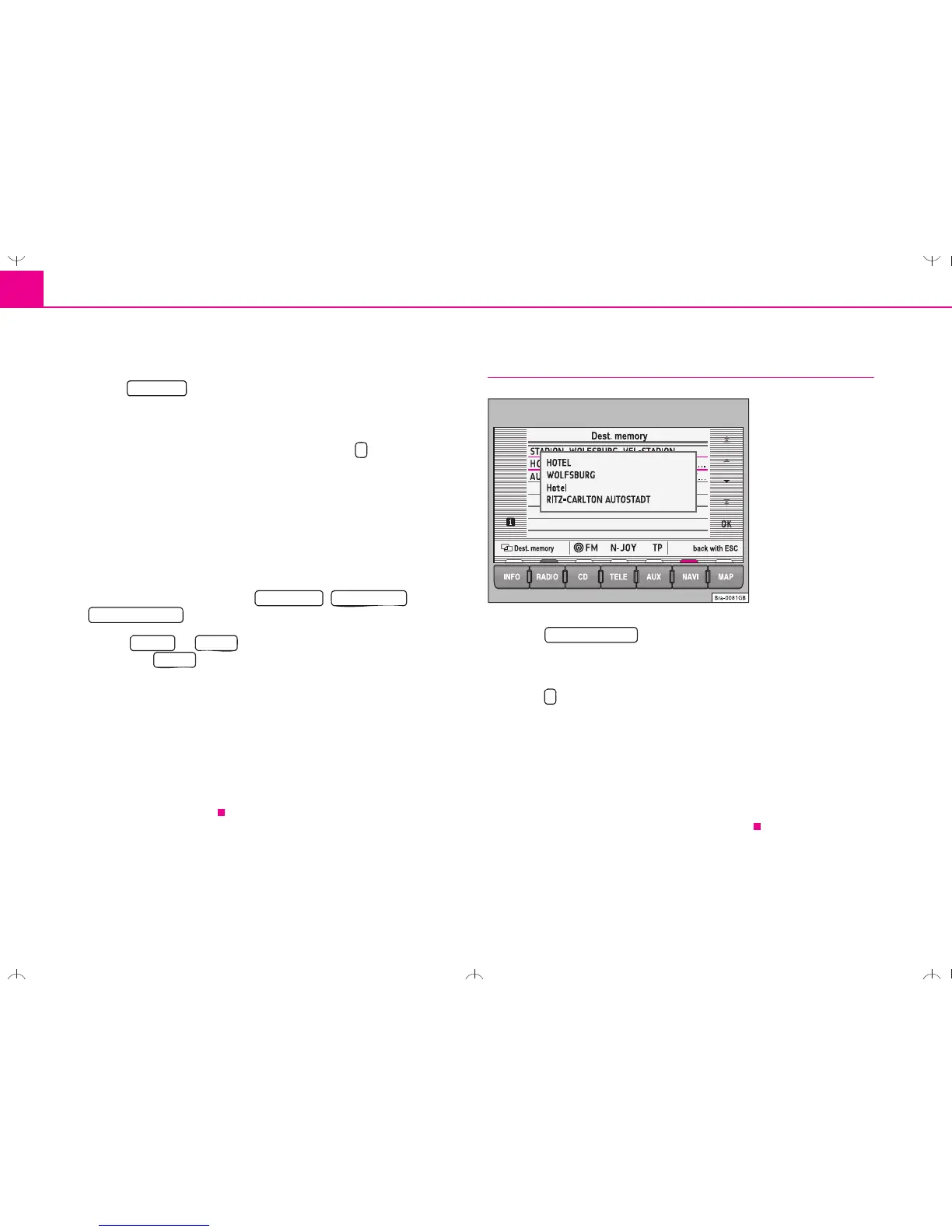Navigation20
Making a selection from the last destinations
– Press ⇒ page 17, fig. 14 to make a selection from
the list of the last used destinations ⇒ page 17.
– Turn the menu knob to make a selection from the list of the last
used destinations ⇒ page 19, fig. 18. Press to make an
address fully visible if it cannot be read fully.
– Press the menu knob to select the address marked in orange.
The Navigation main menu will appear with your selected
address after a few seconds.
Deleting the list of last destinations
– Starting in the Navigation main menu ⇒ page 16, fig. 13 press
the following function keys: , and
.
– Select or when confirmation is asked for. If
you select , all of the last destinations, including the
current destination, will be deleted.
The addresses collected in the Last dest. memory can only be deleted all
at once, not individually.
A total of 14 last destinations can be stored in the memory. A destination
will not be stored in Last dest. until route guidance has started. If you are
not able to store any more destinations, the destination memory is full.
Delete either the last destinations memory or destinations from the desti-
nation memory ⇒ page 26.
Addresses from the destination memory
–Press ⇒ page 17, fig. 14 to see a list of the
stored destinations.
– You can move a orange column by turning the menu knob.
Press to make an address marked in this way fully visible if
it cannot be read fully.
– The address marked in orange will be activated if the menu
knob is pressed. The Navigation main menu will appear with
your selected address after a few seconds.
You will be shown a message if the destination memory is full. Some of
the destinations should then be deleted manually.
Last dest.
Destination Edit memory
Delete last dest.
Cancel Delete
Delete
Fig. 20 Complete
destination address
From dst. mem.