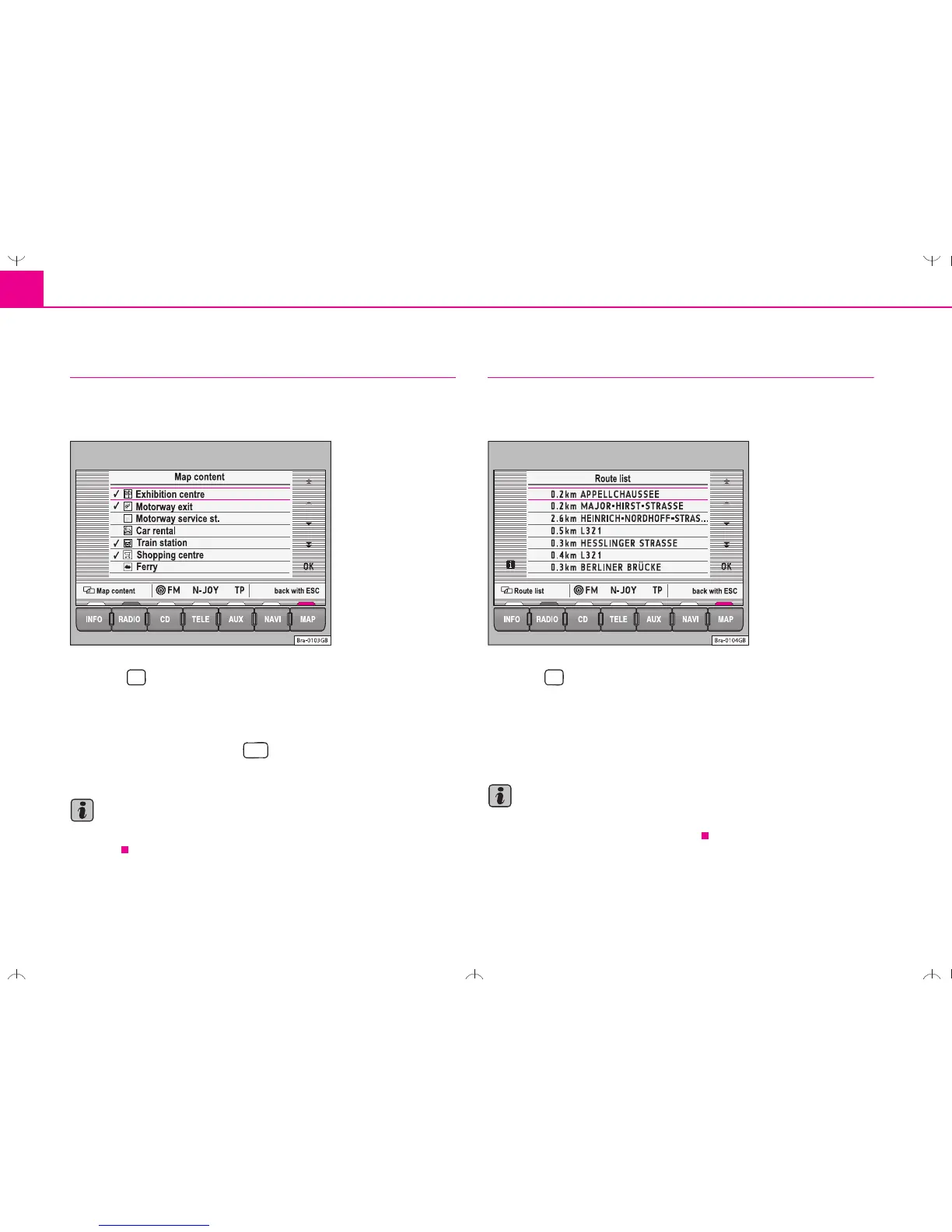Navigation36
Augmenting map contents
A range of symbols can be used to display additional map
content.
– Press in the map display ⇒ page 32, fig. 37.
– Turn the menu knob or use the right-hand function keys to
move the orange bar to the map detail you are interested in.
– Press the menu button or . A "tick" will appear next to the
map detail.
Note
You can lose the overview of the map if too many map details are
selected.
Route list
The route list is a list of all route sections which will be trav-
elled through with active route guidance.
– Press in the map display ⇒ page 32, fig. 37 to see the
route sections of your current journey.
The route list is updated during the journey. It shows the roads that you
have not yet reached. Route sections that you have already travelled will
be deleted from the route list.
Note
It takes some seconds after route guidance has started for the route list to
be compiled so that it can be displayed.
Fig. 43 Map contents
OK
Fig. 44 Route list from
the map