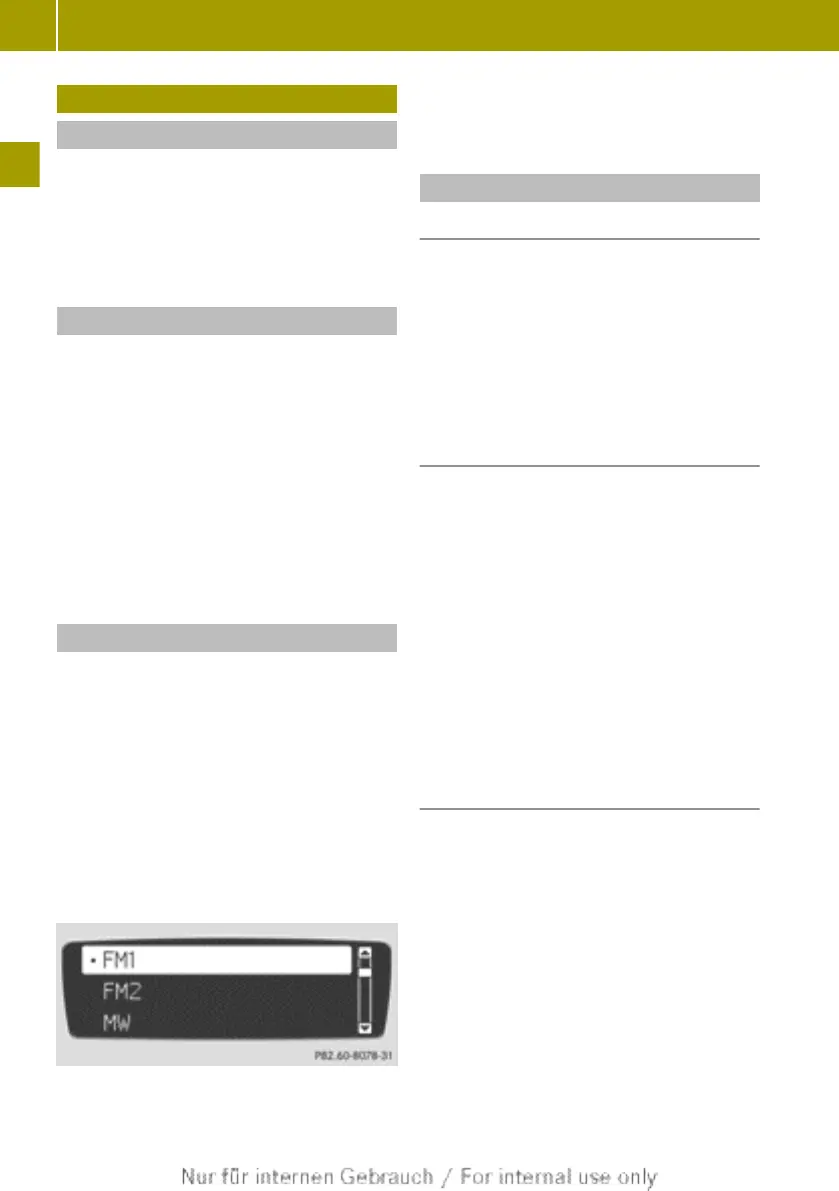Radio mode
Notes
You can find information on the operating
system and the basic operation of audio
system basic in the Overview of controls
(Y page 6) and Basic functions (Y page 7)
sections.
Switching on the radio
X
Press the q button.
The radio activates the last active func-
tion.
If the last active function was radio
mode, the radio menu will appear. You
will hear the last station selected.
X
From another function: press the $
button.
The radio switches to radio mode and you
will hear the last station selected.
Switching wavebands
The following wavebands are available:
R
FM
R
MW
R
SW
R
LW
X
To select a waveband: press the :
or ; button to select a waveband and
press 9 to confirm.
The currently selected waveband is indi-
cated by a dot.
Currently selected waveband highlighted
X
Press the =, ; or % button to
exit the menu.
Selecting a station
General information
Stations may be selected in the following
ways:
R
using the station search (Y page 14)
R
by entering the frequency manually
(Y page 14)
R
using the station presets (Y page 15)
Selecting a station using the station
search function
X
Set the desired waveband (Y page 14).
X
Press the ; button.
The station search starts and searches
forwards.
R
The search stops at the next station
that can be received.
R
If the end of the waveband is reached,
the search continues at the beginning
of the waveband.
R
If no station is found, the search stops
at the point where the search was star-
ted.
Manual frequency entry
Manual frequency entry is available in all
wavebands.
X
Set the desired waveband (Y page 14).
X
Press the $ button.
X
Press the 9 or : button to select
Enter Frequency and press 9 to con-
firm.
The display for manually entering the
frequency appears.
14
Radio mode
>> Audio.
