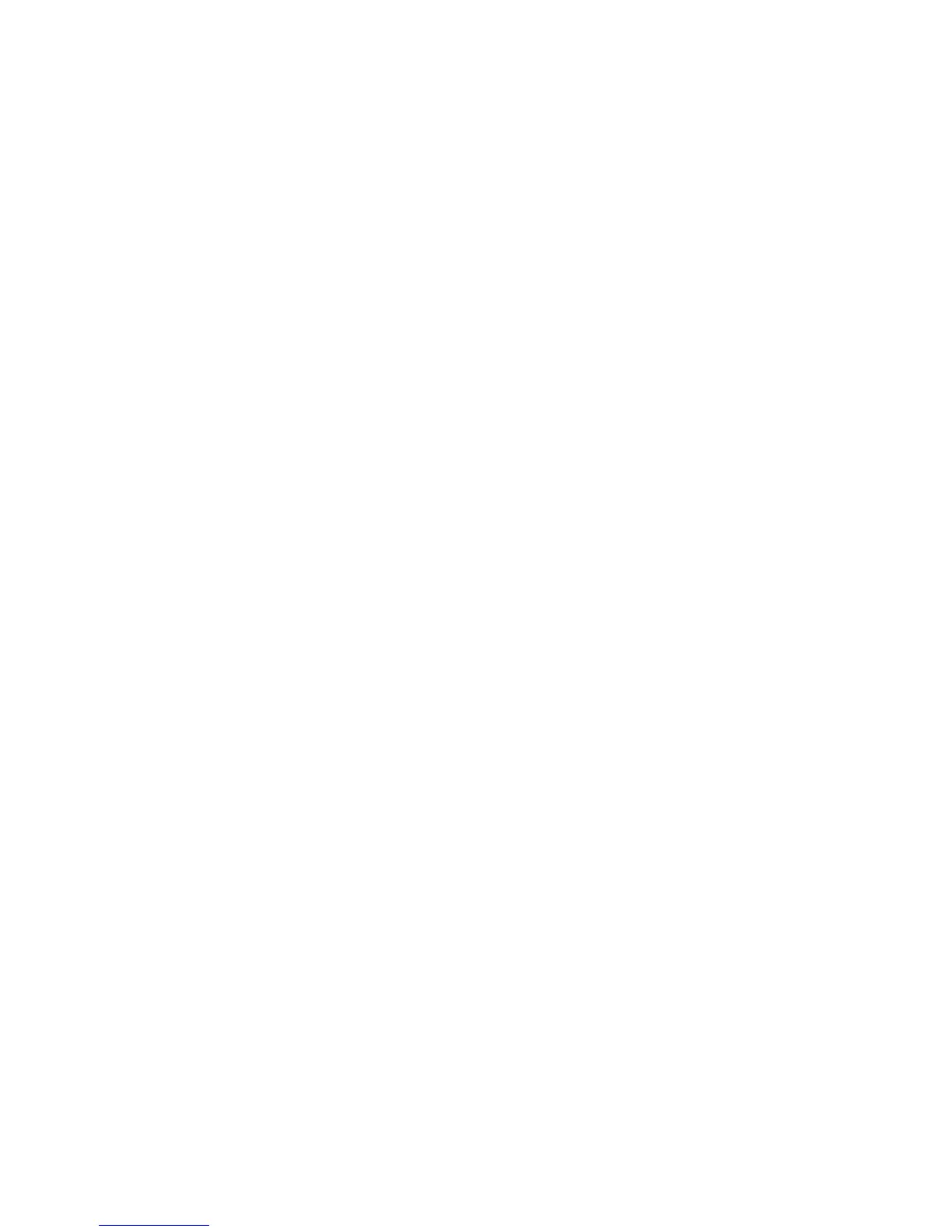Setting Up TCP/IP
25
Verifying Your TCP/IP Connection
After installing the TCP/IP communication protocols and
configuring an IP address in the same network as the Router,
use the ping command to check if your computer has
successfully connected to the Router. The following example
shows how the ping procedure can be executed in an MS-DOS
window. First, execute the ping command:
ping 192.168.2.1
If a message similar to the following appears:
Pinging 192.168.2.1 with 32 bytes of data:
Reply from 192.168.2.1: bytes=32 time=2ms TTL=64
a communication link between your computer and the Router has
been successfully established.
If you get the following message,
Pinging 192.168.2.1 with 32 bytes of data:
Request timed out.
there may be something wrong in your installation procedure.
Check the following items in sequence:
1. Is the Ethernet cable correctly connected between the Router
and the computer?
The LAN LED on the Router and the Link LED of the network
card on your computer must be on.
2. Is TCP/IP properly configured on your computer?
If the IP address of the Router is 192.168.2.1, the IP address
of your PC must be from 192.168.2.2 - 254 and the default
gateway must be 192.168.2.1.
If you can successfully ping the Router you are now ready to
connect to the Internet!
