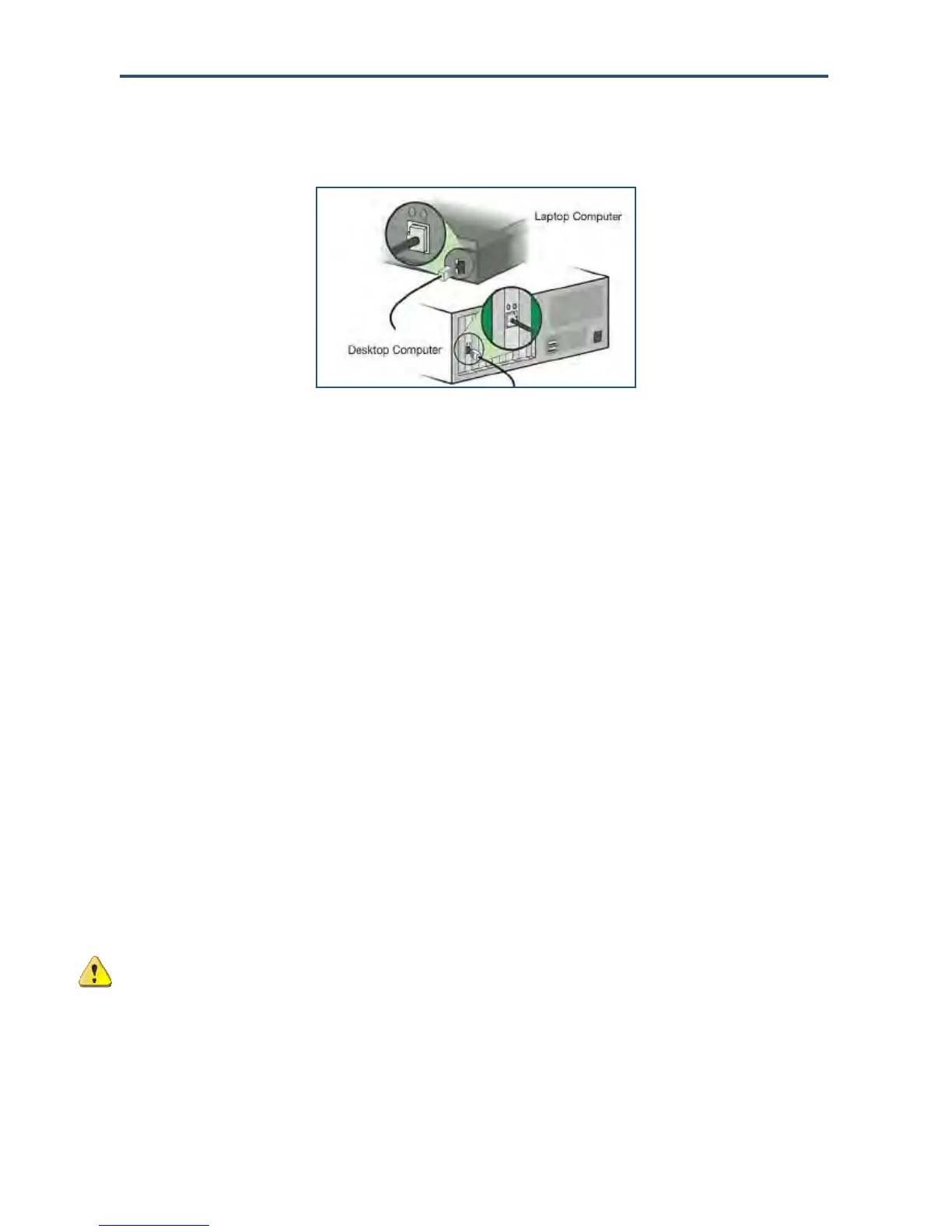Installing Your Gateway
17
SMCD3GN2 Wireless Cable Modem User Manual
2. Connect the other end of the cable to your computer’s network-interface card (NIC) or to
another network device (see Figure 4).
Figure 4. Connecting the Gateway to the a Laptop or Desktop Computer
Connecting the WAN
To connect the Gateway to a Wide Area Network (WAN) interface:
1. Connect a coaxial cable to the port labeled Cable on the rear panel of the Gateway from a
cable port in your home or office (see Figure 2 on page 13). Use only manufactured coaxial
patch cables with F-type connectors at both ends for all connections.
2. Hand-tighten the connectors to secure the connection.
Powering on the Gateway
After making your LAN and WAN connections, use the following procedure to power on the
Gateway:
1. Connect the supplied power cord to the port on the rear panel of the Gateway (see Figure
2 on page 13).
2. Connect the other end of the power cord to a working power outlet. The Gateway powers
on automatically, the POWER LED on the front panel goes ON, and the other front panel
LEDs show the Gateway’s status (see Table 1 on page 12).
WARNING: Only use the power cord supplied with the Gateway. Using a different power cord
can damage the Gateway and void the warranty.