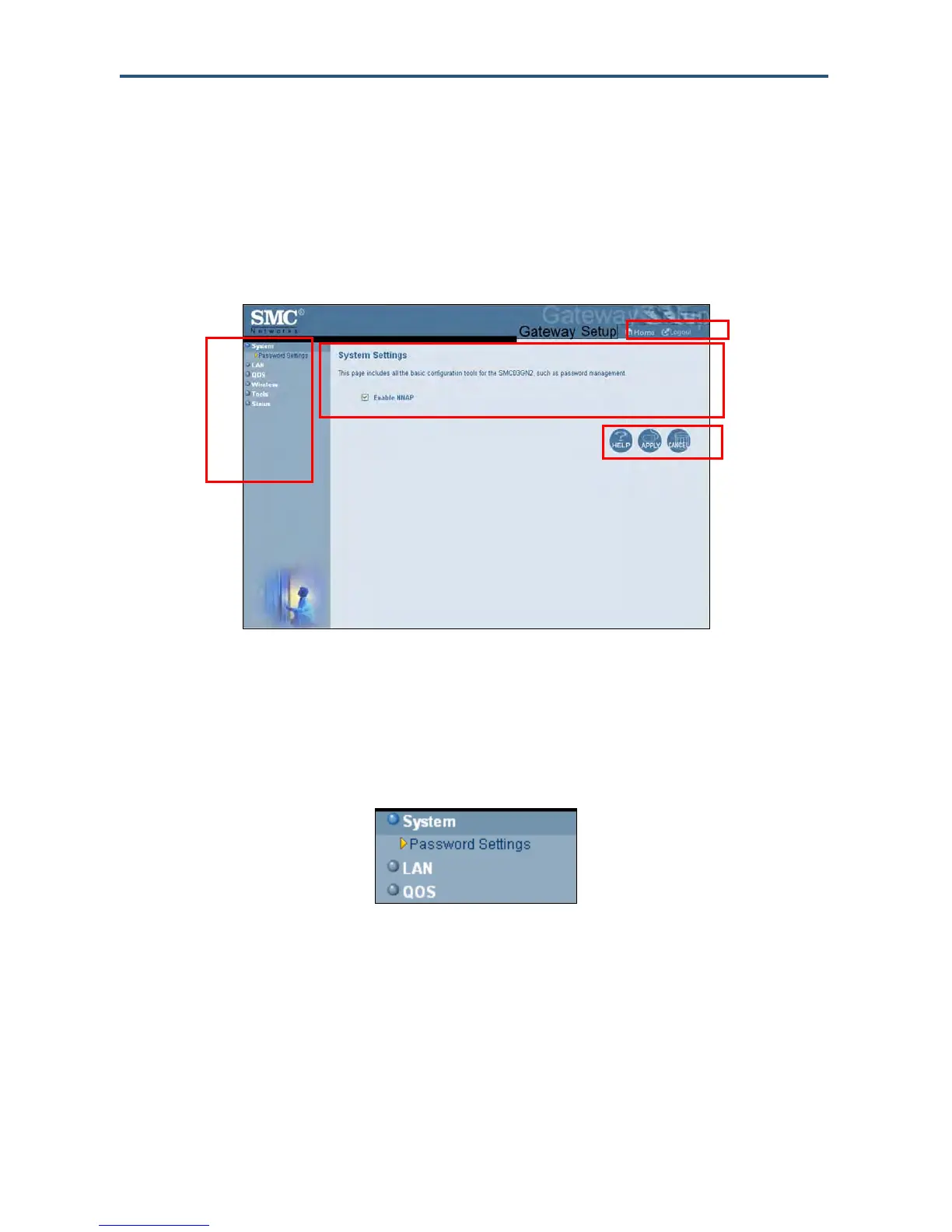Configuring Your Gateway
31
SMCD3GN2 Wireless Cable Modem User Manual
Understanding the Web Management Interface Screens
The left side of the management interface contains a menu bar you use to select menus for
configuring the Gateway. When you click a menu, information and any configuration settings
associated with the menu appear in the main area of the interface (see Figure 16). If the
displayed information exceeds what can be shown in the main area, scroll bars appear to
the right of the main area so you can scroll up and down through the information.
Figure 16. Main Areas on the Web Management Interface
Some menus have submenus associated with them. If you click a menu that has submenus,
the submenus appear below the menu. For example, if you click the System menu, the
submenu Password Settings appears below the System menu (see Figure 17).
Figure 17. Example of System Submenu
The top-right side of the page contains a Home button that displays the Home (Status) page
and a Logout button for logging out of the Web management interface.
Main Area
Menu bar
Help, Apply, and
Cancel Buttons
Home and
Logout Buttons
