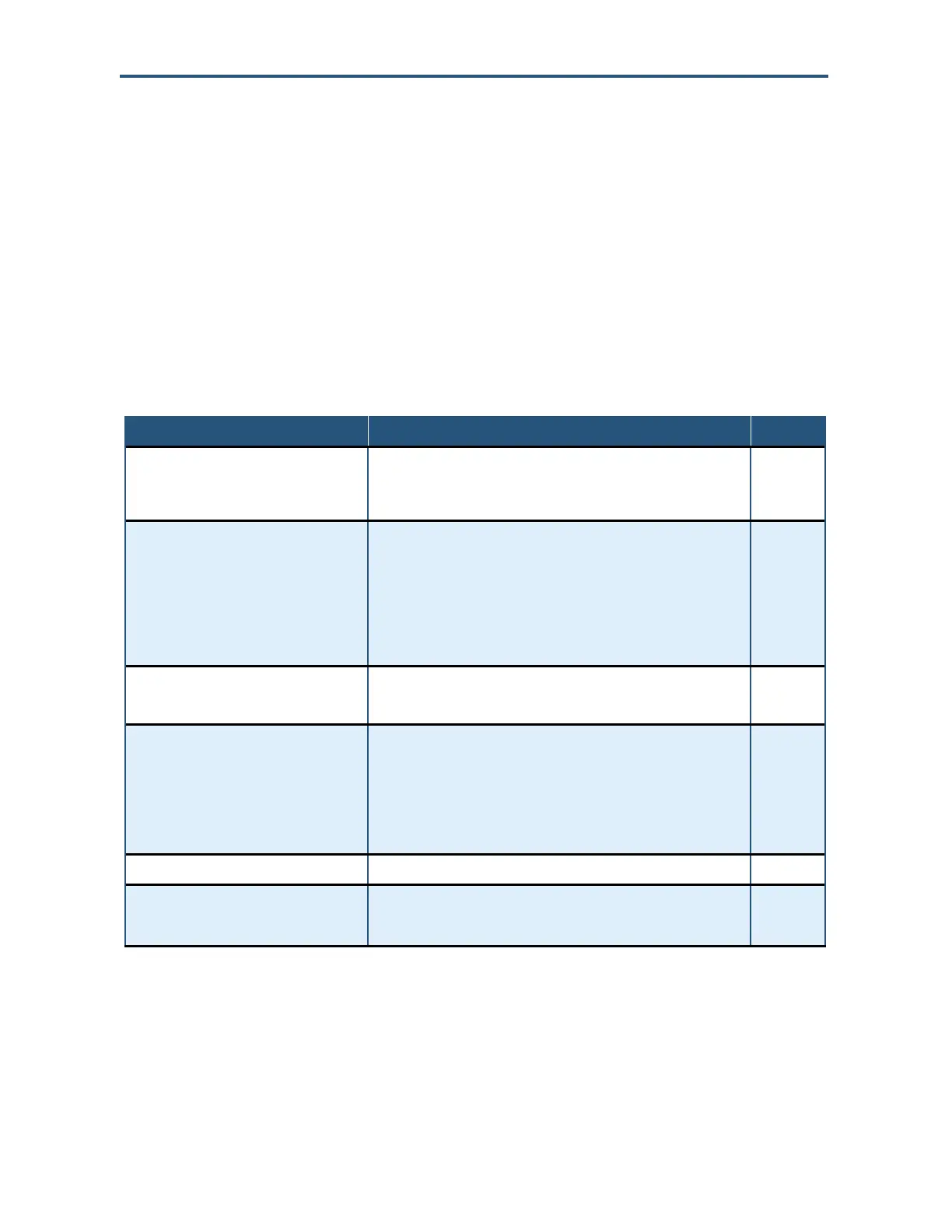Configuring the Gateway’s mso Interface
104
SMCD3GNV Wireless Cable Modem Gateway User Manual
Web Management Interface Menus
Table 4 describes the menus in the Web management interface.
In Table 4 and the sections in this chapter, angle brackets show the path of menus and
submenus. For example, Gateway > Connection > XFINITY Network means you click the
Gateway menu in the menu bar, and then click the Connection and XFINITY Network
submenus below Gateway. The same convention is used in the breadcrumbs displayed in
the Gateway configuration menus, so you can keep track of your location within the
Gateway’s Web management interface.
Table 23. Web Management Interface Menus and Submenus
Menus and Submenus Description See Page
Gateway > At a Glance View information about your home network and connected devices.
107
Gateway > Email Notification Configure the Gateway to send email notifications when there is a
firewall and/or parental control breach.
108
Gateway > Connection > Status View and edit the settings for your local IP network, and view the status
of the Wi-Fi network and XFINITY network.
111
Gateway > Connection > Local IP Network View and change the Gateway’s IPv4 and IPv6 settings.
112
Gateway > Connection > WiFi View and edit the Gateway’s basic and advanced wireless settings.
114
Gateway > Connection > XFINITY Network View XFINITY network settings and initialization procedure information,
including cable modem and downstream channel bonding values.
121
Gateway > Firewall View and edit the security level of the Gateway’s internal firewall.
123
Gateway > Software View the software version and packet cable version for the Gateway.
125
Gateway > Hardware > System Hardware View information about the Gateway system hardware.
127
Gateway > Hardware > Battery View information about the Gateway’s internal battery.
128
Gateway > Hardware > LAN View the link status and Media Access Control (MAC) address for the
Gateway’s four Ethernet ports.
129
Gateway > Hardware > WiFi View the status and MAC address of the Gateway’s Wi-Fi port.
130
Gateway > Wizard Use a wizard to set up your home network.
131
Connected Devices > Computers View computers connected to the Gateway’s LAN, add computer’s with
static IP addresses to the Gateway’s LAN, and add WiFi-protected
clients to the Gateway’s LAN.
135