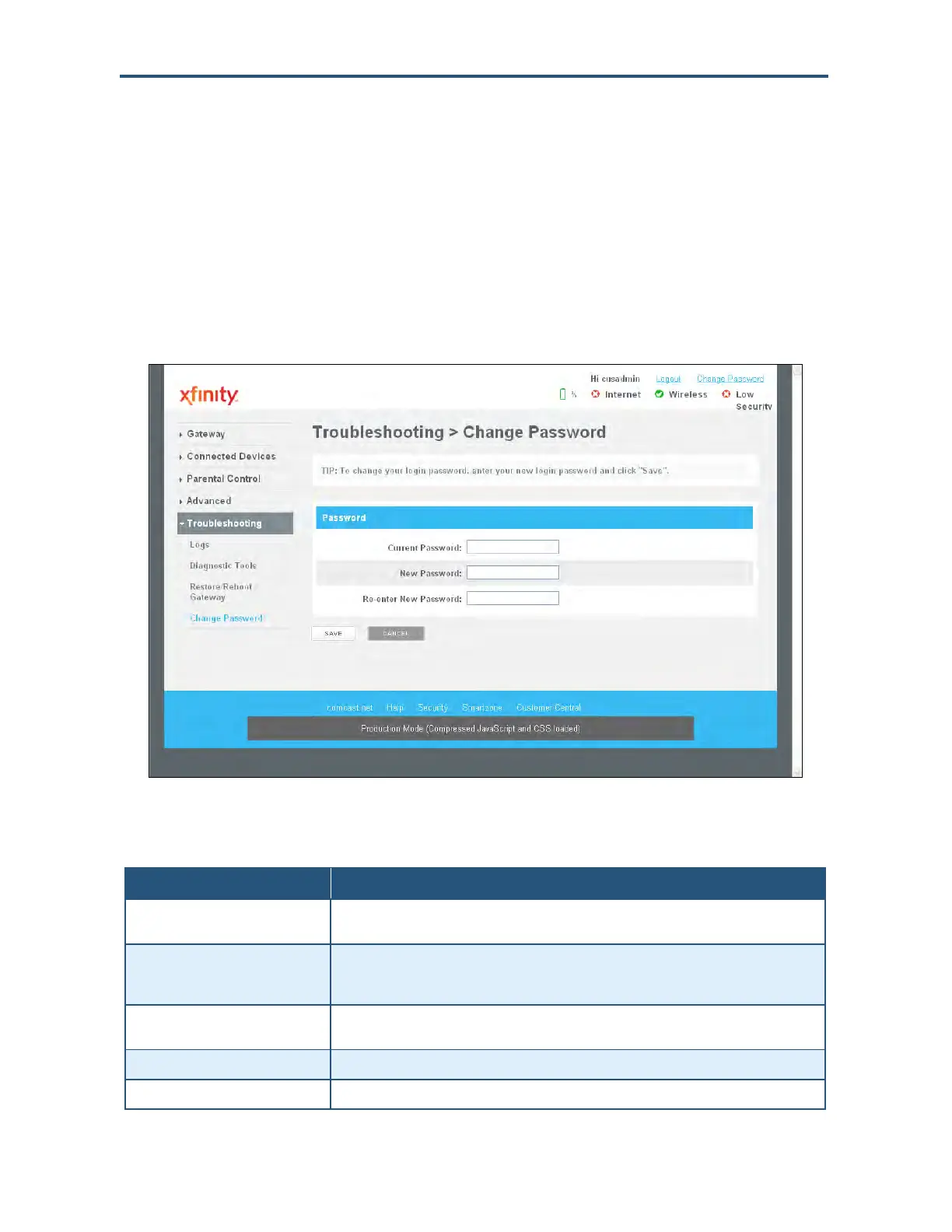Configuring the Gateway
99
SMCD3GNV Wireless Cable Modem Gateway User Manual
Changing the Login Password
The Change Password menu lets you change the password used to log in to the Gateway’s
Web interface. For security, we recommend you change the default log in password the first
time you log in to the Web management interface to protect the Gateway from being
tampered with.
To display the Change Password, click Troubleshooting in the menu bar, and then click the
Change Password submenu in the menu bar. Figure 55 shows an example of the menu
and Table 22 describes the menu.
Figure 55. Example of the Change Password Menu
Table 22. Change Password Menu
Option Description
Current Password Enter the current case-sensitive administrator password. For security purposes, every typed
character appears as a dot (). The default password is not shown for security purposes.
New Password Enter the new case-sensitive administrator password you want to use. A password can
contain alphanumeric characters and spaces. For security purposes, every typed character
appears as a dot ().
Re-enter New Password Enter the same case-sensitive administrator password you typed in the New Password field.
For security purposes, every typed character appears as a dot ().
SAVE button Click this button to save your settings.
CANCEL button Click this button to discard your settings on the Change Password menu.