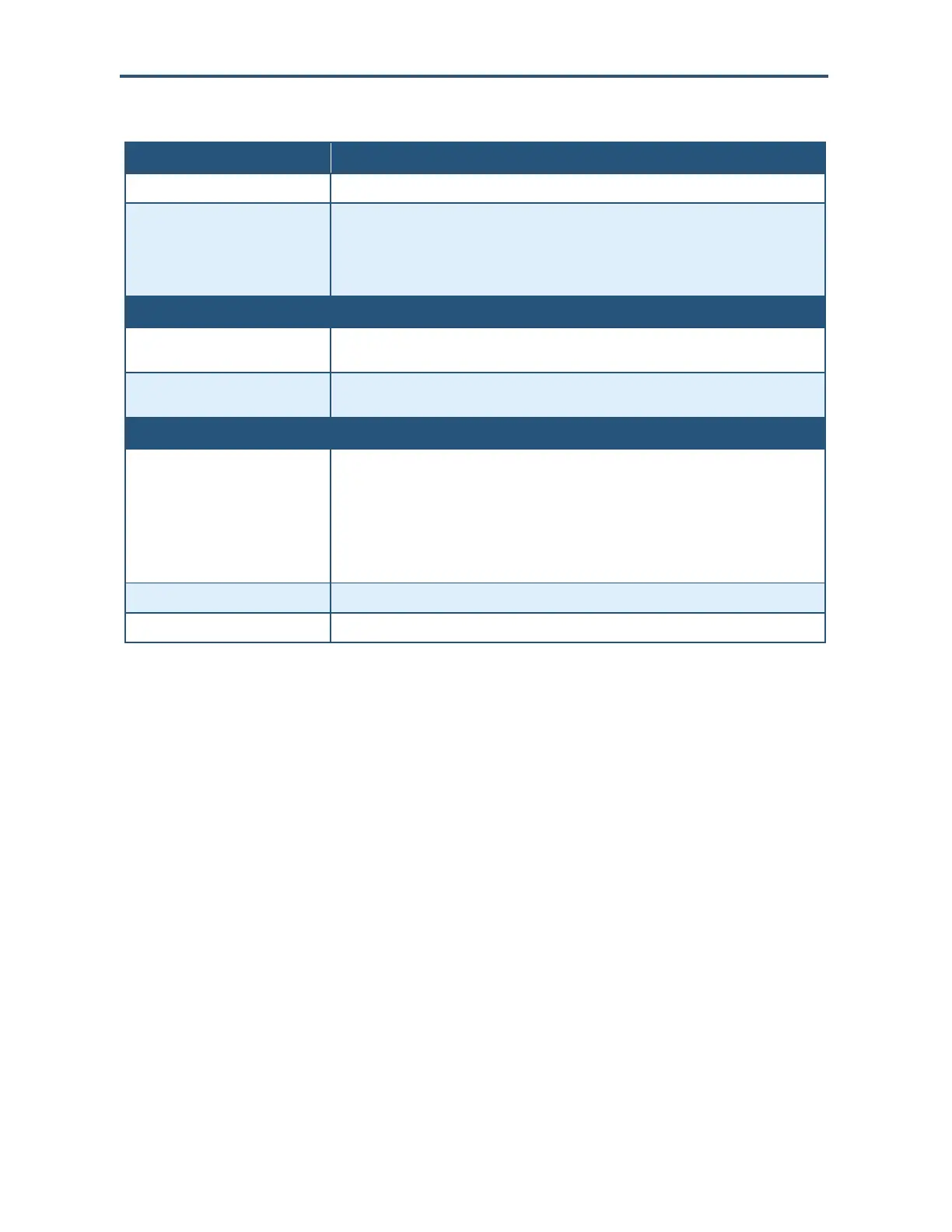Configuring the Gateway’s mso Interface
147
SMCD3GNV Wireless Cable Modem Gateway User Manual
Table 43. Add Blocked Keyword Menu
Option Description
Keyword Enter the keyword you want blocked.
Always Block? Select whether you want the Gateway to always block this keyword. Choices are
• No = the Gateway does not always block this keyword. Use the Set Block Time and Set
Blocked Days to instruct the Gateway when to block this Keyword.
• Yes = the Gateway always blocks this keyword until you remove the block. (default)
Set Block Time
Start from If you selected No for Always Block?, select the time when the Gateway is to start blocking
this keyword.
End on If you selected No for Always Block?, select the time when the Gateway is to stop blocking
this keyword.
Set Blocked Days
Set Blocked Days If you selected No for Always Block?, use any of the following methods to specify when the
Gateway is to block this keyword:
• Select All = blocks the keyword for seven days.
• Select None = deselect blocking of the keyword for seven days.
• Monday – Sunday = check the check boxes that correspond to the days when you want the
Gateway to block this keyword.
SAVE button Click this button to save your settings.
CANCEL button Click this button to discard your settings on the Add Blocked Keyword menu.
Defining Trusted Computers
Trusted computers let you exempt connected computers from the blocked site and blocked
keyword rules you defined in the previous sections. To build a list of trusted computers,
perform the following procedure from the Managed Sites menu.
<<need to verify??>>