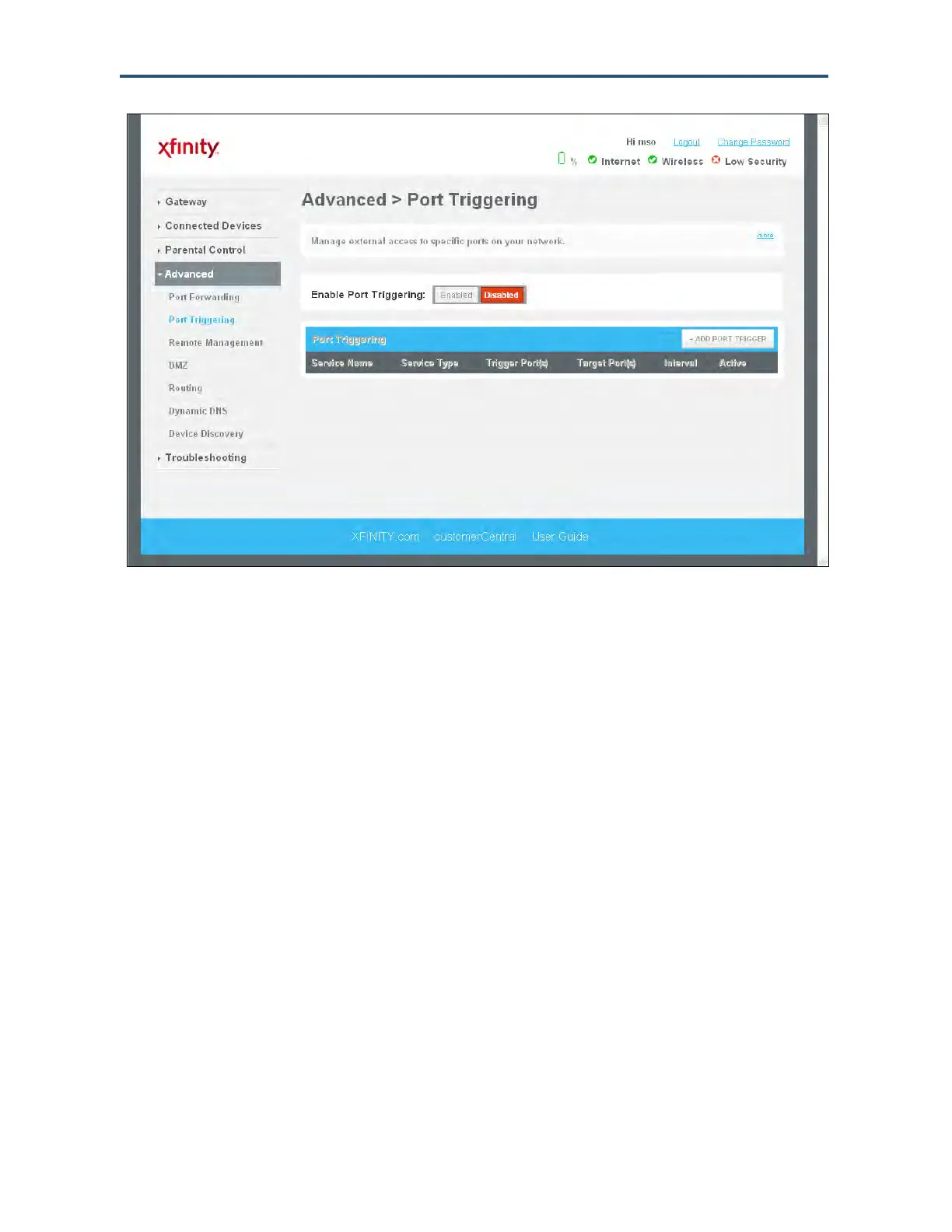Configuring the Gateway’s mso Interface
161
SMCD3GNV Wireless Cable Modem Gateway User Manual
Figure 94. Example of Port Triggering Menu
Adding a Port Triggering Rule
To add a port triggering rule, perform the following procedure from the Port Triggering menu.
1. Next to Enable Port Triggering, click Enabled.
2. Click the ADD PORT FORWARD button. The Port Triggering Add menu appears (see
Figure 95).
3. Complete the fields in the Port Triggering Add menu (see Table 47).
4. Click SAVE to save your settings (or click CANCEL to discard them). If you click SAVE,
the port triggering rule appears below Port Triggering on the Port Triggering menu.
5. To add more port triggering rules, repeat steps 2 through 4.
6. To edit a port triggering rule, click the EDIT button next to the rule you want to modify, edit
the settings on the Port Triggering Add menu (see Table 47), and click SAVE.
7. To delete a port triggering rule, click the X next to the rule. When the Delete Port Triggering
Rule message appears, click OK to delete the port triggering rule or CANCEL to retain it. If
you clicked OK, the rule is removed from the Port Triggering area on the Port Triggering
menu.