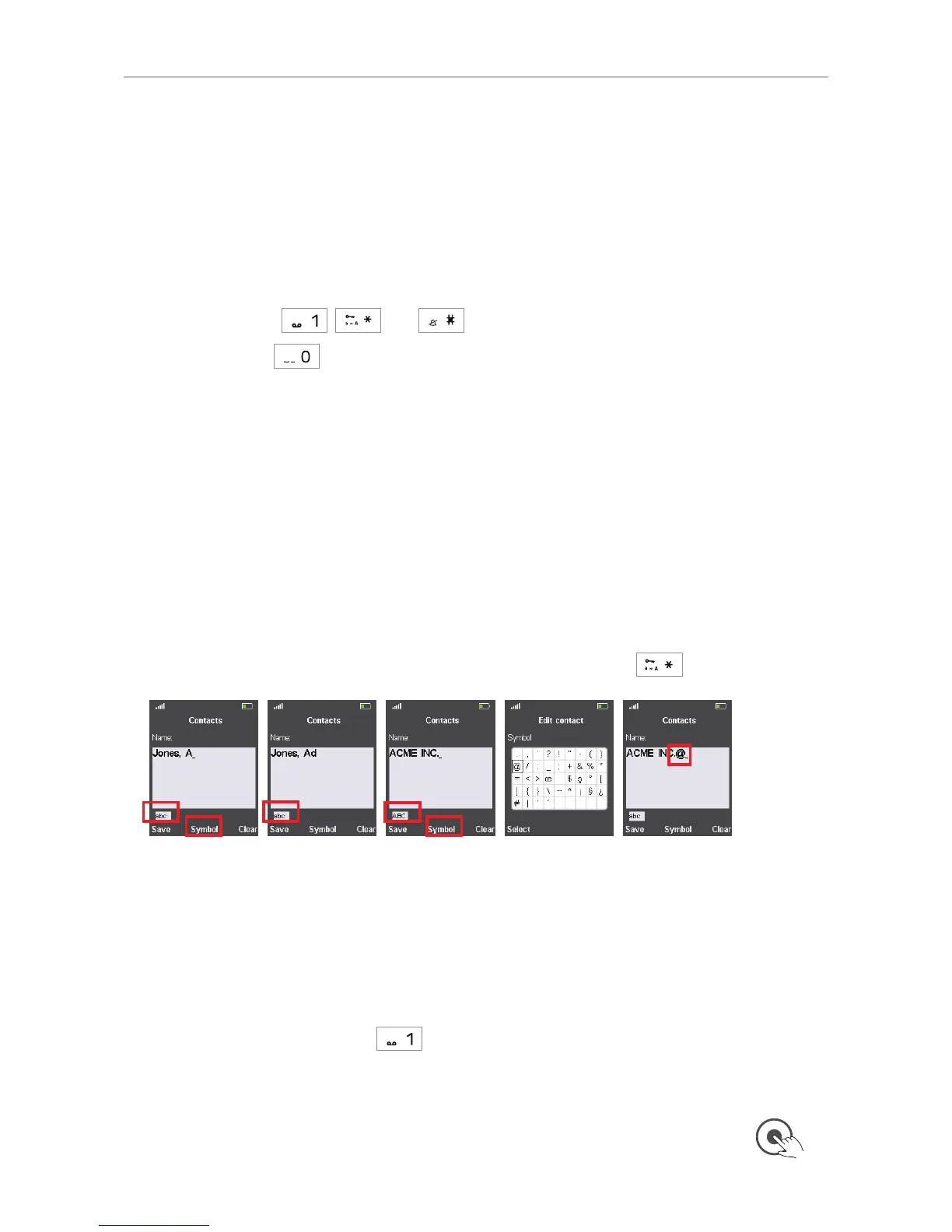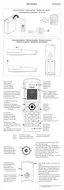39
User Manual M65 / M85 / M25 Getting to know
• To type one of the letters printed on a key, press the key one, two, three, or four times quickly to
type the first, second, third, or fourth letter printed on the key. In small letter mode, for example,
press the "2" key once to type an "a", twice to type a "b", and three times to type a "c".
Pressing the key quickly more often than 4 or 5 times will produce any available letters with
accents and umlauts. For example: Press key "2" nine times to type the German umlaut "ä".
• Typing the number or symbol on the key:
◦ If there are three letters printed on the key, press the key 4 times quickly to type the number;
if there are four letters, press the key 5 times.
◦ Press the keys
, , and once to type the "1", "*", or "#", respectively.
◦ Press the key
once to type the space, twice quickly to type the "0".
• Press the function key underneath "Clear" to delete the character to the left of the cursor.
Small and capital letters
When editing names, the default setting is a capital first letter followed by small letters, eliminating
the need to toggle between small and capital letter modes.
• A capital letter will automatically be used at the beginning of the name and after a space (Fig. 3,
above) as between last and first name, for example, as indicated by the letters "Abc" below the
text field (Fig. 3, above).
• The capital first letter is followed by small letters, as indicated by the letters "abc" below the text
field (Fig. 4 and 5, below). It is normally not necessary to switch back and forth between small
and capital letter modes, unless you want to do so.
• In capital letter mode, letters will be typed in all caps (Fig. 6).
• Switching between small and capital letter modes: Press the star key
.
Fig. 4 Fig. 5 Fig. 6 Fig. 7 Fig. 8
• In both letter modes, punctuation marks and special symbols like @ are available from the
symbols screen.
1. Press the function key underneath "Symbol" to bring the available symbols on-screen.
2. Select a symbol using the navigation keys (Fig. 7).
3. Press the function key underneath "Select". The symbol is added to the name at the cursor
position (Fig. 8).
Alternatively, you can also press
quickly until the desired symbol is on-screen, then pause
briefly until the cursor has moved forward.
• M65/M85: When you are done editing the name, press the function key underneath "Save" or the
center of the navigation key.
M25: When you are done editing the name, press the center of the navigation key.