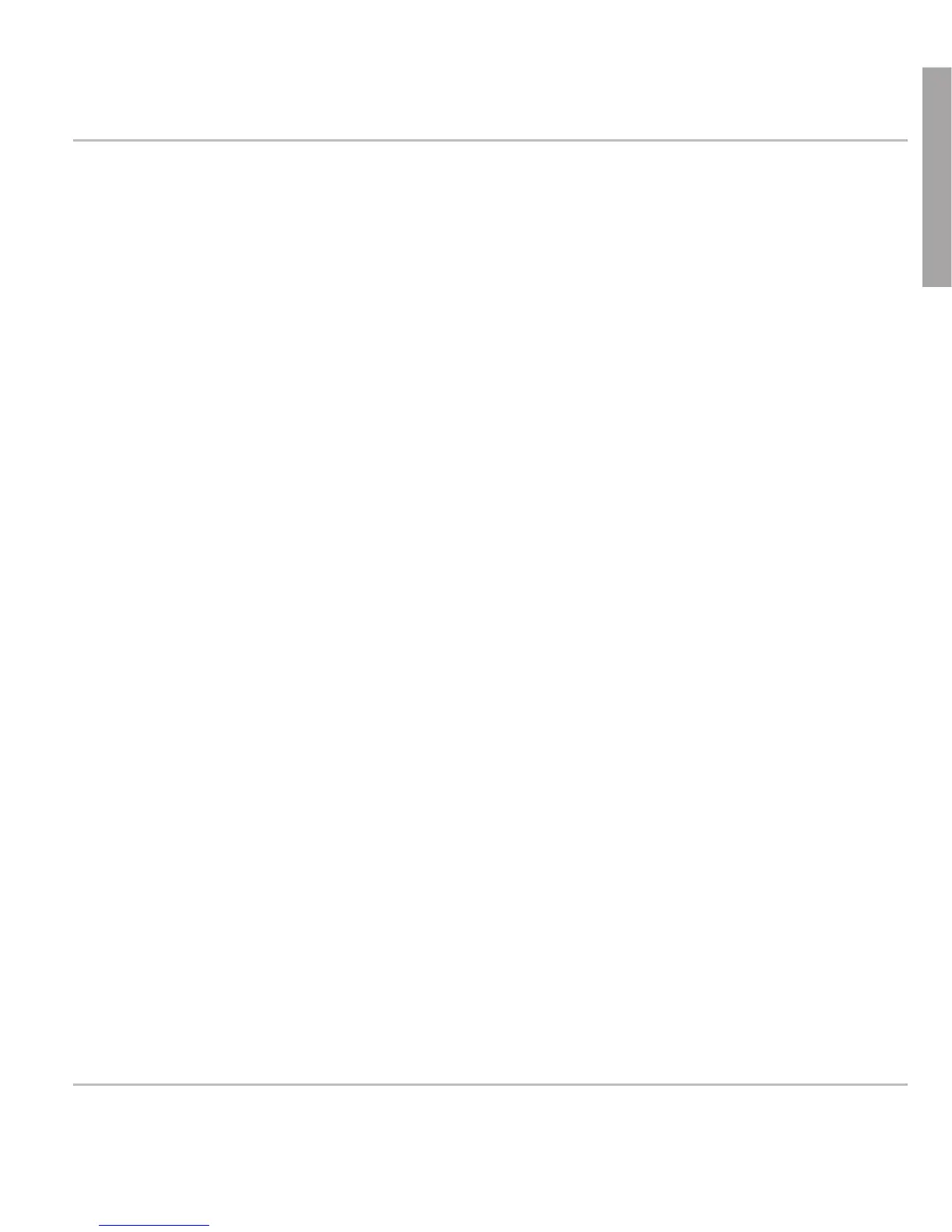1. Web interface > "Advanced" setup > "Update" tab.
2. Select update policy from the list box.
3. Enter the settings server's URL in the "Setting URL" text field.
4. Change the default settings of "Settings refresh timer", "Subscribe
Config", and "PnP Config", if necessary.
5. Click on "Reset".
1. Web interface > "Advanced" setup > "Update" tab.
2. Select "Never update, do not load settings" from the list box of "Update
policy".
3. "PnP Config": Select the radio button "off".
4. Enter the firmware link in the text field of "Upload Setting file manually"
5. Click on "Load".
The PA1 starts to reboot. The red LED will light up, the green LED will go
out. The firmware update is done when both LEDs start to blink.
CAUTION: Cutting off the device's power during a firmware update
(red LED on, green LED off) will damage the firmware and render
the PA1 inoperational.
Do NOT remove the device's power supply (Ethernet cable when
using PoE, power supply connection when not using PoE) while a
firmware update is ongoing.
