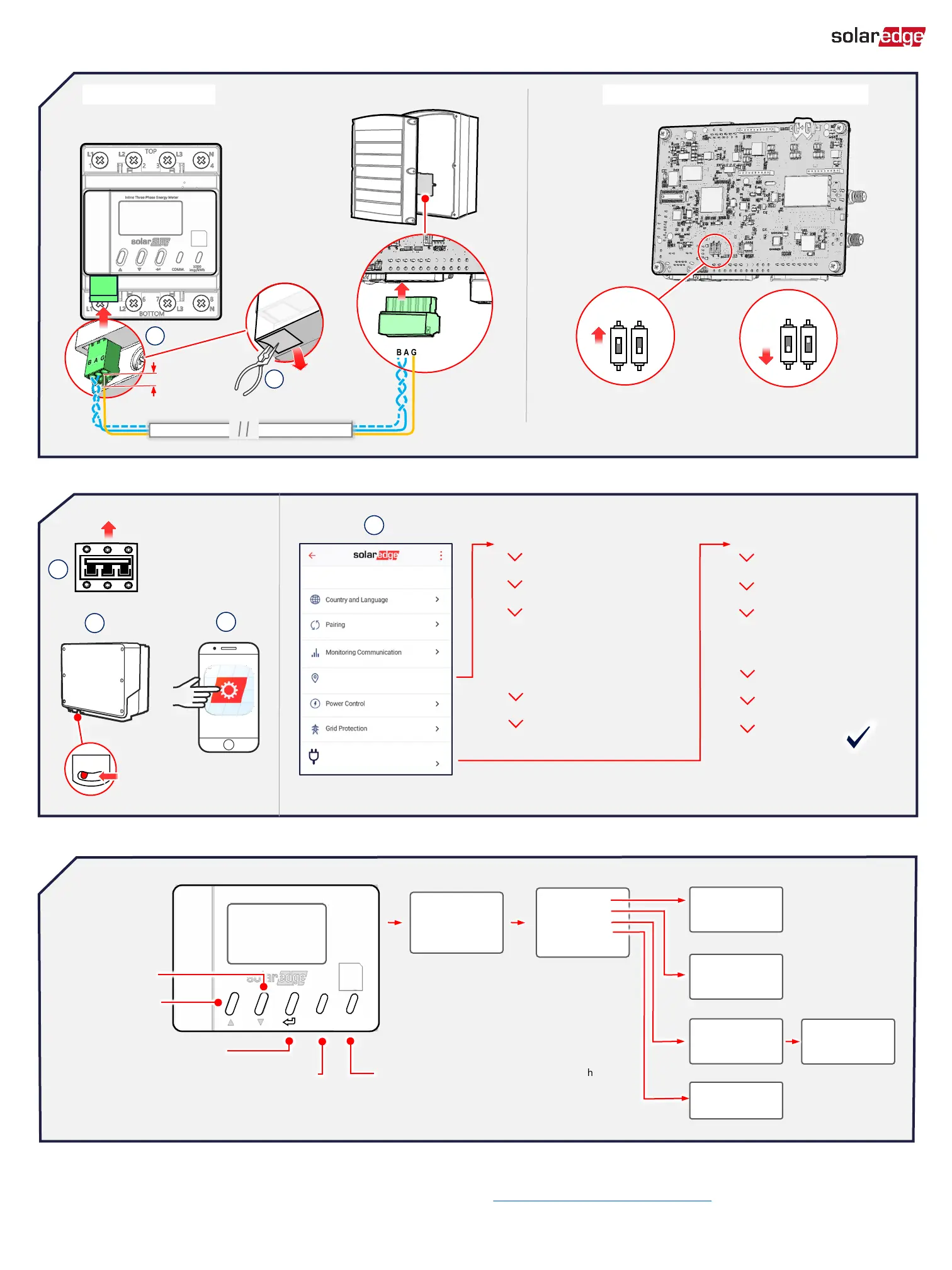1
C
Optional Modbus Connection (Not required when using SolarEdge Energy Net communication)
D
Connecting and Managing the Meter Using the SetApp Application
Device Manager
Found new devices
Commissioning
Site Communication
SetApp
1
2
3
ON
OFF
RS485-1 line Not Terminated
RS485-2 line Terminated
SW1 SW2
RS485-1 line Terminated
RS485-2 line Not Terminated
ON
SW1 SW2
Set to OFF in StorEdge® inverter!
Keys, LED Indications and Screen Navigation
CAT6 3-wire, shielded, twisted pair (0.2- 1 mm²)
RS485-1 or RS485-2
B A G
Add Device
Firmware Upgrade (automatic)
Configure
• Meter Function
• AC-Grid Connection
(1)
Meter Status
Done
Device manager
New Installed Device
P 1 0
P (2 Sec)
Setting the Inverter DIP SwitchesRS485 Wiring
4
Meter default Address ID: 2
B A G
RS485-1 RS485-2
B A G B A G
E
Set
Communication status:
• Blinking Blue: Searching for
wireless connection.
• Steady Blue: connected
Import (kWh)
1200.55
Feed-In (kWh)
1200.55
To wakeup display:
press any key
Password
1231
Back Set
2
COMM
1000
IMP/KWh
Navigate down
• Navigate up
• To reset meter:
hold pressed
for 5 seconds
10 mm
RS485-1: Modbus (Multi-Device)
• Meter Function
• Meter ID
• Meter RS485 termination
• AC-Grid Connection
(1)
Meter 1
Configure
Meter Status
Done
Site Communication
(1)
3Ø meter only - Default: Top (recommended)
Support Contact Information
If you have technical problems concerning SolarEdge products, please contact us: https://www.solaredge.com/service/support
Orange blinking: 1000 pulses per hour = 1 kWh
To reset wireless
connection: hold up
and down
pressed together for
5 seconds
For RS485
For Energy Net
MODBUS ID
RS485 Term
Factory Reset
Info
Back
Modbus ID
002
Back Set
Terminate
No Terminate
Back
Factory Reset
Back
Factory Reset
Are You Sure?
Back Set
Version: X.X.XX
