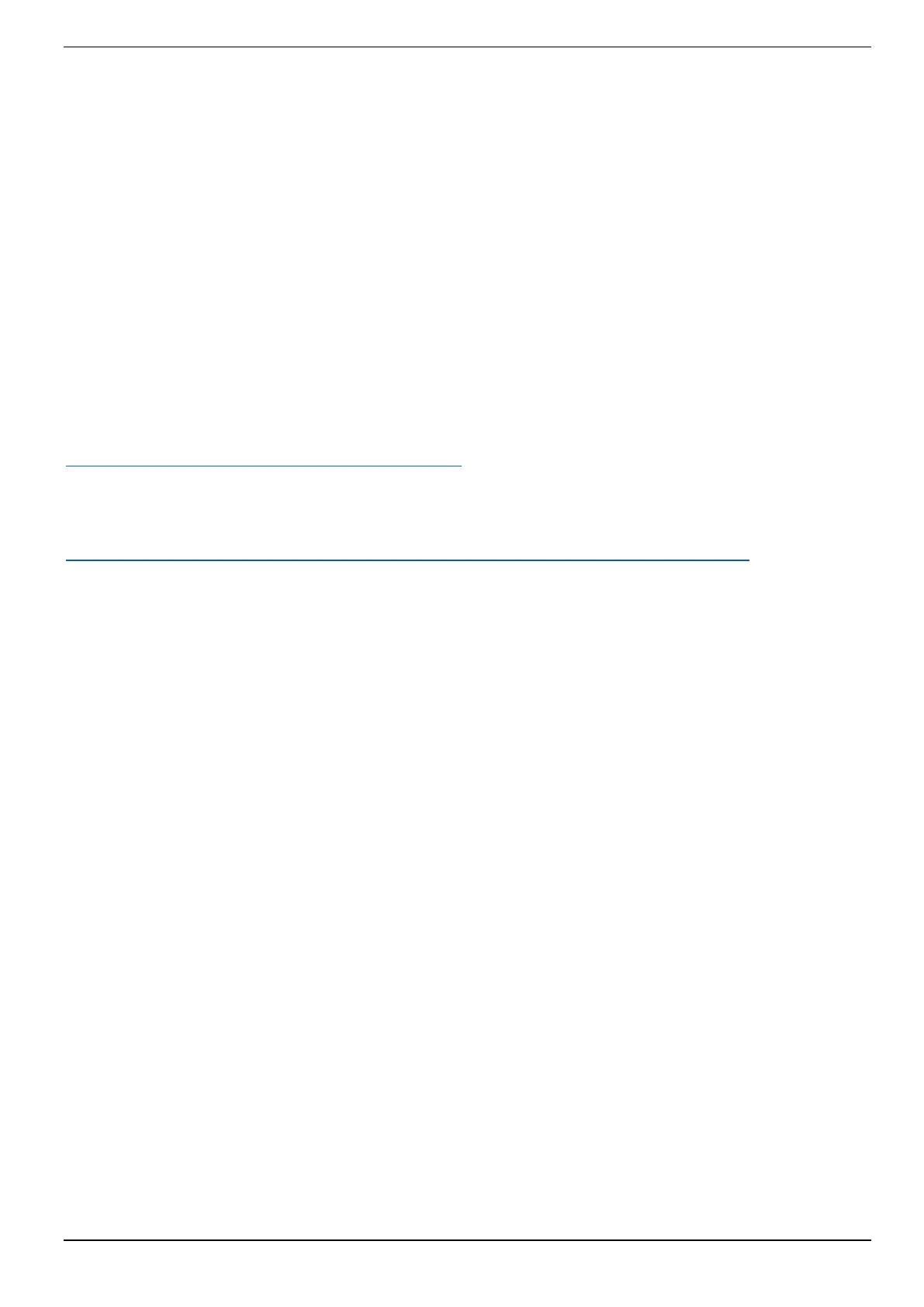SSL Live Installation Information
www.solidstatelogic.com Page 5 of 45
Clocking via a Blacklight II Concentrator
Two consoles may be connected to a Blacklight II Concentrator for sharing a set of stageboxes. The
'Master' console (designated as such by connecting to the Blacklight Concentrator's A ports) will
distribute its clock to the Blacklight system and any stageboxes and consoles connected to it. The
'Slave' console (designated by connecting to the Blacklight Concentrator's B ports) should therefore
set its clock source to the corresponding BLII port on the rear of the console.
The Master console should distribute either its internal clock over Blacklight II (by selecting the Int
option), or one of the external clock source options listed above, with the exception of any Blacklight
port of which it is the Master. Selecting the BLII clock source button will reveal a subset of buttons.
The Slave console should use the Blacklight II option. However, the Master console may use one of
the MADI options if an external MADI source is connected to the corresponding MADI input on the
Blacklight Concentrator. For example, this could be a MADI feed from a third party device providing
clock, or an SSL stagebox fed with a wordclock signal and set to clock from its external wordclock
input. (Note that wordclock cannot be connected directly to a BLII Concentrator's MADI ports.)
Clocking over Dante
Before proceeding, ensure that the console’s Dante Expander Module, BLII/X-Light Bridge (if
applicable), and any stageboxes or other Dante devices appear in black text in Dante Controller. If
the devices are not visible or visible in red text please see
livehelp.solidstatelogic.com/Help/DanteSetup.html
in the SSL Live Help System.
Dante uses its own “Clock Election” process to determine the most appropriate Leader Clock for the
Dante network and a Leader Clock will be chosen automatically. For more information on the Dante
Clock Election process please see the Audinate website:
dev.audinate.com/GA/dante-controller/userguide/webhelp/#clock_synchronization.htm
To choose a Leader Clock manually, set this device to be the “Preferred Leader”. To do this, open
Dante Controller and click on the Clock Status tab. Check the “Preferred Leader” checkbox for your
chosen Leader Clock.
If multiple devices on the network are “Preferred Leaders”, the Dante Clock Election process will
automatically choose a Leader Clock from the multiple “Preferred Leaders”.
If the Clock Leader device’s status changes, or a more suitable Leader Clock comes online, the Dante
network will go through the Clock Election steps again to determine the most suitable Leader Clock
for the network.
If you are not using Dante network redundancy, please use the primary connection (rather than the
secondary) to ensure accurate synchronisation.
SSL Recommends: SSL recommends that the console is set to clock from the Dante network (slave
mode) to benefit from the Dante clock election process.
Setting up the Console as a Slave of the Dante Network
In this configuration, a Dante device other than the console is the Leader Clock. The console and all
other devices on the network will clock to this Leader.
In Dante Controller, go to the Clock Status tab. Check the “Preferred Leader” checkbox for the
Leader Clock device(s) if you wish to set one. Dante has its own clock election process, so it is not
necessary to set a Preferred Leader. For this example, ensure that “Preferred Leader” and “Sync to
External” are unchecked for all devices on the network (including the console’s Dante Expander and
BLII/X-Light Bridge if applicable).
On the console, go to MENU > Setup > Options > SYSTEM tab. In the “SYSTEM CLOCK” section,
select Dante Expander as the “Main” clock source and press & hold APPLY. Ensure that the
“Current” clock source field displays “Dante Expander”.
The chosen “Preferred Leader” (if set) is now the Clock Master of the network, including the console.
The console is now clocking from its Dante Expander module. The Dante Expander module is clocking
