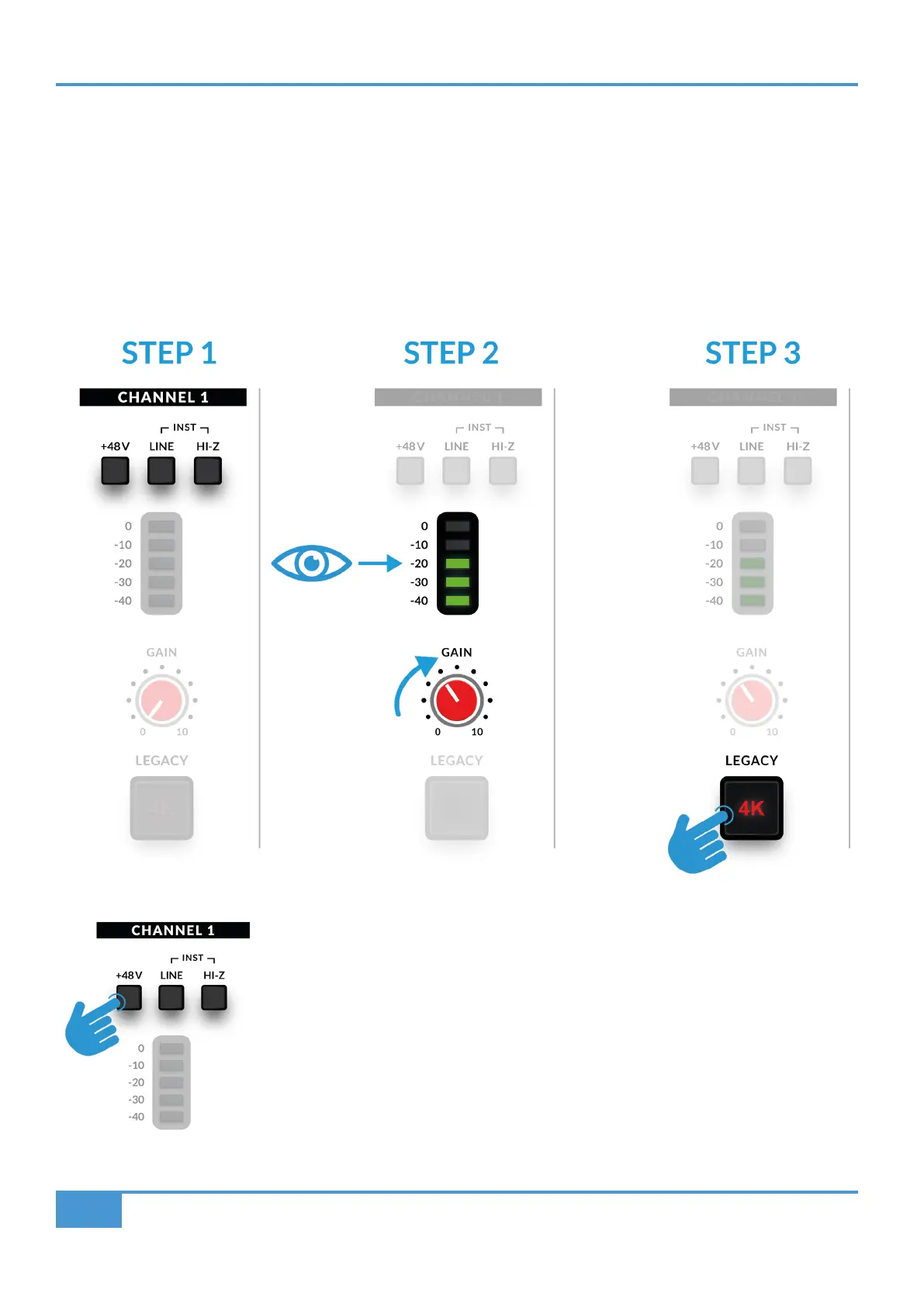How-To / Application Examples
14
SSL 2 User Guide
Selecting Your Input and Setting Levels
Dynamic Microphones
Plug your microphone into INPUT 1 or INPUT 2 on the rear panel using an XLR cable.
1. On the front panel, make sure that none of the top 3 switches (+48V, LINE, HI-Z) are pressed down.
2. Whilst singing or playing your instrument that has been mic'd up, turn the GAIN control up until you consistently get 3 green
lights on the meter. This represents a healthy signal level. It's OK to light up the amber LED (-10) occasionally but make sure
you don't hit the top red LED. If you do, you'll need to turn the GAIN control down again to stop clipping.
3. Push the LEGACY 4K switch to add some extra analogue character to your input, if you need it.
Condenser Microphones
Condenser microphones require phantom power (+48V) to work. If you're using a condenser
microphone, you'll need to engage the +48V switch. LINE and HI-Z should remain unpressed.
You'll notice the top red LEDs blink whilst phantom power is applied. The audio will be muted
for a few seconds. Once phantom power has been engaged, proceed with steps 2 and 3 like
before.
