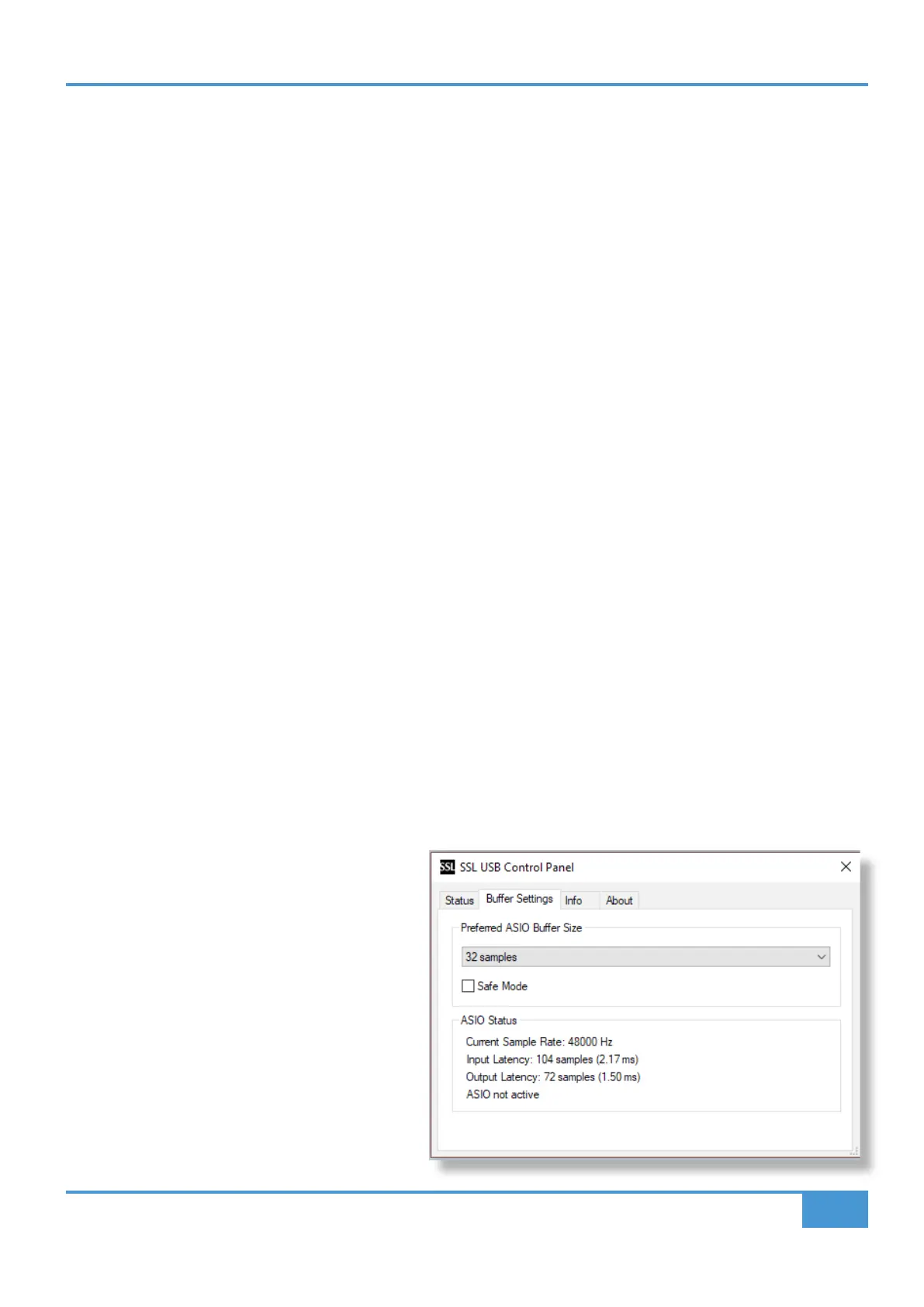How-To / Application Examples
19
SSL 2 User Guide
Pro Tools | First offers 'Record' (low buffer size)
or 'Playback' (larger) Buffer Sizes
Ableton Live Lite Example set to 256 Samples
Sample Rate
What is meant by Sample Rate?
All musical signals coming into and out of your SSL 2 USB audio interface need to converted between analogue and digital. Sample
rate is a measure of how many 'snapshots' are taken in order to build a digital 'picture' of an analogue source being captured into
the computer, or deconstruct a digital picture of an audio track to play back out of your monitors or headphones.
The most common sample rate that your DAW will default to is 44.1 kHz, which means that the analogue signal is being sampled
44,100 times per second. SSL 2 supports all major sample rates including 44.1 kHz, 48 kHz, 88.2 kHz, 96 kHz, 176.4 kHz and
192 kHz.
Do I need to change the Sample Rate?
The pros and cons of using higher sample rates are beyond the scope of this User Guide but in general, the most common sample
rates of 44.1 kHz and 48 kHz are still what many people choose to produce music at, so this is the best place to start.
One reason to consider increasing the sample rate you work at (e.g. to 96 kHz) is that it will lower the overall latency introduced by
your system, which could be handy if you need to monitor guitar amp simulator plug-ins or lots or virtual instruments through your
DAW. However, the trade-off of recording at higher sample rates is that it requires more data to be recorded onto the computer, so
this results in much more hard-drive space being taken up by the Audio Files folder of your project.
How do I change the Sample Rate?
You do this in your DAW. Some DAW's allow you to change the sample rate after you have created a session - Ableton Live Lite
for instance allows this. Some require you to set the sample rate at the point at which you create the session, like Pro Tools | First.
SSL USB Control Panel (Windows Only)
If you're working on Windows and have installed the USB Audio Driver required to make the unit operational, you will have noticed
that as part of the installation the SSL USB Control Panel will be installed onto your computer. This Control Panel will report details
such as what Sample Rate and Buffer Size your SSL 2 is running at. Please note that both Sample Rate and Buffer size will be taken
control of by your DAW when it is opened.
Safe Mode
One aspect you can control from the SSL USB Control
Panel is the tickbox for Safe Mode on the 'Buffer
Settings' tab. Safe mode defaults to ticked but can be
unticked. Unticking Safe Mode will reduce the overall
Output Latency of the device, which may be useful if
you are looking to achieve the lowest possible roundtrip
latency in your recording. However, unticking this may
cause unexpected audio clicks/pops if your system is
under strain.
