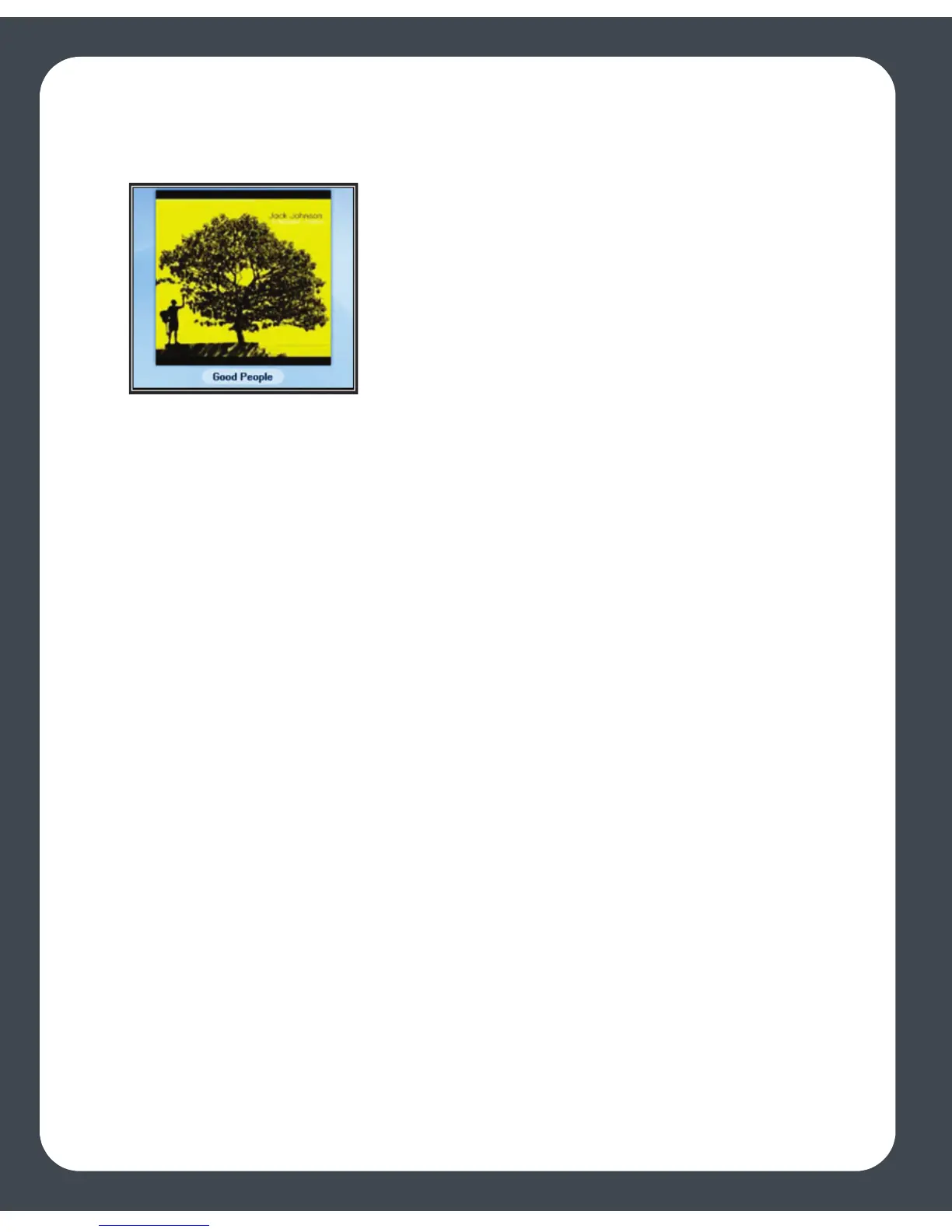Sonos Digital Music System User Guide5-36
Viewing large album art
From the Now Playing screen, press the OK button to view larger album art.
Music Library Management (Controller)
You can add or remove the shared folders Sonos accesses music from at any time. You
may need to make changes if you add a computer to your home network, or if you
move shared folders from one location to another.
If you add new music to a folder that is already indexed, update your music index to
add this music to your library.
To play music from imported playlists, simply drop the playlist file .PLS, .M3U or .WPL
into the same music folder that you have shared to the Sonos system, re-index the
share and the custom playlists will appear when you select Imported Playlists from
the Music menu.
Viewing shared folders
1. From the Music menu, select System Settings>Music Library
Management>Music Library Setup.
The shared music folders that are currently accessible to your Sonos Digital Music
System are displayed. (If a computer on your network is turned off or is in sleep or
standby mode, the music on that computer will be unavailable to the Sonos Digital
Music System until the computer is turned back on.)
