
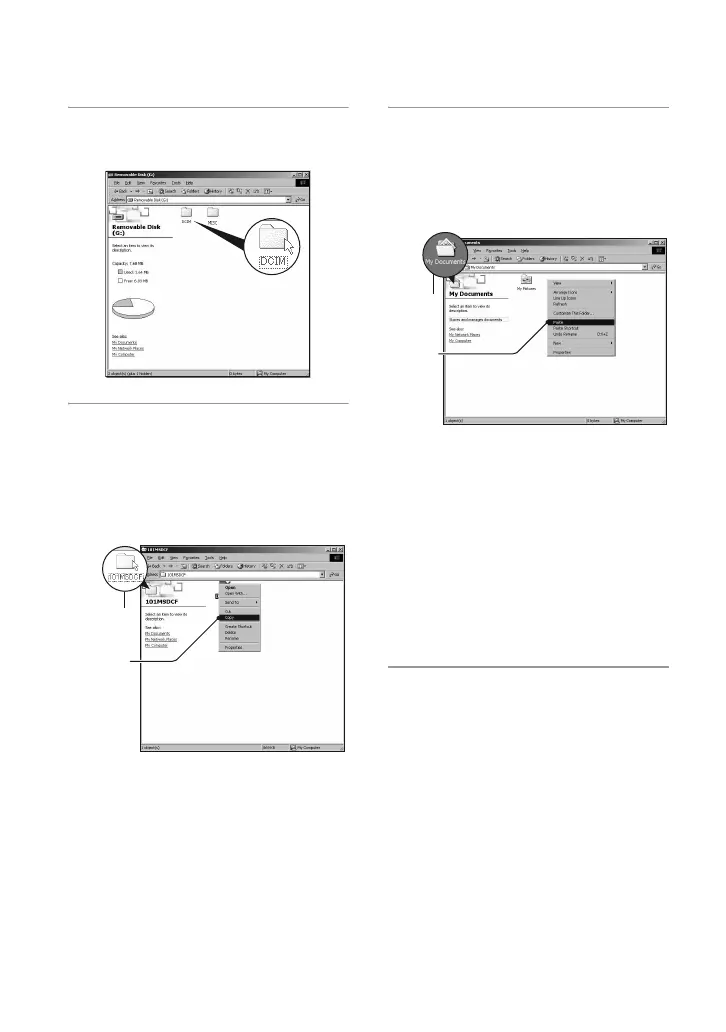 Loading...
Loading...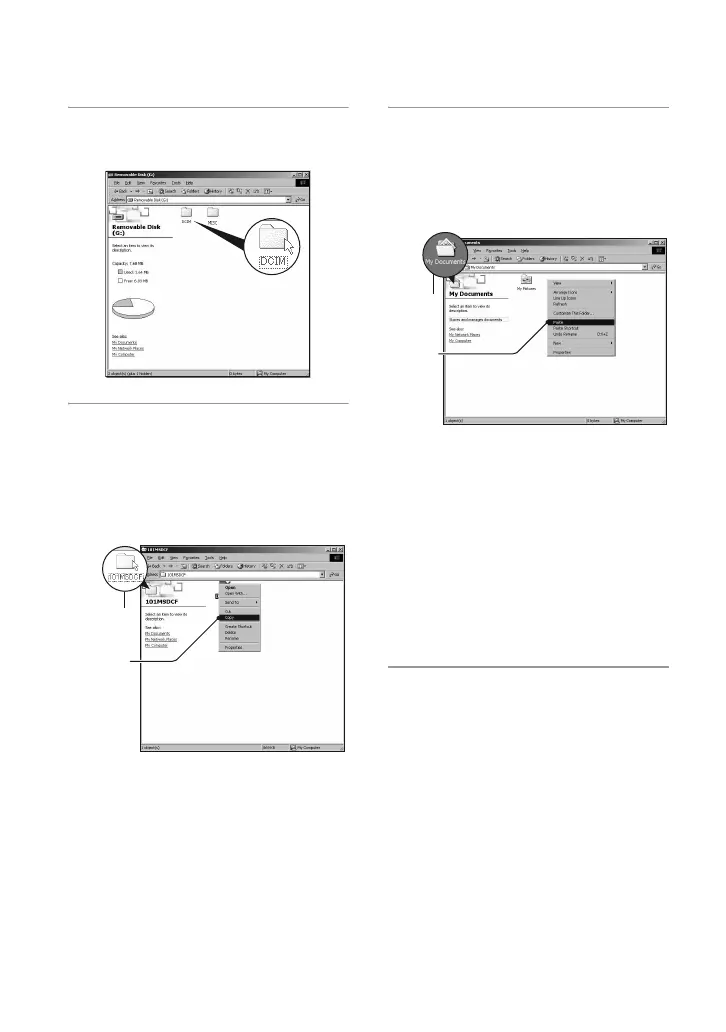
Do you have a question about the Sony a (alpha) DSLR-A100 and is the answer not in the manual?
| Sensor Type | CCD |
|---|---|
| Sensor Size | 23.6 x 15.8 mm |
| Effective Pixels | 10.2 MP |
| Autofocus Points | 9 |
| Screen Size | 2.5 inches |
| Viewfinder Type | Optical (pentamirror) |
| Weight | 638 g (body only) |
| Shutter Speed | 30 - 1/4000 sec |
| Continuous Shooting | 3 fps |
| Image Processor | BIONZ |
| Video Recording | No |
| Dimensions | 133 x 95 x 71 mm |
| ISO Sensitivity | ISO 100-1600 |
| Storage Types | CompactFlash (Type I or II) |
| Battery Type | NP-FM55H |
| Lens Mount | Sony A-mount |