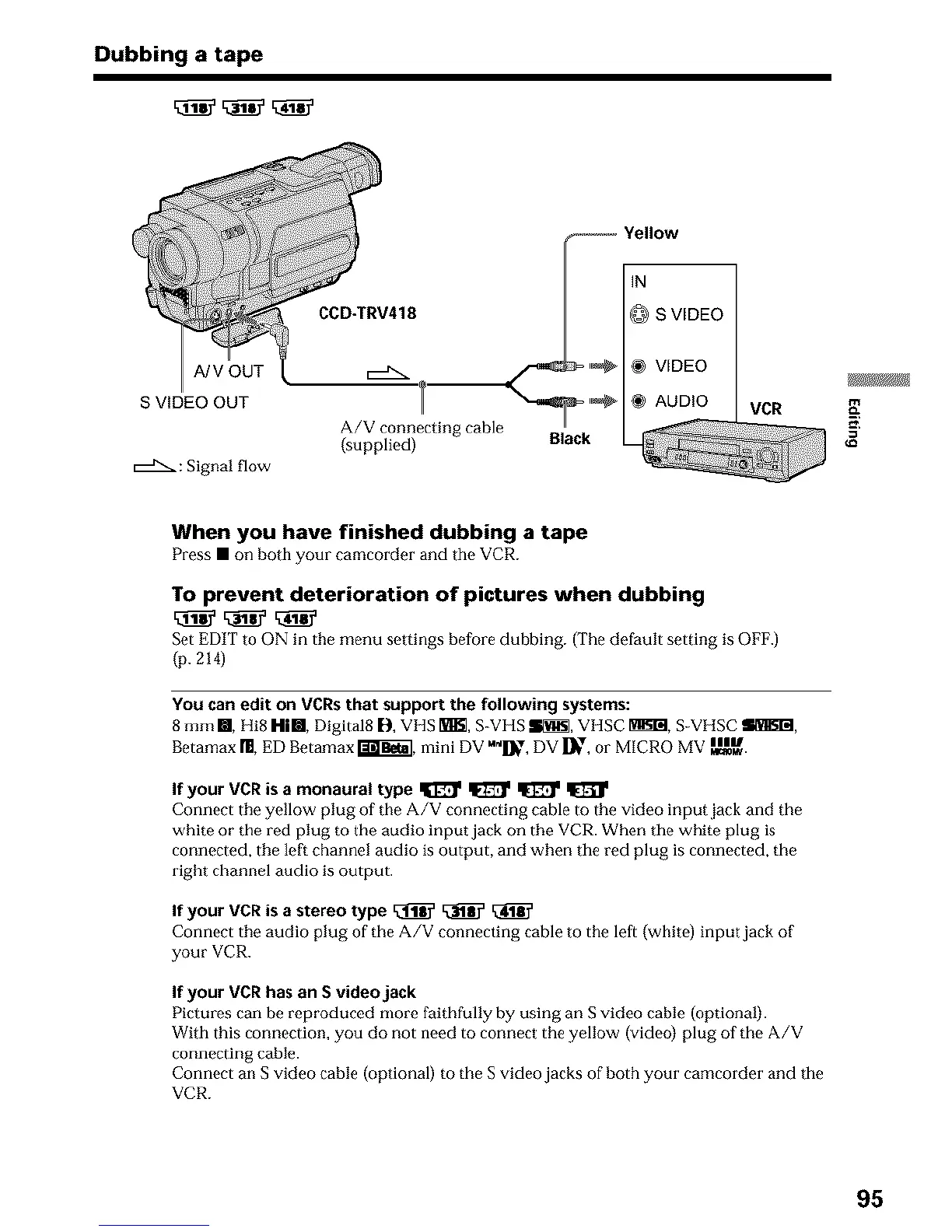Dubbing a tape
A/V OUT
S VIDEO OUT
r--J'_ : Signal flow
Yellow
CCD-TRV418 @ S VIDEO
_ _ @ VIDEO
I --_ _ @ AUDIO
A/V connecting cable
(supplied) Black
VCR
g
When you have finished dubbing a tape
Press • on both your camcorder and tile VCR.
To prevent deterioration of pictures when dubbing
Set EDIT to ON in the menu settings before dubbing. (The default setting is OFF.)
(p. 214)
You can edit on VCRs that support the following systems:
8 mm m, I1i8 Hill, Digital8 [_, VHS 1€1_, S-VHS Ii_, VHSC _, S VIISC l_@t,
Betamax m, ED Betamax _, mini DV M_I_7, DV l]l_"_,or MICRO MV Ila_l_.
If your VCR is a monaural type _ _ _
Connect tile yellow plug of the A/V connecting cable to the video input jack and the
white or the red plug to the audio input jack on the VCR. When the white plug is
connected, the left channel audio is output, and when the red plug is connected, the
right channel audio is output.
If your VCR is a stereo type _ _
Connect the audio plug of tim A/V connecting cable to the left (whitP) input jack of
your VCR.
If your VCR has an S videojack
Pictures can be reproduced more faithfully by using an S video cable (optional).
With this connection, you do not need to connect the yellow (video) plug of the A/V
connecting cable.
Connect an S video cable (optional) to the S video jacks of both your camcorder and tile
VCR.
95
