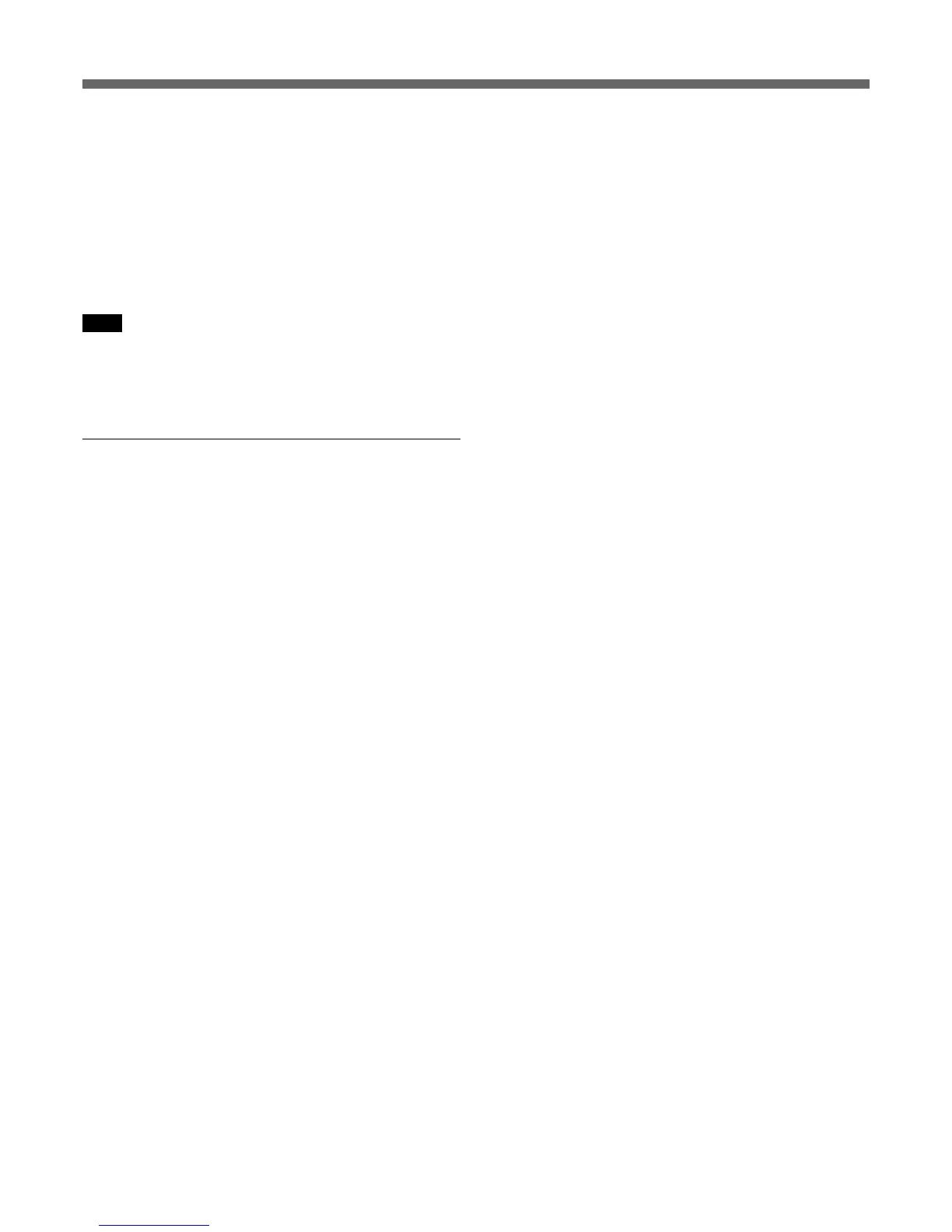29
Automation Operation
7 When finally complete, touch {READYSETUP} to
highlight it, and then {OPTIONS} next to it for a
pop-down. Touch {CANCELALL} in the pop-down
and {CLOSE} to finish with the pop-down menu.
All ready indications will cease. Finally touch
{READYSETUP} once more to turn it off. The
system is now completely ‘safe’ and automation
data cannot be overwritten.
Note
If a return mode other than BUTT was selected before
touching {AUDITION}, it must re-selected manually. The
mode being used previously will not be returned
automatically when AUDITION is turned off.
Automation Record Using AUTO
Static settings using AUTO
This procedure allows static settings to be recorded as
automation data between fixed time points.
1 Touch {AUTO} towards the left of the
AUTOMATION GUI so that it highlights green.
‘AUTO’ will appear in the AUTO button at the top
centre of the LCD.
2 Set the time when automation data will start to be
recorded. This can be done in two ways:
• Touch {PUNCHINTIME} and the current timecode
point will be set.
• Touch the timecode display to highlight its
background. Then adjust the timecode number
using the jog wheel or the ten-number key pad.
Press {ENTER} at the bottom right of the number
key pad when finished.
3 Set the time when automation data will finish
being recorded. This can be done in two ways:
• Touch {PUNCHOUTTIME} and the current
timecode point will be set.
• Touch the timecode display to highlight its
background. Then adjust the timecode number
using the jog wheel or the ten-number key pad.
Press {ENTER} at the bottom right of the number
key pad when finished.
4 Select the {ABS} or {TRIM} button according to
whether the underlying data is to be overwritten or
trimmed.
5 Set the faders to have automation data recorded
into ready and then drop them into automation
record. This will be confirmed by the {WRITE}
buttons being lit solidly for the channels
concerned.
6 Play the material over the section where the
settings are to be recorded and adjust the faders to
suitable settings. The underlying mix will not be
overwritten. It is advisable to use a ‘safe’ mix
when performing this kind of operation in case a
complete re-write is necessary.
7 When the fader settings are finally satisfactory
press the p transport key. Then press
{WRITENOW}. A pop-up will appear requesting
confirmation in order to finalise the operation.
8 Rewind and check that the automation is in ready
mode, indicated by the {WRITE} buttons flashing.
Then replay the material to check that the revised
automation data is satisfactory.
9 When the work is complete, release {AUTO}.
Touch {READYSETUP} to highlight it, and then
{OPTIONS} next to it for a pop-down. Touch
{CANCELALL} in the pop-down and {CLOSE} to
finish with the pop-down menu. All ready
indications will cease. Finally touch
{READYSETUP} once more to turn it off. The
system is now completely ‘safe’ and automation
data cannot be overwritten.
Dynamic settings using AUTO
This procedure allows dynamic settings to be recorded
as automation data between fixed time points.
1 Repeat steps 1-5 as described in the ‘Static settings
using AUTO’ to set the start and finish times.
2 Play the material from before the ‘punch in time’
set in step 2, to the ‘punch out time’ set in step 3.
3 Make adjustments to any of the controls set in
automation record whilst the material is rolling.
Automation data will only be recorded between the
in and out time points set.
4 Rewind and check that the automation is in ready
mode, indicated by the {WRITE} buttons flashing.
Then replay the material to check that the revised
automation data is satisfactory.
