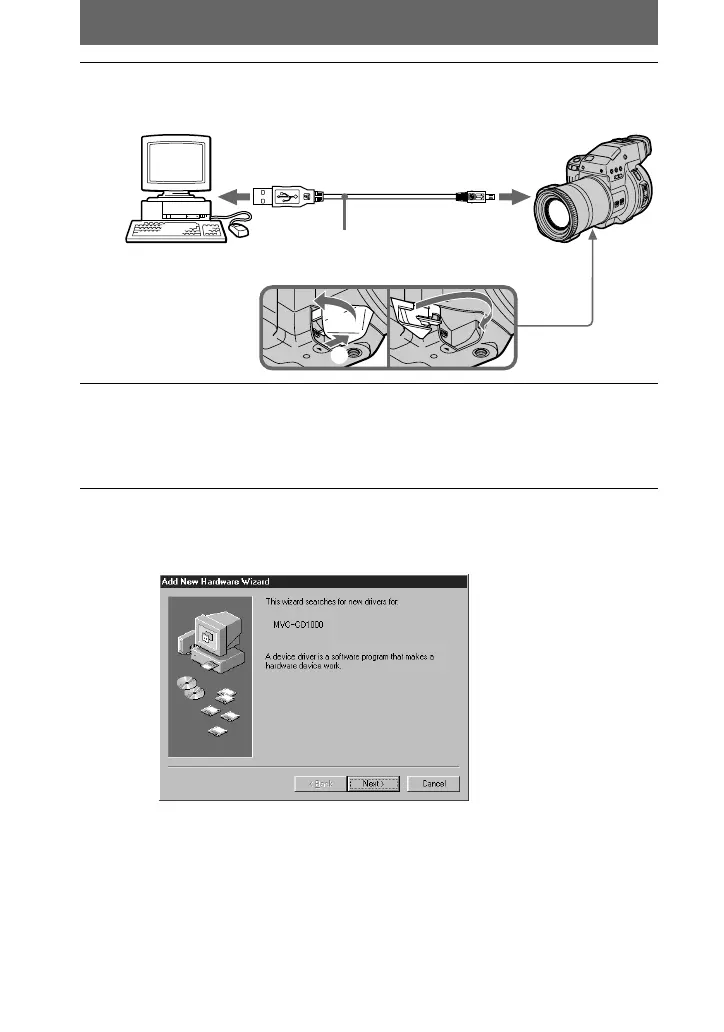masterpage:Left
filename[D:\MVC-CD1000 kaihan\3062473121\3062473121MVCCD1000UC\02GB-
MVCCD1000UC\05bas.fm]
34
model name1[MVC-CD1000]
[3-062-473-12(1)]
3
Connect the DIGITAL I/O jack on your camera with the USB
connector on your personal computer using the supplied USB
cable.
4
Insert a disc into your camera, connect the AC power adaptor and
turn on your camera.
“PC MODE” appears on the LCD screen or on the viewfinder of your camera
and the camera is set to communication standby mode. Your personal computer
recognizes the camera, and the Windows 98 Add Hardware Wizard starts.
5
Follow the on-screen messages to specify the CD-ROM drive and
install the USB driver.
1
Check that the Add Hardware Wizard is displayed, then click [Next].
1
2
to the USB connector
Personal computer
USB
cable
to the DIGITAL I/O jack
Push in until the
plug clicks into
place
01cov.book Page 34 Wednesday, July 19, 2000 10:33 AM
