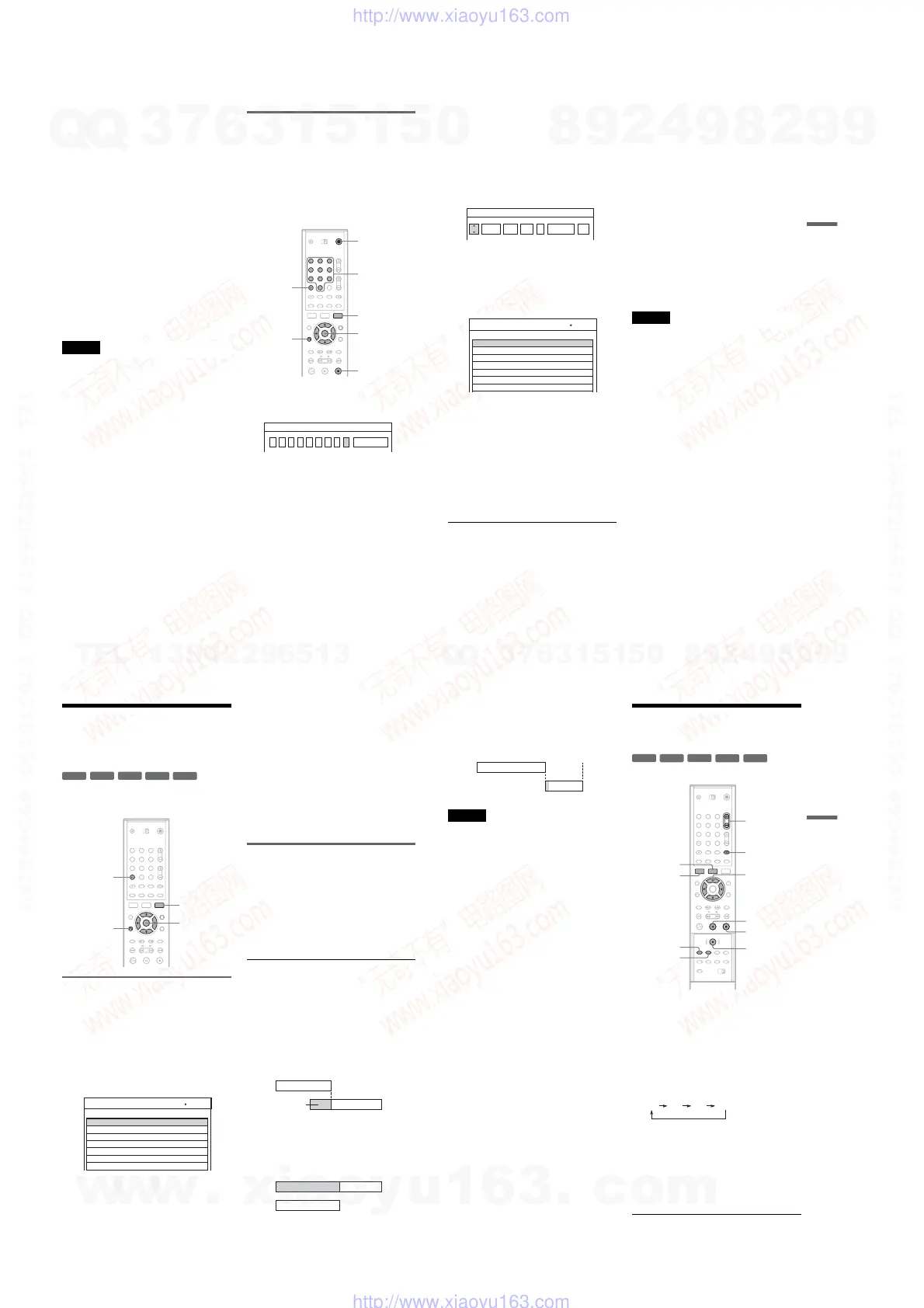1-10
40
Rec Mode Adjust
If there is not enough available disc space for the
recording, the recorder automatically selects the
recording mode that will record the entire
programme. To use this function, select [AT] for
the recording mode and set [PDC/VPS] to [Off].
If the timer settings overlap
If the timer settings overlap, [Dup. Date] will
appear in the Timer List. For details, see “When
the timer settings overlap” (page 42).
To confirm, change, or cancel timer recording
See “Checking/Changing/Cancelling Timer
Settings (Timer List)” (page 42).
z Hints
•You can play the recorded programme by selecting the
programme title in the Title List menu.
•You can use the recorder after setting the timer. Just
press '/1 to turn on the recorder. Press '/1 again to
set the recorder to standby mode before the timer
recording starts.
Notes
•Check that the clock is correctly set before setting the
timer recording. If not, the timer recording cannot be
made.
To record a satellite programme, turn on the satellite
tuner and select the satellite programme you want to
record. Leave the satellite tuner turned on until the
recorder finishes recording.
•The recorder must be in standby mode for the timer
recording to be made.
•Even if the timer is set for the same daily or weekly
programme, the timer recording cannot be made if it
overlaps with a programme that has priority. [Dup.
Date] will appear for the overlapped setting in the
Timer List. Check the priority order of the settings
(page 42).
•Even if the timer is set, timer recordings cannot be
made while recording a programme that has priority.
•The Rec Mode Adjust function only works with a timer
recording and the PDC/VPS function set to off. It does
not function with Quick Timer (page 44).
•The beginning of some recordings may not be made
when using the PDC/VPS function.
• If the TIMER REC indicator flashes on the front panel,
check that a recordable disc is inserted correctly and
available recording time on the disc is enough.
Recording TV programmes using the
VIDEO Plus+ system
The VIDEO Plus+ system is a feature that
simplifies setting the timer. Just enter the
PlusCode number listed in the TV programme
guide. The date, time, and channel of that
programme are set automatically.
Check that the channels are correctly set in
[Channel Settings] in [Settings] Setup (page 70).
1 Insert a recordable disc.
2 Press TIMER twice.
•If the Timer List or [Timer Standard] menu
appears, press TIMER repeatedly to switch
the display to [Video Plus +].
3 Press the number buttons to enter the
PlusCode number.
•If you make a mistake, press CLEAR and re-
enter the correct number.
1 2 3
4 5 6
7 8 9
0
</M/m/,,
ENTER
TIMER
Number
buttons
CLEAR
O RETURN
'/1
x
Tod ay
Repeat
Number
Video Plus +
41
Recording
4 Press , to move to [Repeat], and press
M/m to select a repeat option.
You can select [Today], [Mon-Fri], or
[Weekly].
5 Press ENTER.
The programme position, date, start and stop
times, recording mode, repeat option, and
PDC/VPS setting (page 39) appear.
Press </, to select an item and press M/m
to change the setting, if necessary.
6 Press ENTER.
The Timer List appears with the timer setting
you made.
To make another timer setting, press TIMER
to return to the [Video Plus +] menu and
repeat from step 3 to 6.
7 Press O RETURN to turn off the Timer
List.
8 Press '/1 to set your recorder to standby
mode.
The TIMER REC indicator lights up on the
front panel and the recorder is ready to start
recording.
To stop recording during timer recording
Press x. Note that it may take a few seconds for
the recorder to stop recording.
If the timer settings overlap
If the timer settings overlap, [Dup. Date] will
appear in the Timer List. For details, see “When
the timer settings overlap” (page 42).
To confirm, change, or cancel timer recording
See “Checking/Changing/Cancelling Timer
Settings (Timer List)” (page 42).
z Hints
•The Rec Mode Adjust function also works with this
timer method (page 40).
•You can use the recorder after setting the timer. Just
press '/1 to turn on the recorder. Press '/1 again to
set the recorder to standby mode before the timer
recording starts.
Notes
•Check that the clock is correctly set before setting the
timer recording. If not, the timer recording cannot be
made.
•The recorder must be in standby mode for the timer
recording to be made.
•Even if the timer is set for the same daily or weekly
programme, the timer recording cannot be made if it
overlaps with a programme that has priority. [Dup.
Date] will appear for the overlapped setting in the
Timer List. Check the priority order of the settings
(page 42).
•Even if the timer is set, timer recordings cannot be
made while recording a programme that has priority.
•The beginning of some recordings may not be made
when using the PDC/VPS function.
•If the TIMER REC indicator flashes on the front panel,
check that a recordable disc is inserted correctly and
available recording time on the disc is enough.
100 Min Free
19:2012/4 Tue
12
PR Date Start Stop Mode Repeat PDC/VPS
Timer Standard
19:50 TodaySP Off
SP
12/4 Tue
Date
12
PR
Timer List
19:20
Start
30
Length
SP
Mode
Rec. OK
Check
: PDC/VPS
42
Checking/Changing/
Cancelling Timer Settings
(Timer List)
You can check, change, or cancel timer settings
using the Timer List menu.
Changing the timer settings
The Timer List can contain up to seven timer
settings. You can select a timer setting and modify
it before the recording starts.
1 Press TIMER repeatedly to turn on the
Timer List.
All the timer settings are listed. You can check
information such as the recording date, time,
recording mode, etc.
•[Rec. OK] indicates that the timer recording
will be made as you set. If the timer settings
overlap, [Dup. Date] will appear.
•[*] next to the [Start] time indicates that
[PDC/VPS] is set to [On] (page 39).
2 Select a timer setting and press ENTER.
The programme position, date, start and stop
times, recording mode, repeat option, and
PDC/VPS setting for the selected timer setting
appear.
3 Press </, to select an item and press
M/m to change the setting.
•If you want to return to the Timer List
without changing, press TIMER.
4 Press ENTER.
The information for the selected timer setting
is updated.
Cancelling the timer settings
1 After step 1 above, select a timer setting
and press CLEAR.
The display asks for confirmation.
2 Select [OK] and press ENTER.
The selected timer setting is deleted from the
Timer List.
•If you want to cancel the deletion, select
[Cancel] and press ENTER in step 2.
To turn off the Timer List
Press O RETURN.
When the timer settings overlap
If a timer setting overlaps with another timer
setting (i.e., [Dup. Date] appears in the Timer
List), the programme that starts first has priority
and the second programme starts recording only
after the first programme has finished.
◆When the recordings start at the same time
The programme that is set first has priority. In this
example, timer setting A is set after B, so the first
part of timer setting A will not be recorded.
-
RW
VR
-
RW
Video
+
RW
-
R
+
R
1 2 3
4 5 6
7 8 9
0
CLEAR
</M/m/,,
ENTER
O RETURN
TIMER
12/4 Tue
Date
12
PR
Timer List
19:20
Start
30
Length
SP
Mode
Rec. OK
13/4 Wed12 20:00 30 SP Dup. Date
13/4 Wed10 20:15 15 SP Dup. Date
Check
: PDC/VPS
7:00 8:00 9:00 10:00
A
B
will be cut off
7:00 8:00
A
B
9:00 10:00
43
Recording
◆When the end time of one recording and the
start time of another are the same
After finishing the previous recording, the other
recording may be delayed.
Notes
•While recording, you cannot change the timer setting
for the current recording.
•When [PDC/VPS] is set to [On] for one or more timer
recordings, the start times may change in the event of a
broadcast delay or early start.
•Even if the timer is set, timer recordings cannot be
made while recording a programme that has priority.
•Even if the timer is set for the same daily or weekly
programme, the timer recording cannot be made if it
overlaps with a programme that has priority. [Dup.
Date] will appear for the overlapped setting in the
Timer List. Check the priority order of the settings.
Recording Without the
Timer
1
Insert a recordable disc.
2 Press PROG +/– or INPUT SELECT to select
the programme position or input source
you want to record.
3 Press REC MODE repeatedly to select the
recording mode.
Each time you press the button, the display
changes on the TV screen as follows:
For details about the recording mode, see
page 37.
4 Press z REC.
Recording starts and “z” (red) appears in the
front panel display.
Recording continues until you stop the
recording or the disc is full.
7:00 8:00 9:00 10:00
A
B
-
RW
VR
-
RW
Video
+
RW
-
R
+
R
1 2 3
4 5 6
7 8 9
0
z REC
REC MODE
x
</M/m/,,
ENTER
PROG +/–
t (TV/video),
TV/DVD
TITLE LIST
X
INPUT
SELECT
DISPLAY
HQ SP EP SLP
,
continued
w
w
w
.
x
i
a
o
y
u
1
6
3
.
c
o
m
Q
Q
3
7
6
3
1
5
1
5
0
9
9
2
8
9
4
2
9
8
T
E
L
1
3
9
4
2
2
9
6
5
1
3
9
9
2
8
9
4
2
9
8
0
5
1
5
1
3
6
7
3
Q
Q
TEL 13942296513 QQ 376315150 892498299
TEL 13942296513 QQ 376315150 892498299
http://www.xiaoyu163.com
http://www.xiaoyu163.com
