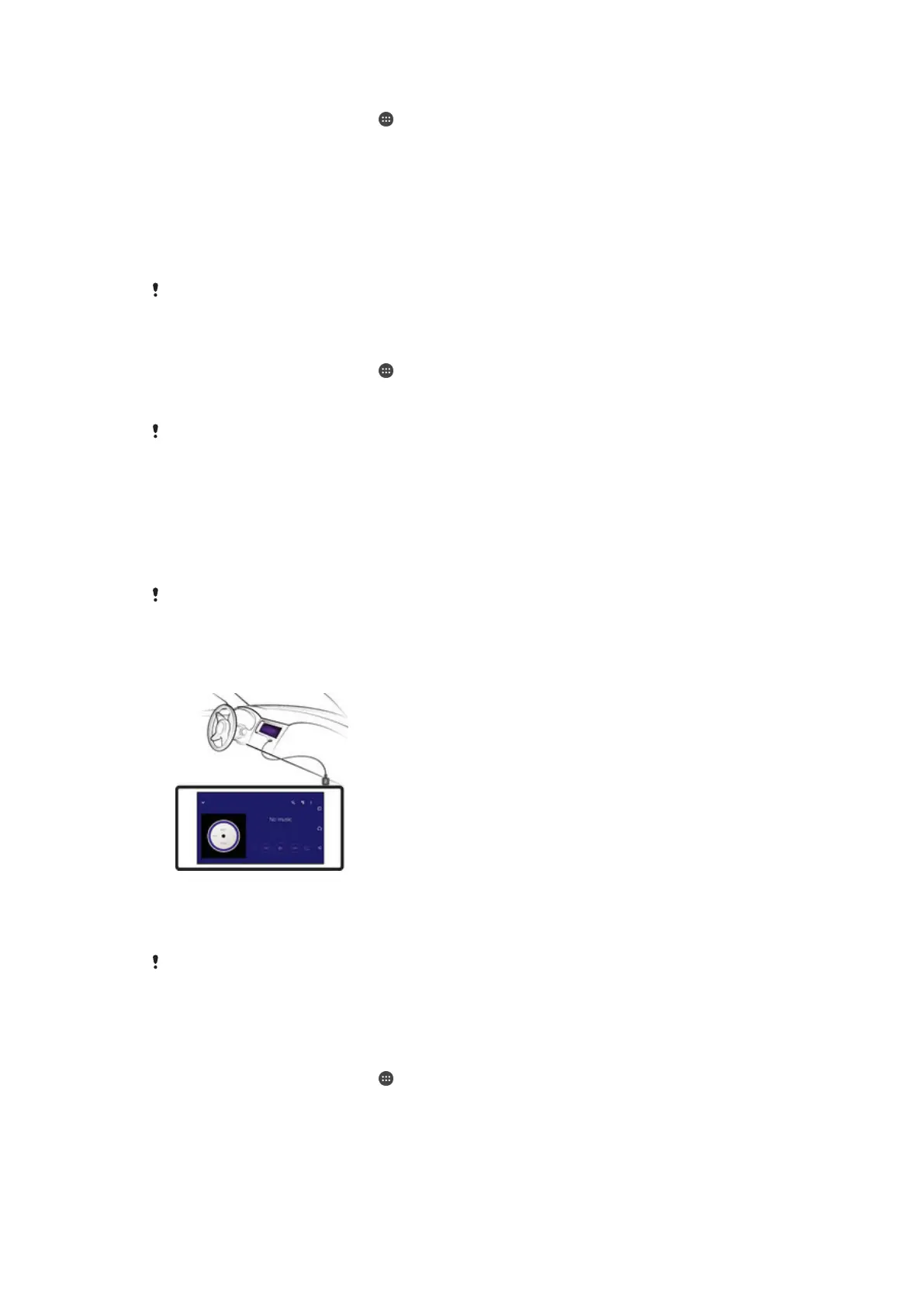To use Google Maps™
1
From your Home screen, tap .
2
Find and tap Maps.
Using data traffic when travelling
When you travel outside of your home mobile network, you may need to access the
Internet using mobile data traffic. If so, you need to activate data roaming on your
device. You may incur additional charges when you activate data roaming. It is
recommended to check the relevant data transmission charges in advance.
If you are using a device with multiple users, you may need to log in as the owner, that is, the
primary user, to activate or deactivate data roaming.
To activate data roaming
1
From your Home screen, tap
.
2
Find and tap Settings > More > Mobile networks.
3
Drag the slider beside Data roaming to the right.
You can’t activate data roaming while mobile data traffic is turned off.
Using your device with a car infotainment system
Connect your device to a MirrorLink™ certified car infotainment system using a USB
cable to, for example, use a navigation app or play music from your device while
driving. When connected, you can navigate the apps using the car infotainment
system controls.
Some applications may not be available during MirrorLink™ connection. Also, protected data,
such as videos that are strictly protected under Digital Rights Management (DRM), is not made
available via MirrorLink™.
To connect your device to a car infotainment system
•
Connect your device and the car infotainment system using a USB cable. The
screen of your device appears on the screen of the infotainment system.
You may need to start MirrorLink™ manually if the connection between your device and the
infotainment system is not established automatically.
To start MirrorLink™ manually
1
Make sure that your device is connected to the car infotainment system using
a USB cable.
2
From your Home screen, tap .
3
Find and tap Settings > Device connection > MirrorLink™.
4
Tap Start MirrorLink™, then tap OK.
5
If the connection still fails, tap Network address to change to another network
address (in case the same network address is being used by other services
such as Bluetooth® and Wi-Fi®) and then try again.
125
This is an Internet version of this publication. © Print only for private use.
