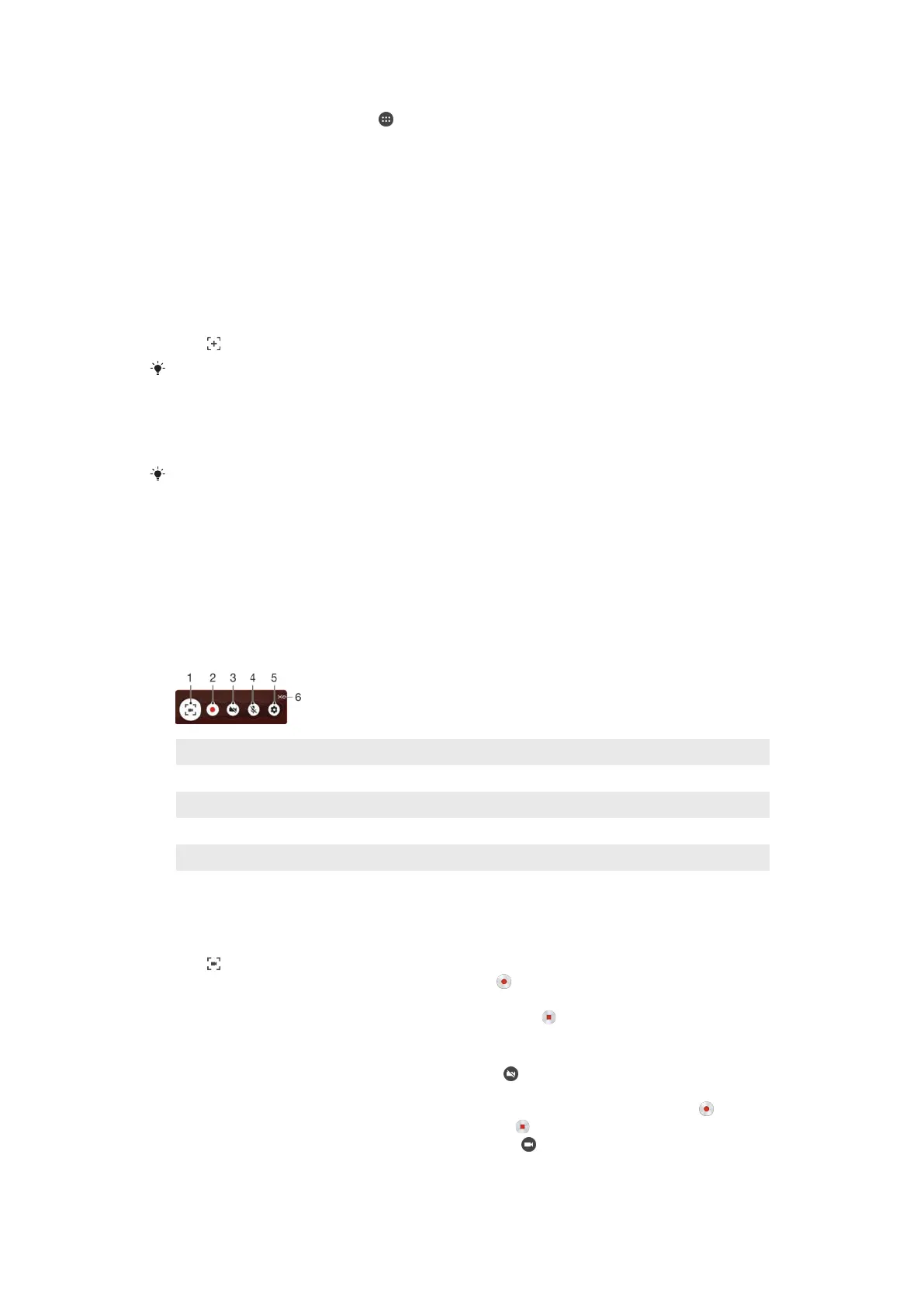To view how much battery power applications use
1
From your Home screen, tap .
2
Find and tap Settings > Apps.
3
Select an application and review its battery consumption via App info > Battery
usage.
Taking a screenshot
You can capture still images of any screen on your device as a screenshot.
Screenshots you take are automatically saved in Album.
To take a screenshot
1
Press and hold down the power key until a prompt window appears.
2
Tap
.
You can also take a screenshot by pressing and holding the power key and volume down key
at the same time. Once the screenshot is captured, you can release the keys.
To view your screenshot
•
Drag the status bar fully downwards, then tap the screenshot you want to view.
You can also view your screenshots by opening the Album application.
Recording your screen
You can use the screen recording feature to capture videos of what’s happening on
your device’s screen. This feature is useful, for example, when you want to create
tutorials or record videos of you playing a game on your device. Recorded video clips
are automatically saved in Album.
Shortcuts and folders overview
1 Minimise/Restore the screen recording window
2 Record your screen
3 Record your screen when the front camera is activated
4 Record your screen with audio
5 Access the screen recording settings
6 Close the screen recording window
To record your screen
1
Press and hold down the power key until a prompt window appears.
2
Tap
.
3
After the screen recording window opens, tap . The record screen function
starts and a timer button is displayed.
4
To stop the recording, tap the timer button, then tap .
To record your screen when the front camera is activated
1
When the screen recording window opens, tap
. A window opens showing a
viewfinder for the front camera.
2
To start recording your screen and video captured by the front camera, tap .
3
To stop recording, tap the timer button, then tap .
4
To close the front camera viewfinder window, tap
.
31
This is an Internet version of this publication. © Print only for private use.
