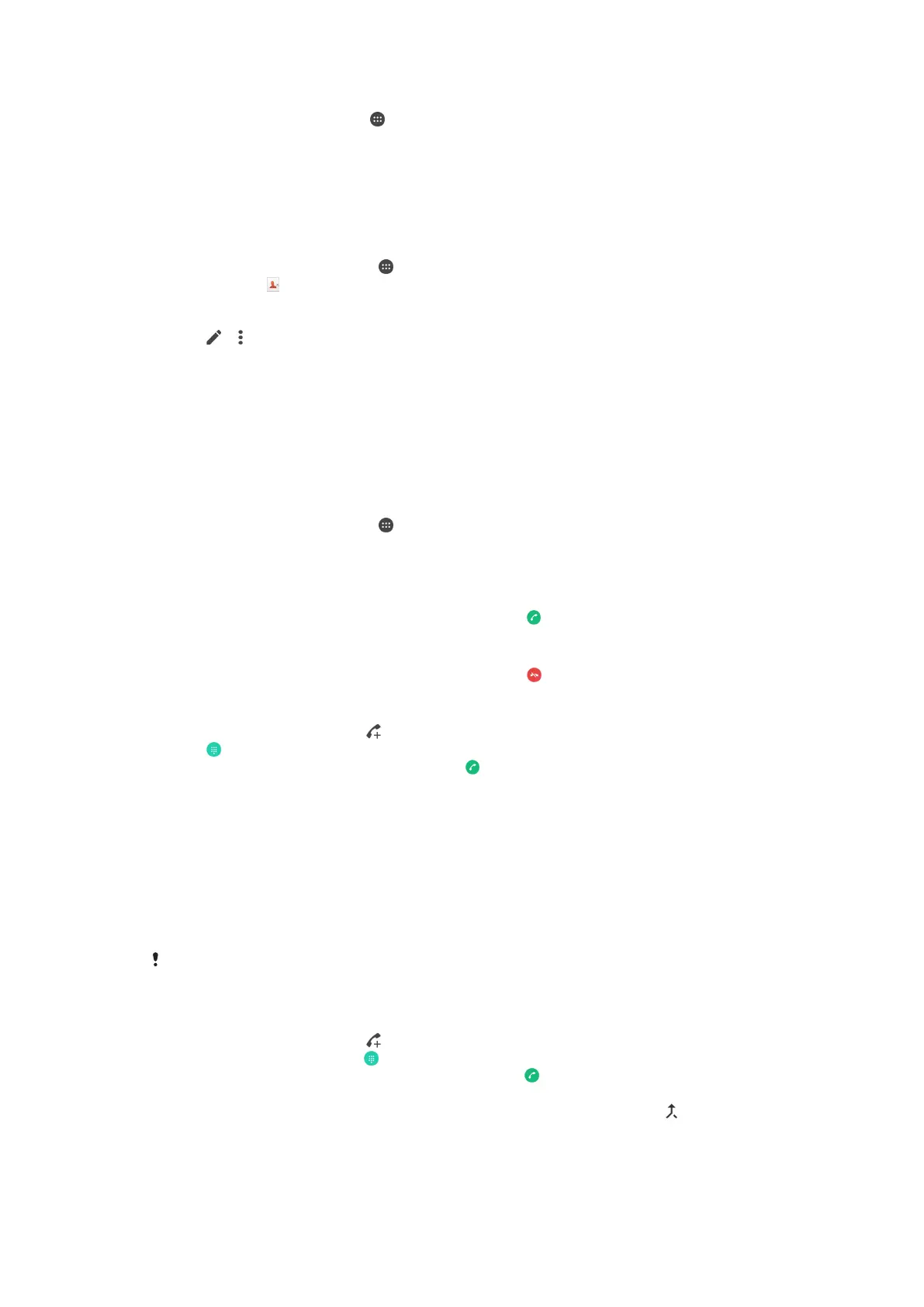To change the SIM card PIN2
1
From the Home screen, tap .
2
Find and tap Settings > Call.
3
Tap Fixed dialling numbers > Change PIN2.
4
Enter the old SIM card PIN2 and tap OK.
5
Enter the new SIM card PIN2 and tap OK.
6
Confirm the new PIN2 and tap OK.
To send incoming calls from a specific contact directly to voicemail
1
From your Home screen, tap
.
2
Find and tap .
3
Select the contact for which you want to direct all incoming calls automatically
to voicemail.
4
Tap
> .
5
Mark the checkbox beside All calls to voicemail.
6
Tap SAVE.
Multiple calls
If you have activated call waiting, you can handle multiple calls at the same time.
When it is activated, you will be notified by a beep if you receive another call.
To activate or deactivate call waiting
1
From your Home screen, tap
.
2
Find and tap Settings > Call > Additional settings.
3
To activate or deactivate call waiting, tap Call waiting.
To answer a second call and put the ongoing call on hold
•
When you hear repeated beeps during a call, drag to the right.
To reject a second call
•
When you hear repeated beeps during a call, drag to the left.
To make a second call
1
During an ongoing call, tap . The call log is displayed.
2
Tap
to display the dialpad.
3
Enter the number of the recipient and tap . The first call is put on hold.
To switch between multiple calls
•
To switch to another call and put the current call on hold, tap Switch to this
call.
Conference calls
With a conference or multiparty call, you can have a joint conversation with two or
more persons.
For details about the number of participants that you can add to a conference call, contact
your network operator.
To make a conference call
1
During an ongoing call, tap . The call log appears.
2
To display the dialpad, tap .
3
Dial the number of the second participant and tap
. The first participant is put
on hold temporarily.
4
To add the second participant to the call and start the conference, tap .
5
To add more participants to the call, repeat the relevant steps as described
above.
66
This is an Internet version of this publication. © Print only for private use.
