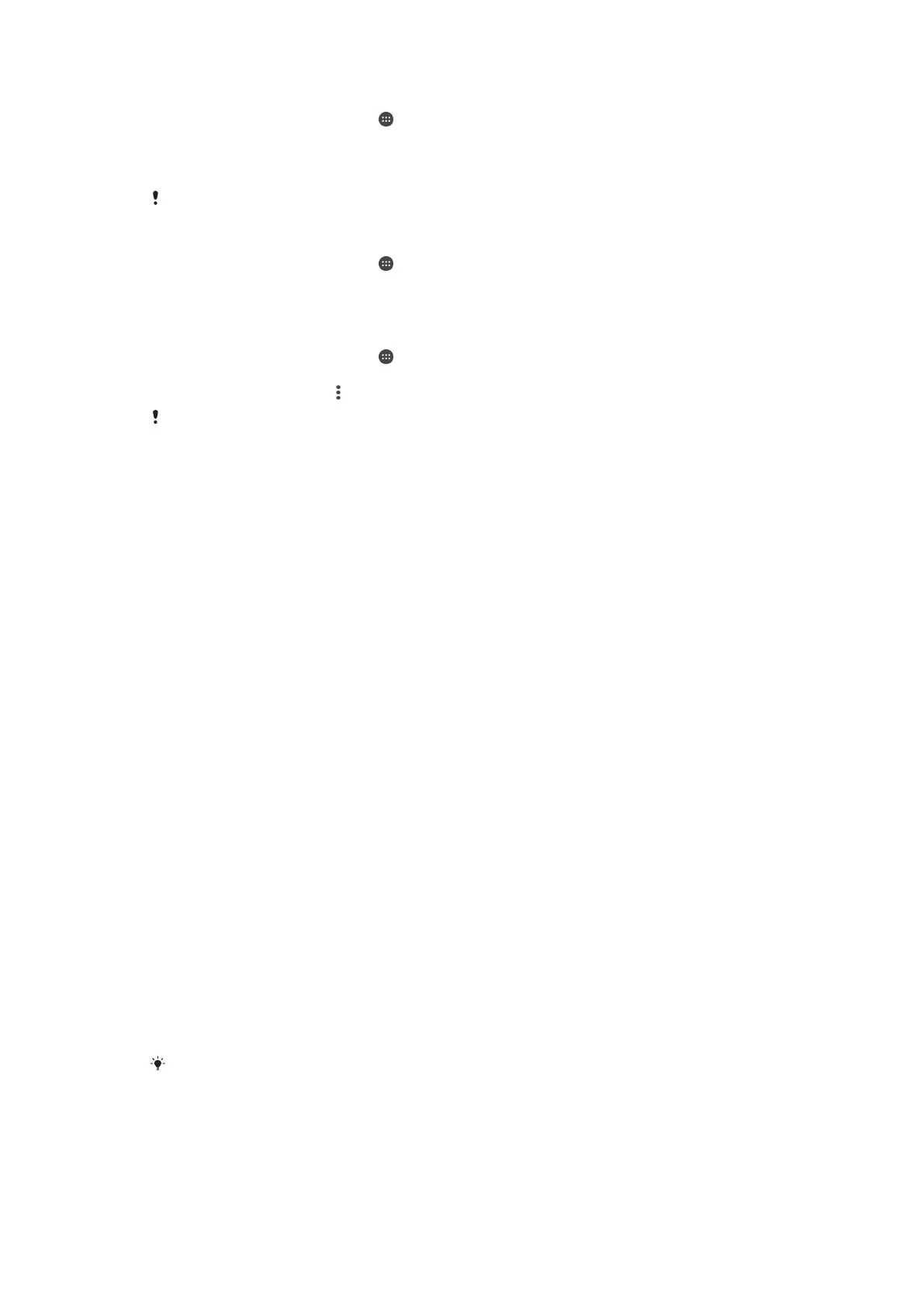To move apps to the memory card
1
From your Home screen, tap .
2
Find and tap Settings > Apps.
3
Select the app that you want to move, then tap Storage, then under Storage
used tap Change > SD Card > Move.
Some apps cannot be moved to the memory card.
To stop applications and services from running
1
From your Home screen, tap .
2
Find and tap Settings > Apps.
3
Select an application or service, then tap FORCE STOP > OK.
To format the memory card
1
From your Home screen, tap
.
2
Find and tap Settings > Storage.
3
Tap SD Card, then tap
, then tap Settings > Format > Erase & format.
All content on the memory card gets erased when you format it. Make sure you make backups
of all data that you want to save before formatting the memory card. To back up your content,
you can copy it to a computer. For more information, see
Managing files using a computer
on
page 136 .
Managing files using a computer
Use a USB cable connection between a Windows
®
computer and your device to
transfer and manage your files. Once the two devices are connected, you can drag
and drop content between your device and the computer, or between your device's
internal storage and SD card, using the computer's file explorer.
If you have a PC or an Apple
®
Mac
®
computer, you can use Xperia™ Companion to
access the file system of your device.
USB Connection Modes
There are two USB connection modes available for you to use:
Media transfer mode
(MTP)
Use MTP for managing files, updating device software and connecting via
WLAN. This USB mode is used with Microsoft
®
Windows
®
computers. MTP is
enabled by default.
Mass storage mode
(MSC)
Use MSC for managing files using MAC OS
®
and Linux computers that don’t
have MTP support.
To change USB connection mode
1
Attach a USB connector to your device.
2
Drag down the Status bar, and then tap USB for charging.
3
Tap Media transfer mode (MTP) or Mass storage mode (MSC) as desired.
Transferring files using Media transfer mode via Wi-Fi
®
You can transfer files between your device and other MTP compatible devices, such
as a computer, using a Wi-Fi
®
connection. Before connecting, you first need to pair
the two devices.
In order to use this feature, you need a Wi-Fi
®
enabled device that supports Media transfer,
for example, a computer running Microsoft
®
Windows Vista
®
or Windows
®
7.
136
This is an Internet version of this publication. © Print only for private use.
