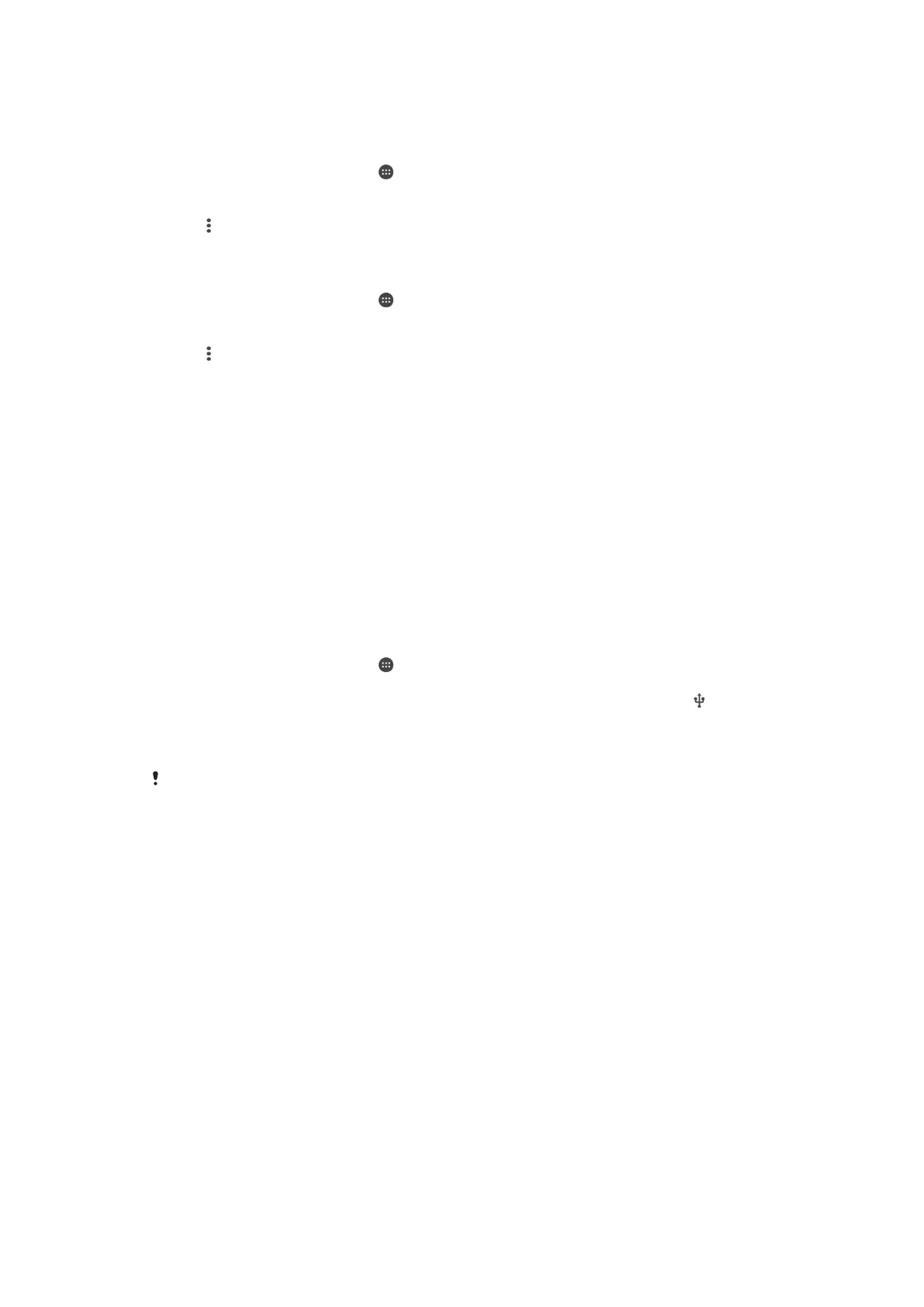•
PIN method – your device creates a random PIN (Personal Identification Number),
which you enter on the WPS-supported device.
To connect to a Wi-Fi® network using a WPS button
1
From your Home screen, tap .
2
Find and tap Settings > Wi-Fi.
3
Turn on Wi-Fi® if it is not already on.
4
Tap > Settings > WPS Push Button, then press the WPS button on the WPS-
supported device.
To connect to a Wi-Fi® network using a WPS PIN
1
From your Home screen, tap .
2
Find and tap Settings > Wi-Fi.
3
Turn on Wi-Fi® if it is not already on.
4
Tap
> Settings > WPS PIN Entry.
5
On the WPS-supported device, enter the PIN that appears on your device.
Sharing your mobile data connection
You can share your mobile data connection with other devices in several ways:
•
USB tethering – share your mobile data connection with a single computer using a
USB cable.
•
Bluetooth® tethering – share your mobile data connection with up to five other
devices via Bluetooth®.
•
Portable Wi-Fi® hotspot – share your mobile data connection simultaneously with up
to 8 other devices, including devices that support WPS technology.
To share your data connection using a USB cable
1
Deactivate all USB cable connections to your device.
2
Using the USB cable that came with your device, connect your device to a
computer.
3
From your Home screen, tap .
4
Find and tap Settings > More > Tethering & portable hotspot.
5
Drag the slider beside USB tethering to the right, then tap OK if prompted.
is
displayed in the status bar once you are connected.
6
To stop sharing your data connection, drag the slider beside USB tethering to
the left or disconnect the USB cable.
You cannot share your device's data connection and SD card over a USB cable at the same
time.
42
This is an Internet version of this publication. © Print only for private use.
