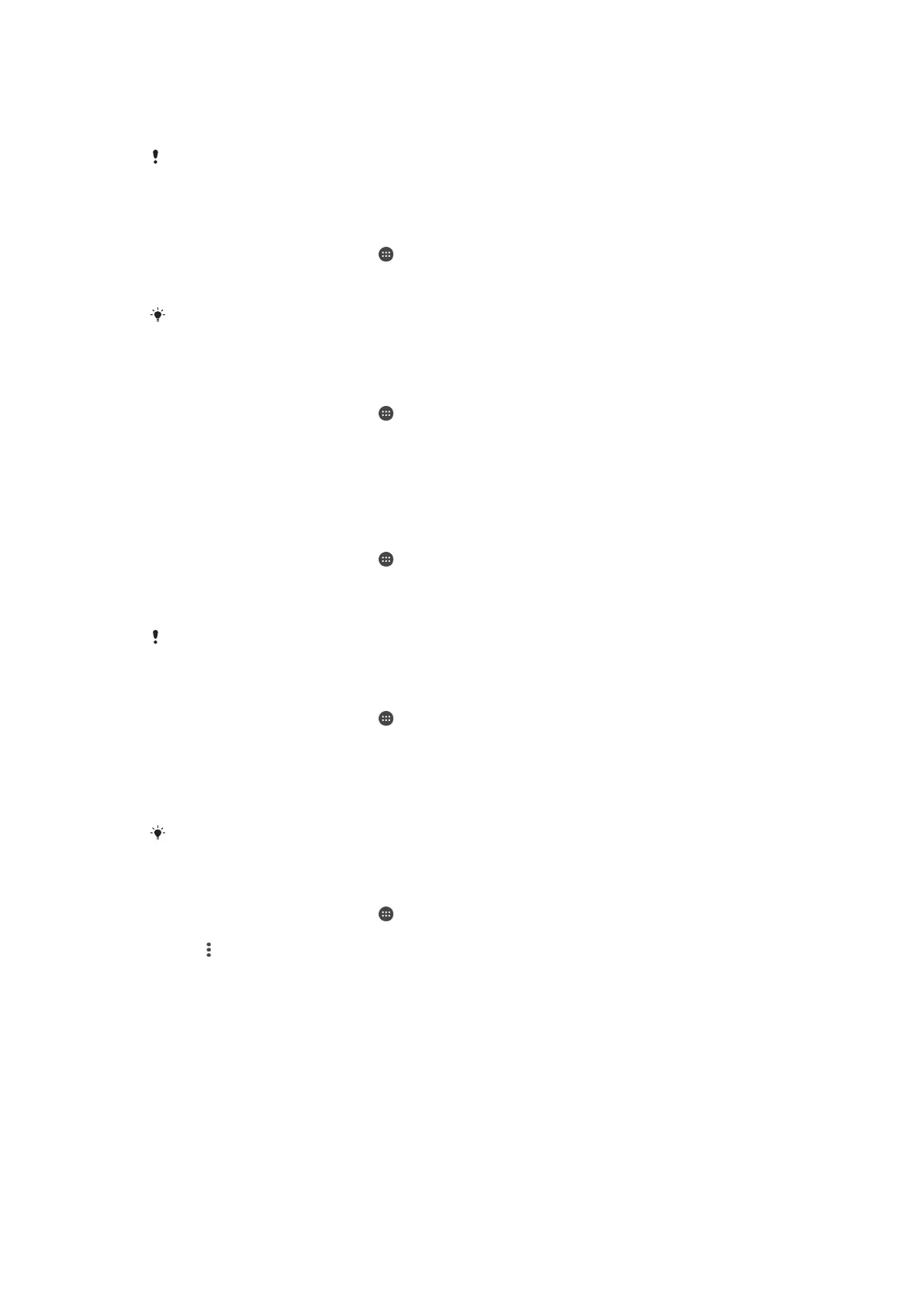view the amount of data used by individual applications. For data transferred over
your mobile data connection, you can also set data usage warnings and limits to
avoid additional charges.
If you are using a device with multiple users, only the owner, that is, the primary user, can
adjust data usage settings. Adjusting data usage settings can help you keep greater control
over data usage but cannot guarantee the prevention of additional charges.
To turn data traffic on or off
1
From your Home screen, tap .
2
Find and tap Settings > Data usage.
3
Drag the slider beside Mobile data to turn data traffic on or off.
When data traffic is turned off, your device can still establish Wi-Fi®, NFC and Bluetooth®
connections.
To set a data usage warning
1
Make sure that mobile data traffic is turned on.
2
From your Home screen, tap
.
3
Find and tap Settings > Data usage.
4
To set the warning level, drag the warning line to the desired value. You receive
a warning notification when the amount of data traffic approaches the level you
set.
To set a mobile data usage limit
1
Make sure that mobile data traffic is turned on.
2
From your Home screen, tap
.
3
Find and tap Settings > Data usage.
4
Drag the slider beside Set mobile data limit to the right, then tap OK.
5
To set the mobile data usage limit, drag the data limit line to the desired value.
Once your mobile data usage reaches the set limit, mobile data traffic on your device gets
turned off automatically.
To control the data usage of individual applications
1
From your Home screen, tap .
2
Find and tap Settings > Data usage.
3
Tap the application that you want to control, then drag the slider beside
Restrict app background data to the right and tap OK.
4
To access more specific settings for the application (if available), tap App
settings and make the desired changes.
The performance of individual applications may be affected if you change the related data
usage settings.
To check your data usage
1
From your Home screen, tap .
2
Find and tap Settings > Data usage.
3
Tap
, then tap Show Wi‑Fi.
4
To view information about the amount of data transferred via WI-Fi®, tap the
Wi-Fi tab.
5
To view the information about the amount of data transferred via mobile data
connection, tap the Mobile tab.
Selecting mobile networks
Your device automatically switches between mobile networks depending on which
mobile networks are available where you are. You can also manually set your device
to use a particular mobile network mode, for example, WCDMA or GSM.
44
This is an Internet version of this publication. © Print only for private use.
