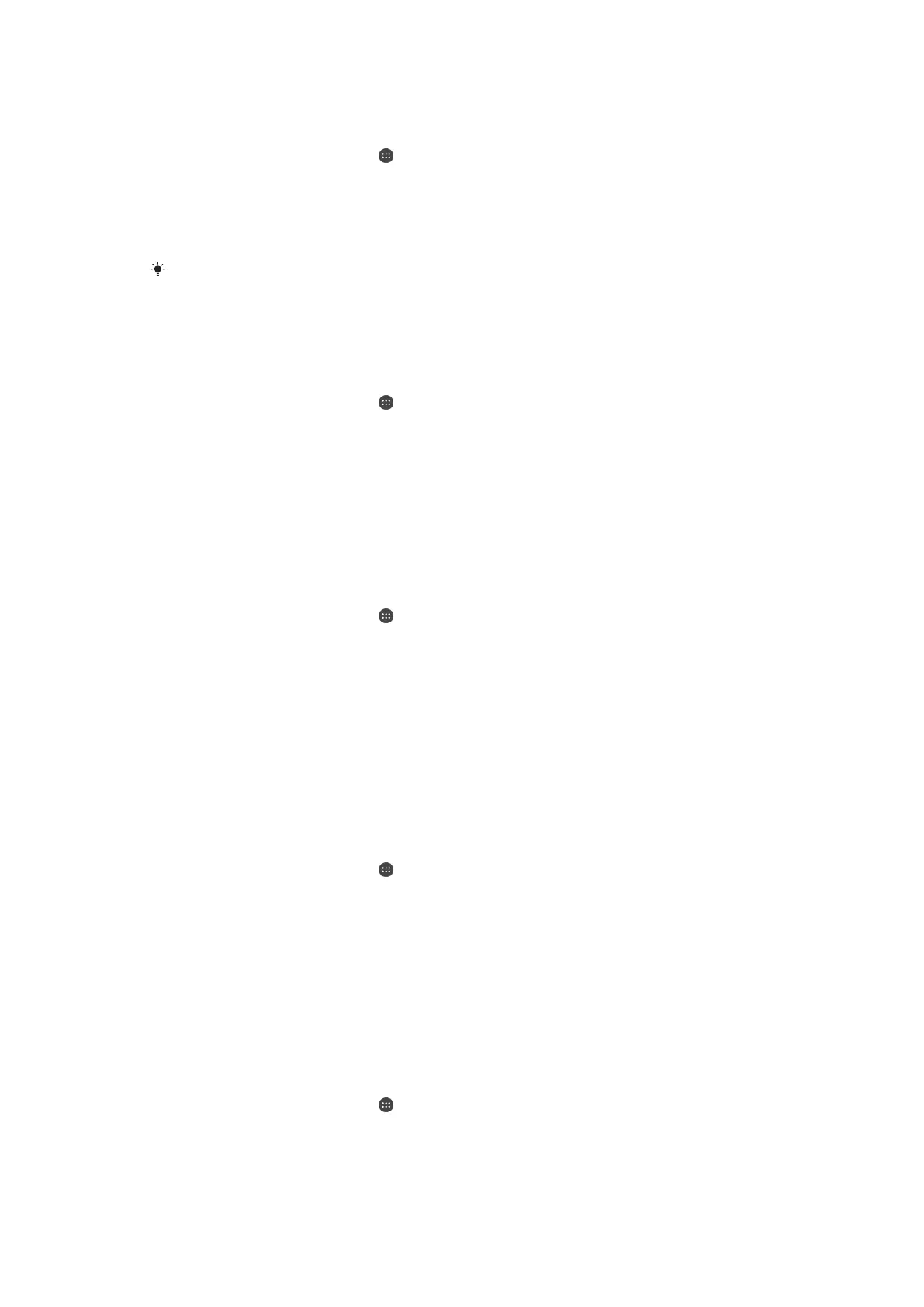To edit your home location
1
Make sure location mode is turned on and that you are using either the High
accuracy or Battery saving setting.
2
From your Home screen, tap .
3
Find and tap Settings > Security > Smart Lock > Trusted places.
4
Select your home location.
5
Tap Edit.
6
In the search bar, enter the location that you want to use as your home
location.
If your home has multiple buildings at the same address, the trusted place that you want to
add might be different from the actual address. To ensure better location accuracy, you can
add the actual location of your home within the building complex as a custom place.
To remove your home location
1
Make sure location mode is turned on and that you are using either the High
accuracy or Battery saving setting.
2
From your Home screen, tap
.
3
Find and tap Settings > Security > Smart Lock > Trusted places > Home.
4
Tap Turn off this location.
Using custom locations
You can add any location as a trusted, custom place where your device can remain
unlocked.
To add a custom place
1
Make sure location mode is turned on and that you are using either the High
accuracy or Battery saving setting.
2
From your Home screen, tap
.
3
Find and tap Settings > Security > Smart Lock > Trusted places.
4
Tap Add trusted place.
5
To use your current location as a trusted, custom place, tap Select this
location.
6
Alternatively, to enter another location, tap the magnification glass icon and
type the address. Your device searches for the entered location. To use the
suggested address, tap the address.
7
To fine-tune the location, tap the back arrow next to the address, then drag the
location pin to the desired location, and tap Select this location.
To edit a custom place
1
Make sure location mode is turned on and that you are using either the High
accuracy or Battery saving setting.
2
From your Home screen, tap .
3
Find and tap Settings > Security > Smart Lock > Trusted places.
4
Select the place that you want to edit.
5
Tap Edit address.
6
To enter another location, tap the magnification glass icon and type the
address. Your device searches for the entered location. To use the suggested
address, tap the address.
7
To fine-tune the location, tap the back arrow next to the address, then drag the
location pin to the desired location, and tap Select this location.
To remove a custom place
1
Make sure location mode is turned on and that you are using either the High
accuracy or Battery saving setting.
2
From your Home screen, tap .
3
Find and tap Settings > Security > Smart Lock > Trusted places.
4
Select the place that you want to remove.
5
Tap Delete.
17
This is an Internet version of this publication. © Print only for private use.
