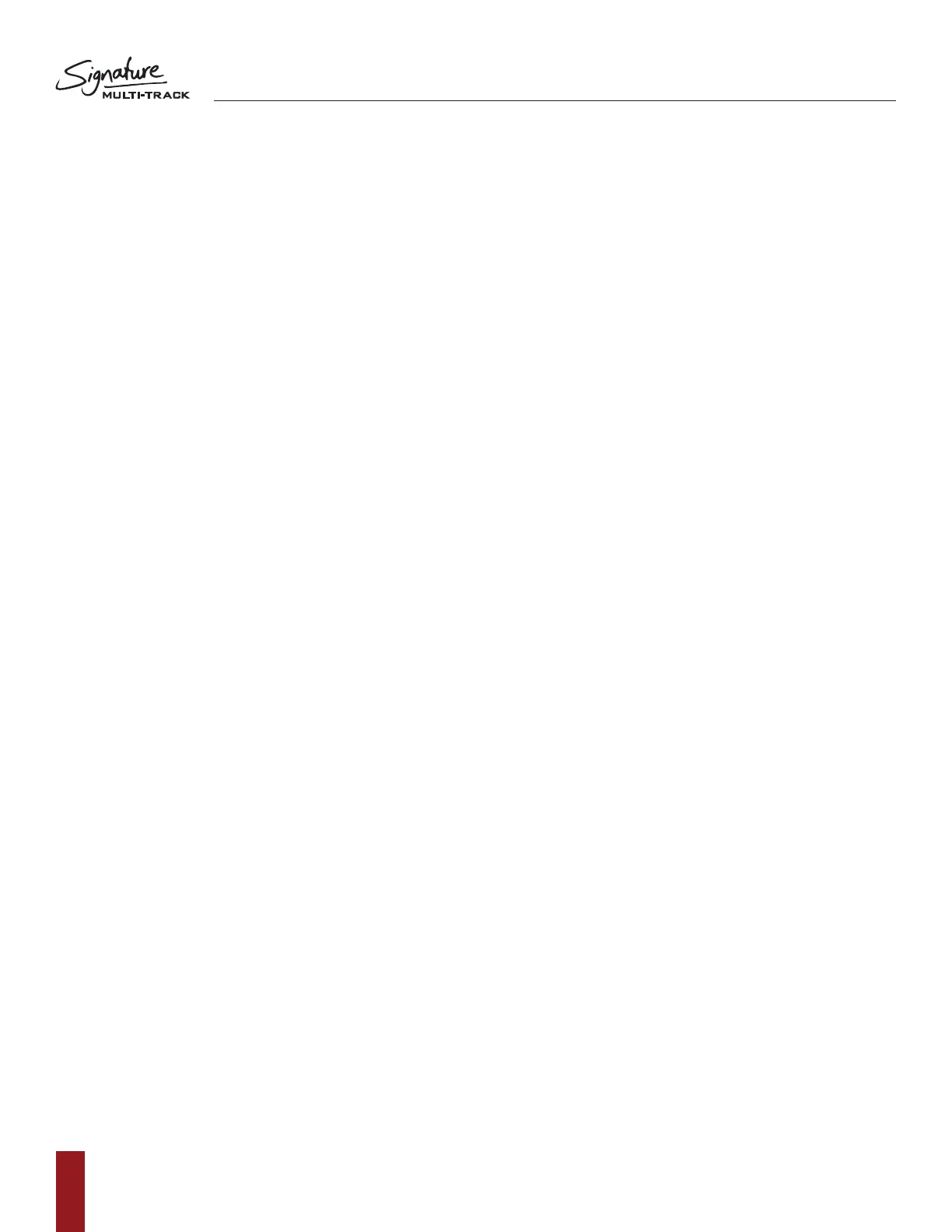SOUNDCRAFT SIGNATURE MTK RECORDING GUIDE
16
Inserting plug-ins on LOGIC
Once the project has been created and the tracks have been setup to send and receive out of the corresponding
USB channels of the mixer, you are able to follow a few extra steps in order to use plug-ins inserted into the input
channels. On Logic, the process is quick and easy.
1. Select the ‘preferences’ icon located on the top toolbar of logic and select Audio.
2. Check the box that is labeled ‘software monitoring’.
a. This setting allows audio to pass through the DAW from input to output and will allow the DAW
channel to be inserted into the mixer.
3. The next setting we need to adjust is the Buffer Size located in the drop down menu.
a. In order to achieve minimal latency, we must engage the lowest buffer setting possible.
We recommend a buffer size of 64 or 128 samples to retain reliability and achieve lowest latency.
Note: Buffer size determines the amount of latency you will hear in and out of your DAW. When you
are recording, you should set the buffer size to a lower amount to reduce the amount of latency for
more accurate monitoring. The downside to lowering the buffer size is that it puts more pressure
on your computer’s processors and forces them to work harder. The lowest buffer size that can
be achieved is dependent on the performance of your computer and the amount of processing
employed in your DAW.
b. Once the buffer size has been set, press Apply and close the dialogue.
4. Next, select record enable on all of the input channels, at this point you should notice
the meters begin to show level.
5. Engage USB RTN on the console for all of the input channels you wish to insert plug-ins, you should
now notice signal being returned back into the console via the DAW.
6. The signal path is now being sent post gain, through the DAW and back into the console for
further processing. You are now able to insert plug-ins into the incoming channels for
extra processing via LOGIC.
a. LOGIC has another setting for even lower latency when monitoring through the DAW.
This setting disables all high power plug-ins that may be active and be causing extreme
latency to achieve the lowest possible delay from input to output. To enable this setting, right
click the logic transport bar and check the box that allows for Ultra-low latency operation. This
setting can then be enabled/disabled from the transport panel using the ‘speedo’ icon.
