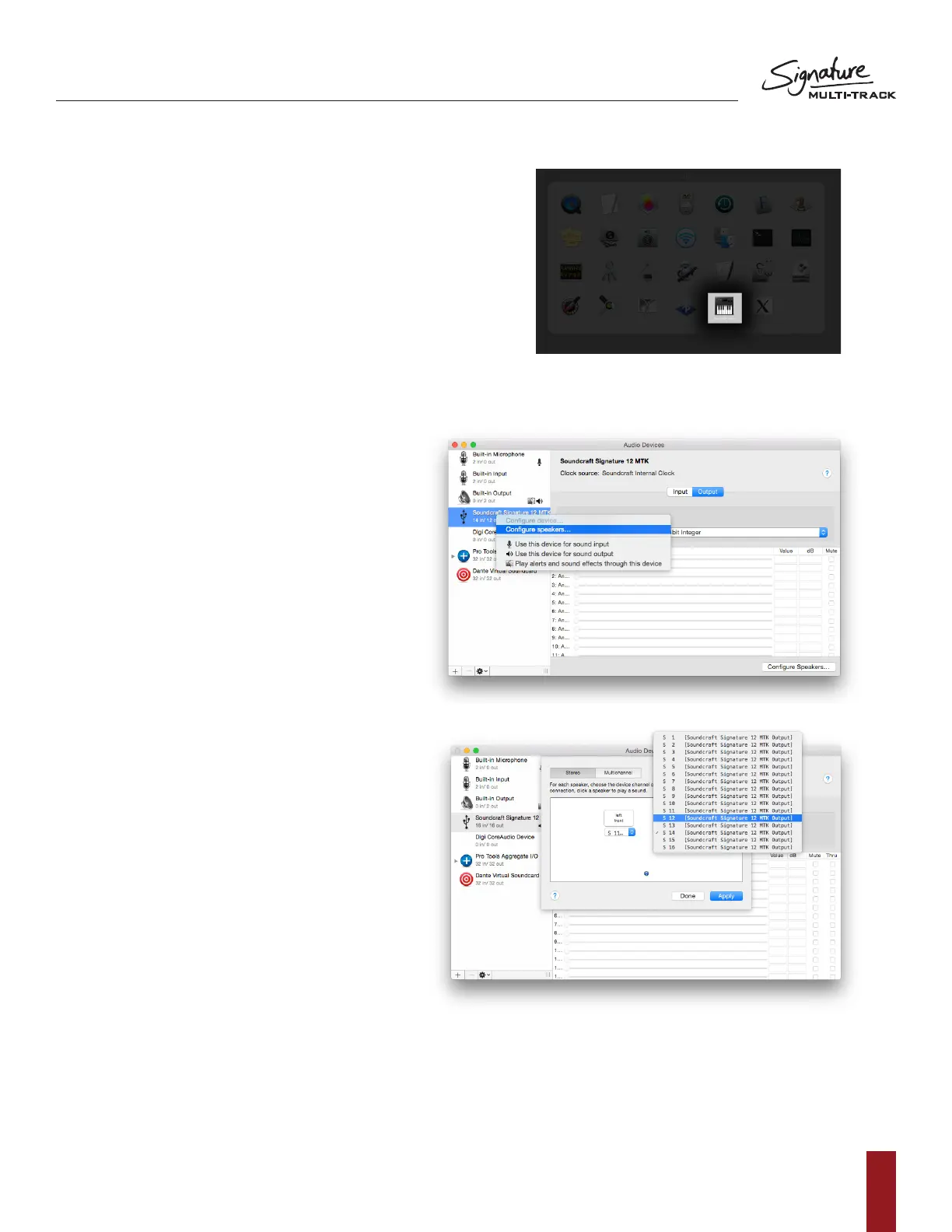SOUNDCRAFT SIGNATURE MTK RECORDING GUIDE
9
Stereo playback using MAC:
To assign stereo playback out of USB
channels 11/12 (21/22 on 22MTK):
1. Firstly enter the ‘Audio MIDI setup’ control panel that
can be found by the Mac search bar or in the launch
pad > other folder.
2. When ‘Audio MIDI Setup’ has opened, you will notice
a ‘Soundcraft ‘x’-channel audio driver’ selection on
the left column.
3. To assign this device as the default output,
right click the selection and click ‘use this device
for sound output’.
4. You then need to set the output to USB
channels 11/12 (21/22 on 22MTK).
a. To do this, you need to right click the
‘Soundcraft ‘x’-channel audio driver’
andselect‘congurespeakers’.
b. From this dialogue, you can assign
a Left and Right output from the Mac
to playback through channels 11 and
12 respectively on the console
(21/22 on 22MTK).
5. Finally you must enable the USB return option
on the consoles playback channel (or the
channel number that has just setup).
NOTE: All system sounds will also play
through the USB audio interface so
caution must be taken when navigating
the operating system during a performance.
These sounds can be turned off in the
sounds menu if desired.
