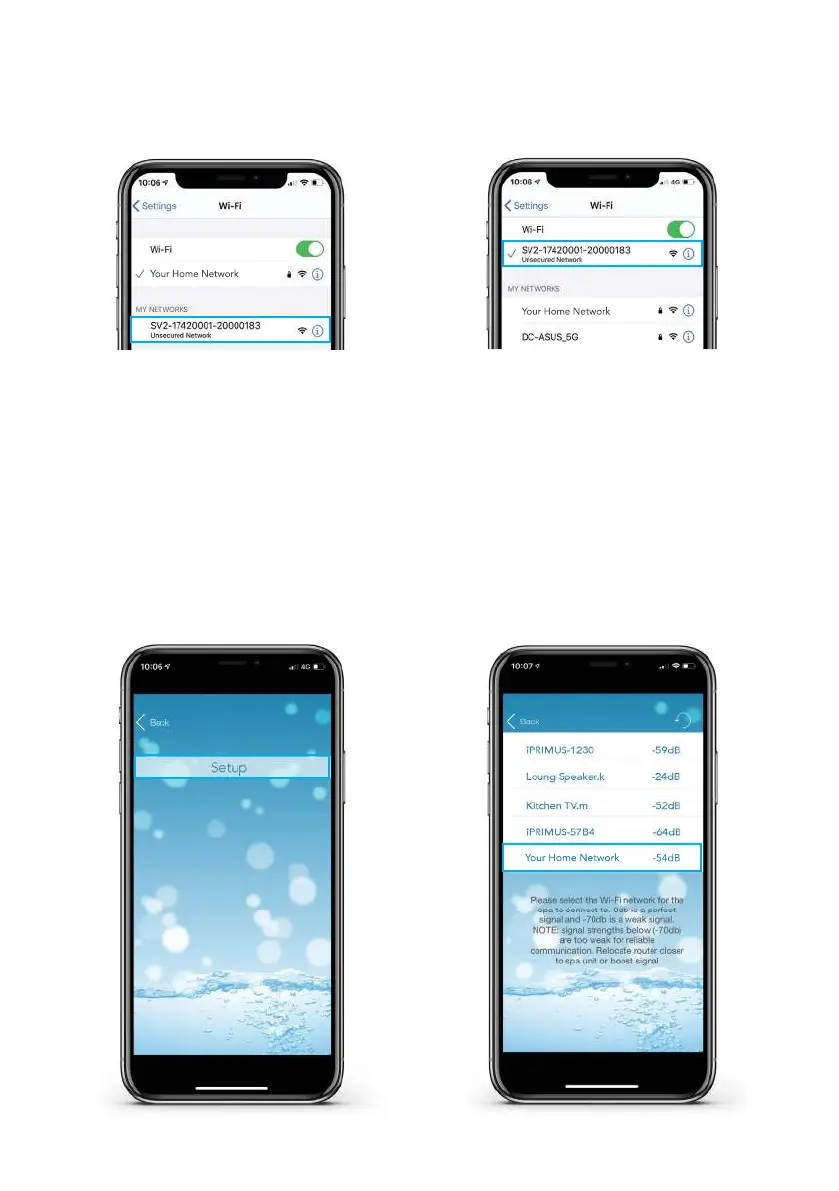15
Step 5: Enter the Apple WiFi settings and
locate the SV WiFi network, which matches
your spa control’s serial number.
Step 6: Press on the SV network to connect
to it. NOTE: No password is required to
connect.
Wait for a moment to ensure the SV network is connected properly.
NOTE: If no SV network is found, repeat section 5.1 again to activate the SmartLink WiFi
hot spot mode. If still unsuccessful follow Troubleshooting 7.4
Step 7: Tap SETUP bar once only to begin
a WiFi scan and display a list of nearby
wireless networks detected. NOTE: Wait
for the scan to complete before pressing
anything else
Step 8: Select the wireless network to
connect your spa to, ensuring the signal
strength is -70db or better. Or press the
Refresh arrow in the top right to perform
another WiFi scan.