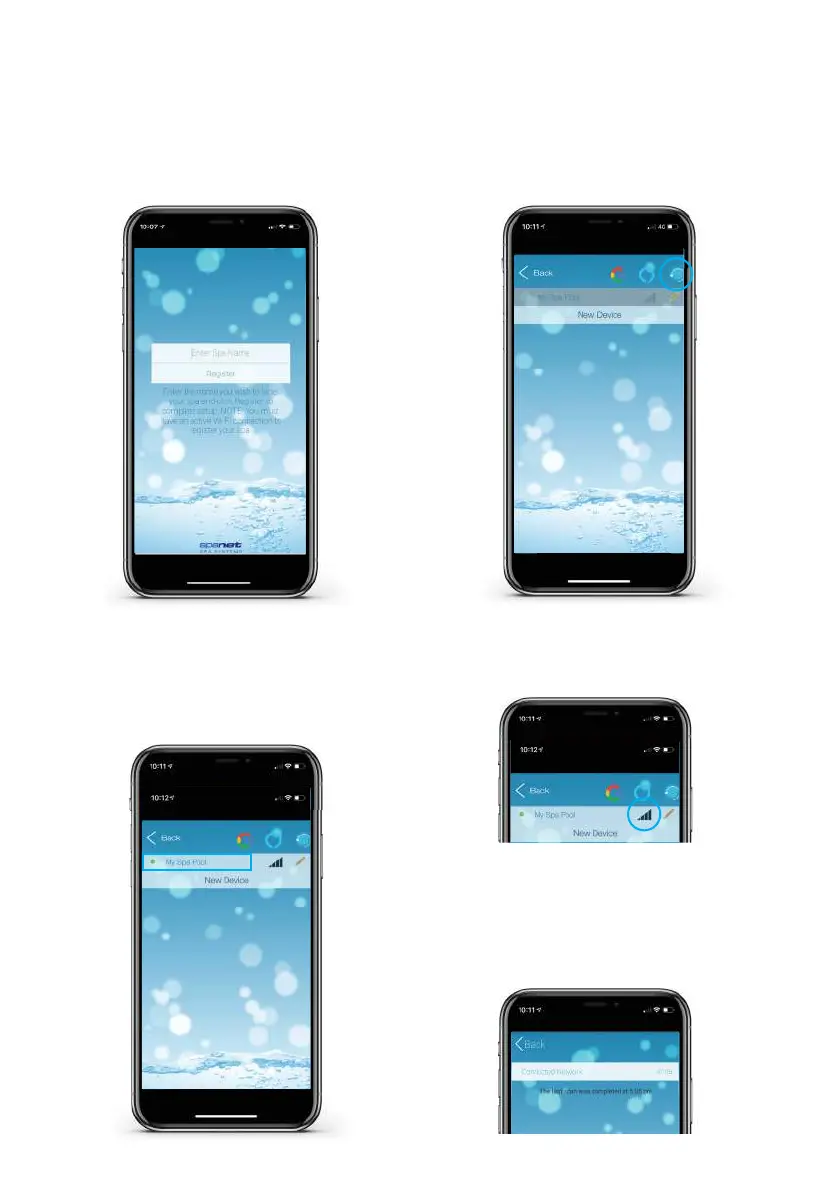17
Step 13: Navigate back to app and then
enter a name for your spa and press on
Register to complete the setup process.
NOTE: The name can be changed after
setup if desired.
Step 14: The SmartLink module is now
connecting to your router and preparing
to come online. The spa will show of ine
at this point. It may take 2-5 mins for initial
connection. Press refresh arrow to recheck
status.
Step 15: The spa now shows as online,
the WiFi signal strength is displayed and
spa name can be changed using the Edit
pencil. Press on the spa name to login to
the spa.
To check your actual WiFi signal strength
press on the WiFi bar graph icon.
The signal strength is displayed in decibels
with a time stamp of when that signal
strength was taken. The signal will be
updated every 5-10 minutes.