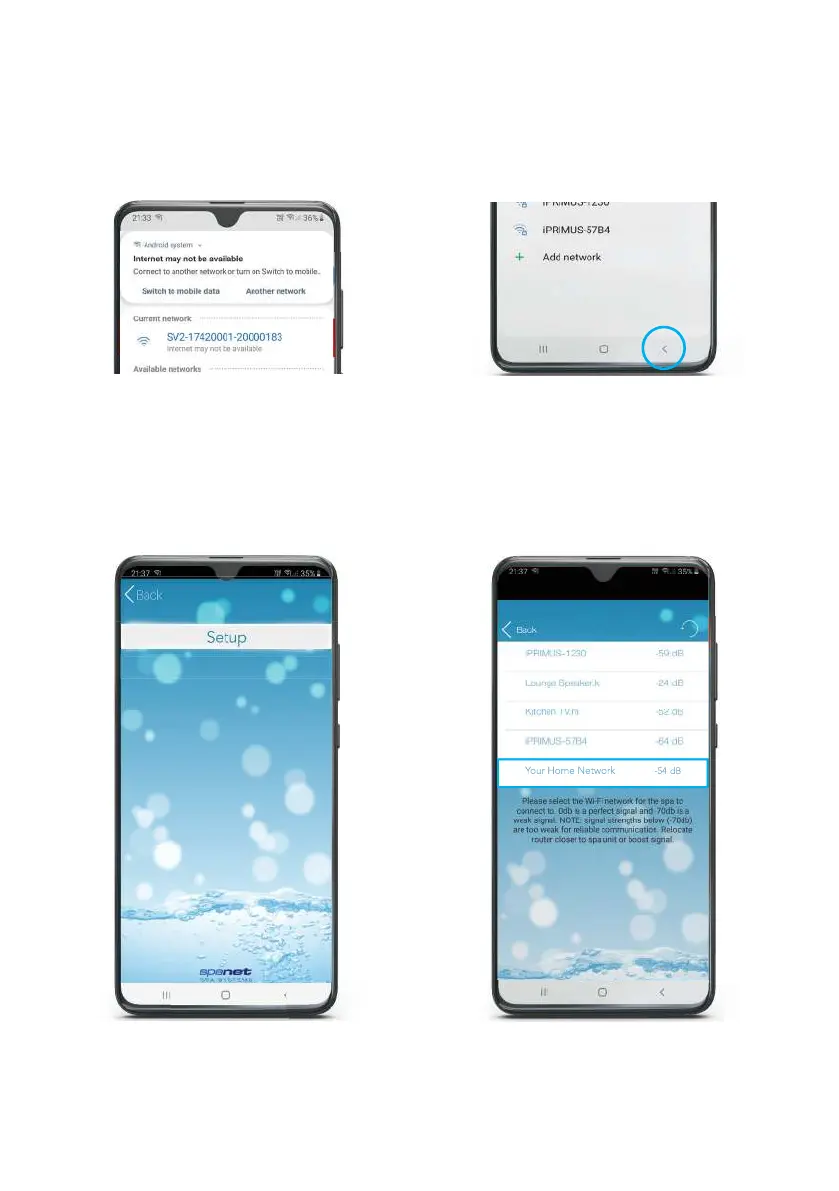19
Step 8: Select the wireless network to
connect your spa to, ensuring the signal
strength is -70db or better. Or press the
Refresh arrow in the top right to perform
another WiFi scan.
Step 7: Tap SETUP bar once only to begin
a WiFi scan and display a list of nearby
wireless networks detected. NOTE: Wait
for the scan to complete before pressing
anything else.
Step 5: When you connect to the SV
network, Android will present a pop-
up advising the network does not have
Internet access. Remain connected and
simply wait for that pop-up to disappear.
Step 6: Once connected to the SV
network, tap the Android Back button to
re-enter the SpaLink app. NOTE: DO NOT
press the Home button, you MUST use the
Back button to continue setup.