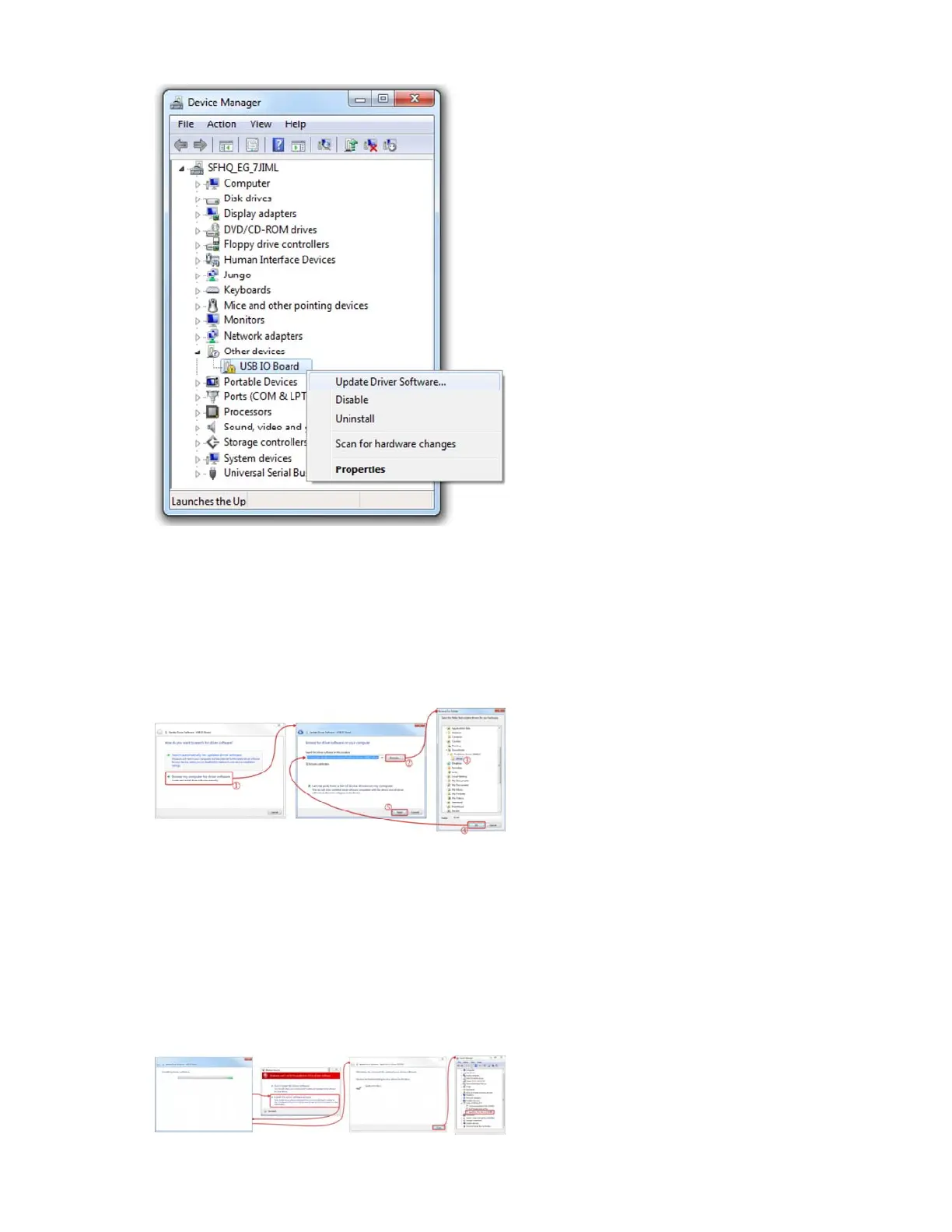This should spawn an ‘Update Driver Software - USB IO Board’ window.
Step 4: Finding the Driver
In the first window that pops up, click ‘Browse my computer for driver
software’. On the next window, click ‘Browse…’ to search for the driver
you just downloaded. It should be a folder named ‘SFE32U4_Drivers’. After
you’ve selected the ‘driver’ folder, click OK, then select Next.
Windows will attempt to do its driver install thing, but not before complaining
about the driver being unsigned. It’s safe to select ‘Install this driver
software anyway’ on the warning dialog.
After watching the progress bar beam by a few times, you should get a
happy ‘Windows has successfully updated your driver software’ window.
And the ‘Device Manager’ should have a new entry for the ‘SparkFun Pro
Micro (COM ##)’ (or ‘SparkFun Fio V3 (COM##)’ if you have one of those)
under the ‘Ports’ tree.
Page 11 of 2
