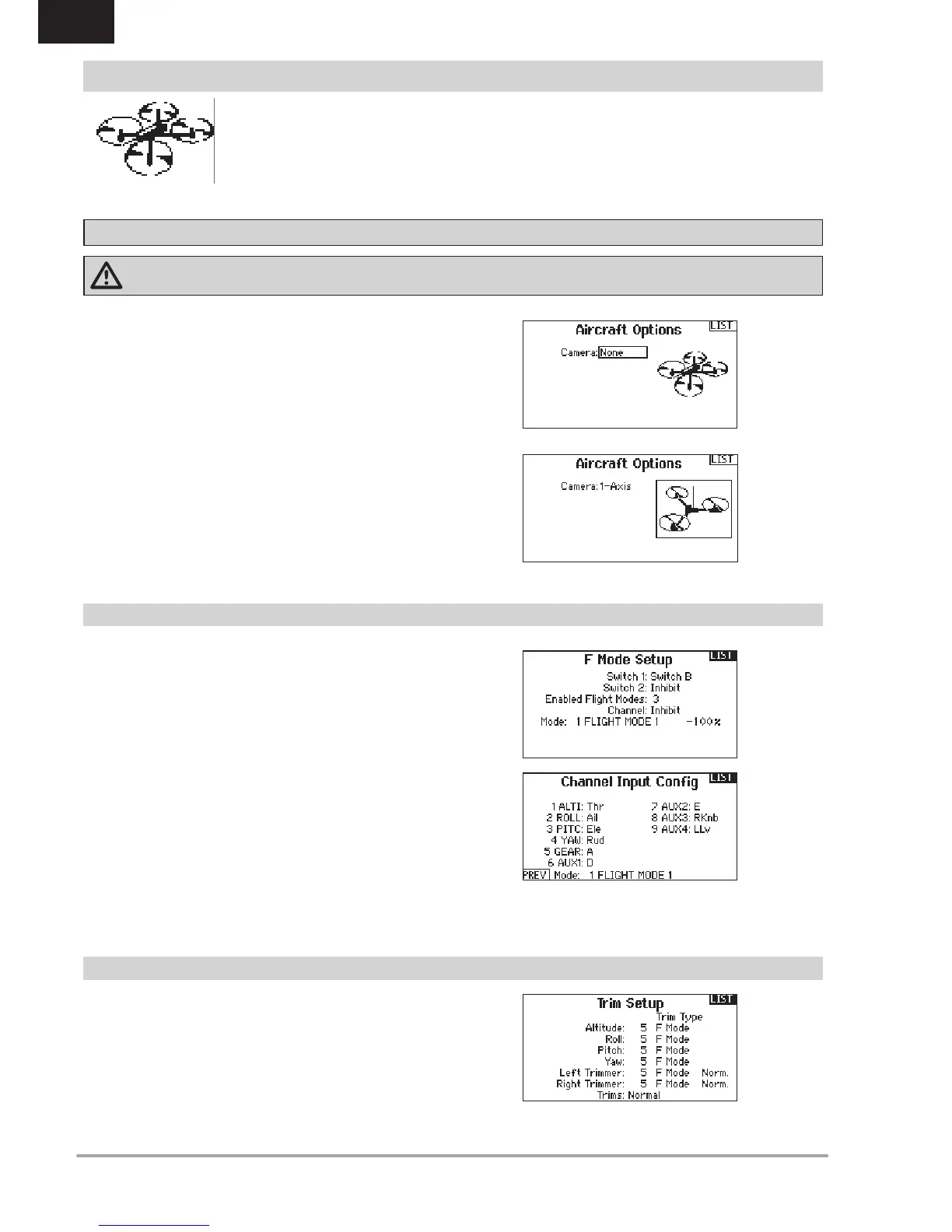EN
TheAircraftOptionsmenuallowsyoutoselectacameragimbal
axis.SelectNone,1–Axis,2–Axisor3–AxisfromtheCamera
Optionsbox.
The model icon can be changed by selecting the icon and
scrolling left or right to select.
By default Trims are setup for F Mode.
F Mode trim type enables you to save trim values for individual
ightmodesifyound,forexample,theaircraftrequiresRolltrim
in Flight Mode 1 but not in Flight Mode 2.
By default switch B is assigned 3 Flight Modes. You can assign up
to five flight modes using any combination of up to two switches.
Channel Assign
Scroll and Select Channel to assign channel inputs and outputs for
each Flight Mode. Each channel can be assigned any switch on the
transmitter including but not limited to trim switches, gimbals and the
Clear/Back buttons.
Example: Assign Flight Mode 1 to be your primary flight mode where
yourgimbalscontrolprimaryightaxis.SwitchingtoFlightMode2,
youcanhavethegimbalscontrolthecameraaxisandthetrimbuttons
controlprimaryightaxis.
Tip: You can also access the Channel Assign from the Channel
Assign Menu in System Setup.
Multirotor Model Type
NOTICE: Refer to your multirotor manual for programming recommendations.
CAUTION: Always do a Control Test of your model with the transmitter after programming to make sure your model responds
as desired.
MULTI (MULTIROTOR)
F-Mode Setup
Trim Setup
Multirotor Image
IntheAircraftOptionsScreen,rolltotheimage.Clickonceonthe
image and roll the roller left or right for optional images.
