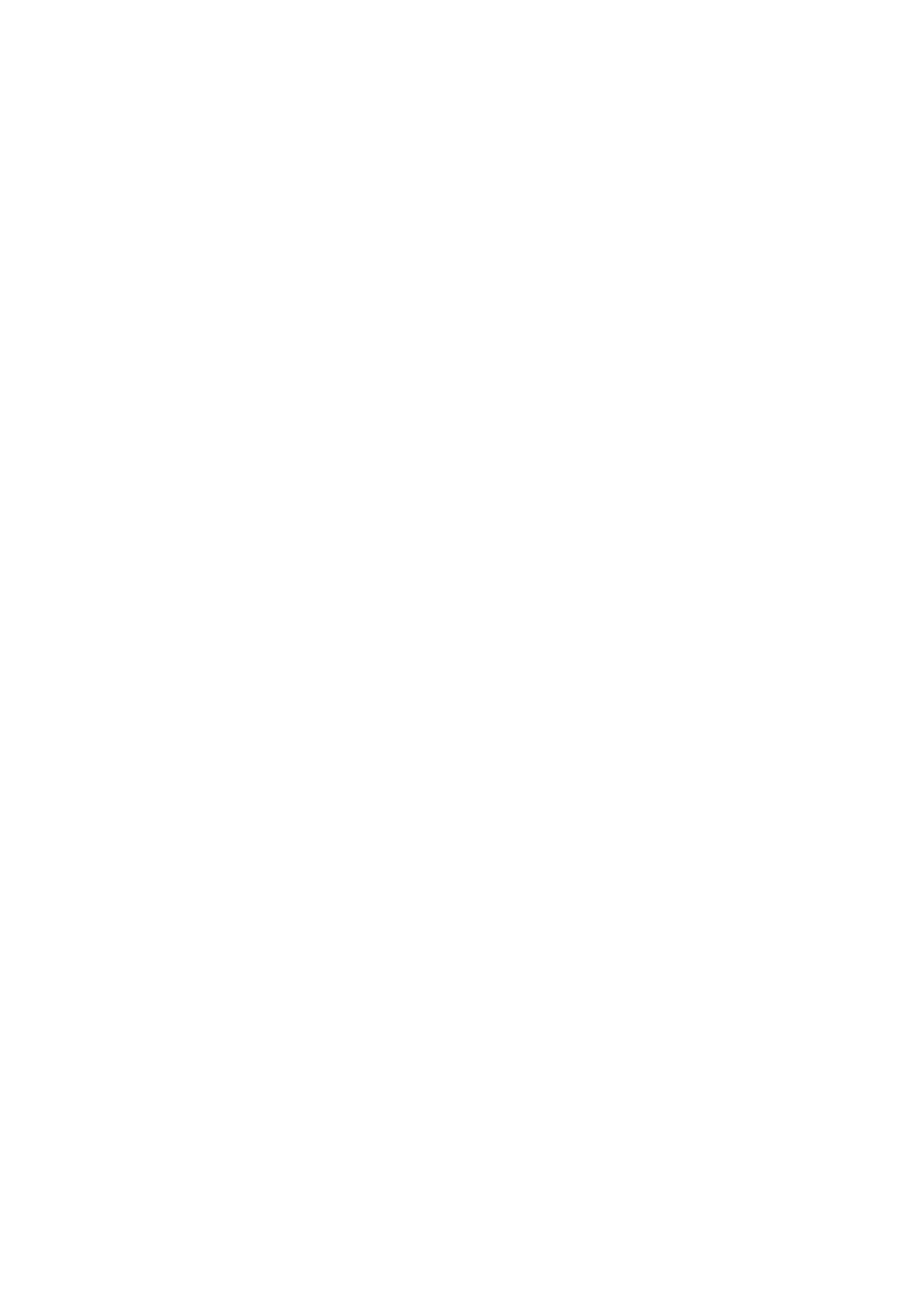6. Repeat this process until all categories are set to the correct printer
Epos Now till app - Order printing
To set up your Star printer as an order printer, follow the steps below:
1. Head to your Front Till
2. Select the 3 lines (top left corner)
3. Select Settings
4. Select App Settings
5. Select Offline Order Printing
6. Toggle on Offline Order Printing using the toggle in the top right corner (toggle will
appear blue when on)
7. Select the + button (next to the toggle) to add the printer
8. Set the printer name for example bar, kitchen, front depending on what you chose
when you setup your back office
9. Set the manufacturer (using the drop down) to Star TSP100 (Ethernet)
10. The system will begin to search for the printer - When the printer is detected, enter the
IP address of the printer (you found this earlier)
11. Adjust the size of the font and the number of copies to your requirements
12. Choose whether you wish for the printer to beep when printing (using the toggle)
13. Select OK
14. Select the back arrow x 2 (top left corner) to save your changes
Test the printer by following the steps below:
1. Put an item into the transaction panel by tapping a product
2. Select Order Layaway
3. Select Order Anyway
The Star printer will now print your order.
