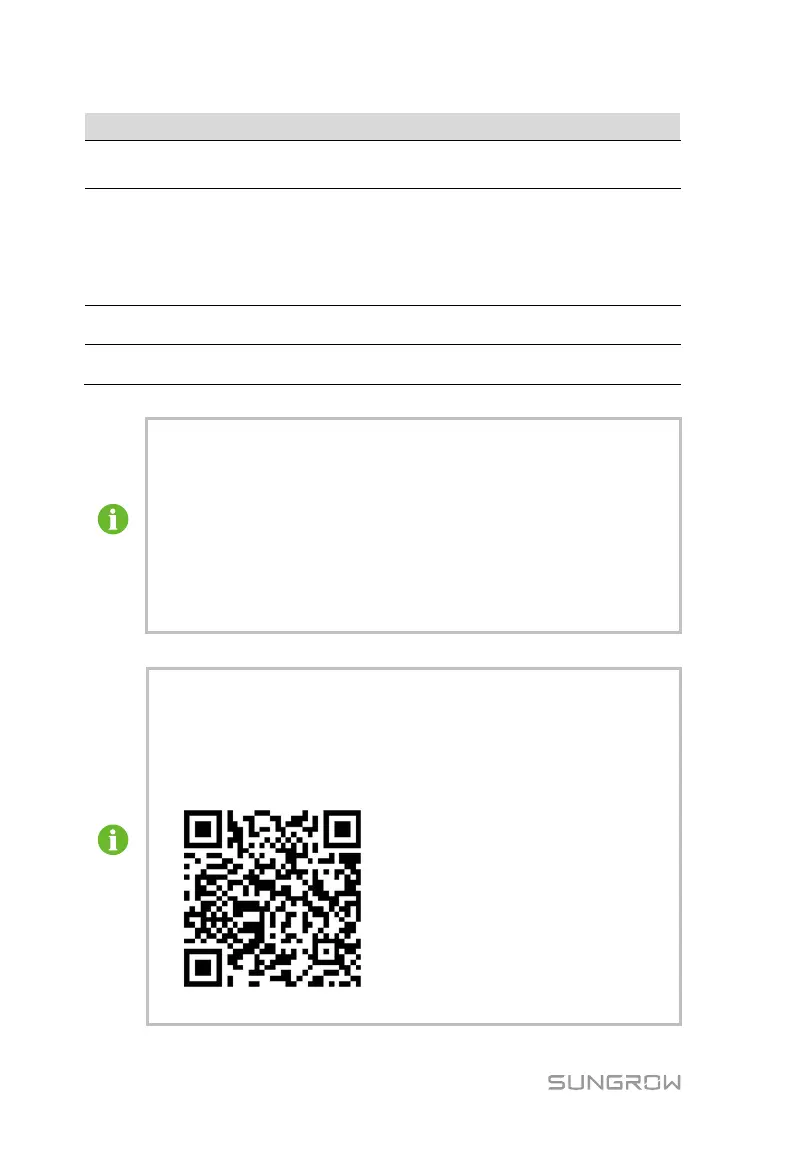7 Commissioning User Manual
32
No. Step Result
8
The router starts the DHCP service, and the Logger1000 uses the
DHCP function to automatically obtain an IP address.。
□
9
Set the iSolarCloud address if data needs to be uploaded to cloud
server.
The default iSolarCloud station is "China Station". Us
mainland China access the "China Station", users in Europe access
the "Europe Station", and users in other regions access the
□
10
Check the data of SUNGROW string inverter for correctness on the
real-time information interface.
□
11
Create new plant via the iSolarCloud APP and check the
iSolarCloud data for correctness.
□
The auto search function is available for SUNGROW residential inverters
and string inverters only whose addresses are automatically allocated.
Devices of other types, such as energy meter and transformer, can be
connected to Logger1000 will the adding device function.
Addresses of the device connected to the same communication port
should be different from each other.
Save the settings after operation, and otherwise the settings will not
take effect.
Use the iSolarCloud APP to create a new plant. Users can directly scan
the QR code on the front label of the Logger1000 or manually input the
S/N to add communication equipment. For details, refer to the Quick
Guidance of iSolarCloud APP. Scan the bottom QR Code to view or
obtain the Quick Guidance of iSolarCloud APP.