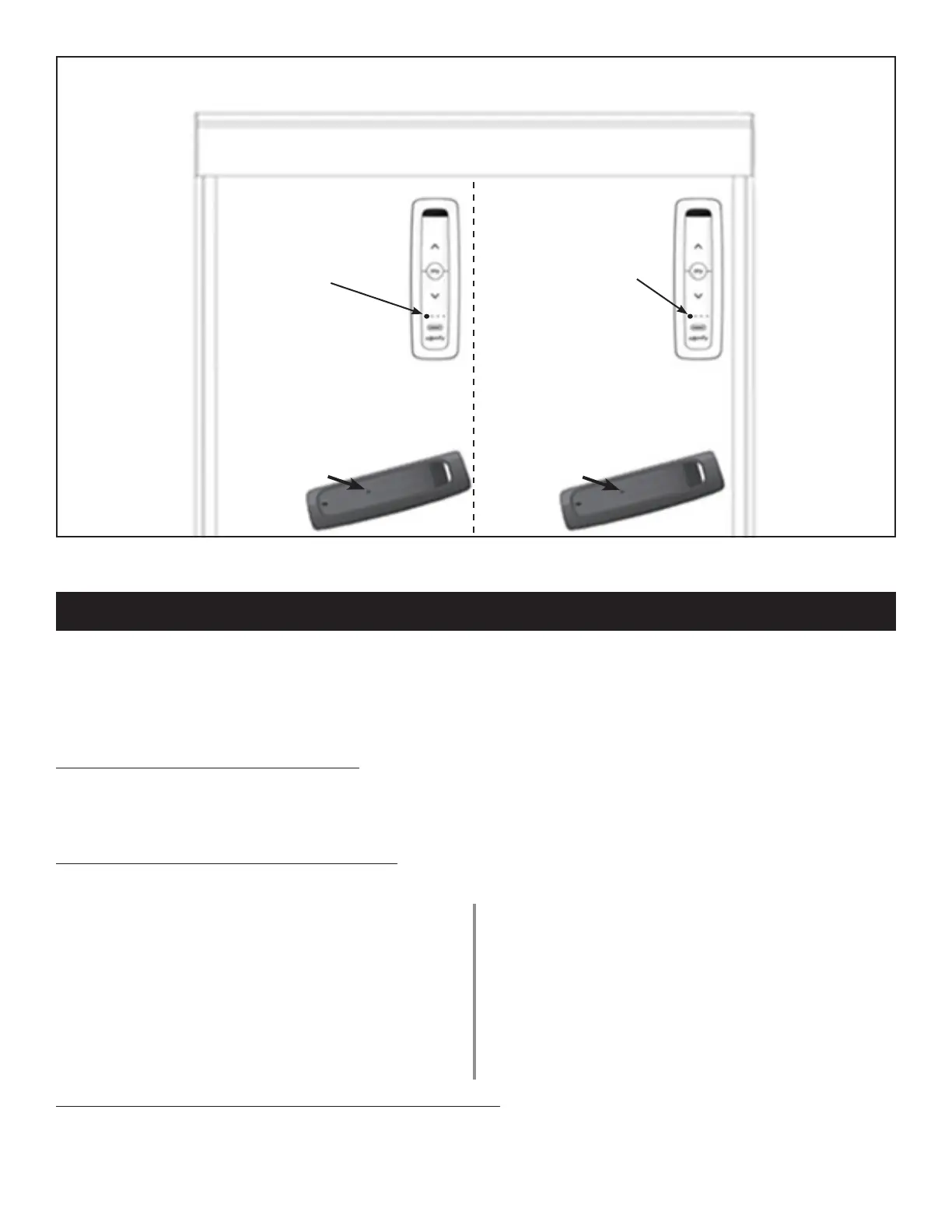NOTE: It is recommended all EasyScreens be unplugged from the power source except for the
one EasyScreen being programmed. This simplies the process and reduces errors.
Select a Channel that
currently controls the
EasyScreen being
programmed.
Hold the
Programming button
on this remote until
the EasyScreen jogs
or moves a little bit.
Select a Channel to
ADD to, or DELETE
from the EasyScreen
being programmed.
Hold the
Programming button
on this remote until
the EasyScreen jogs
or moves a little bit.
Programming
button
Programming
button
NOTE: When programming, all button presses must be completed within 2 seconds of the previous press.
This function gives the possibility to deactivate the obstacle detection or increase the sensitivity up from the
default level during the downward movement.
ENTER THE OBSTACLE SETTING MODE:
1. Move Screen to half-way position.
2. Press MY and UP buttons together briefly.
3. Press and HOLD MY and UP buttons together until the Screen jogs.
CHANGE THE OBSTACLE DETECTION LEVEL:
NOTE: If the Motor goes back to USER MODE (short jog) repeat Steps 1-3.
To Deactivate:
4. Press UP button briefly (within 2 seconds)
5. Press UP briefly again.
The Sceen will jog SLOWLY and obstacle
detection is now deactivated.
IF THE JOG IS SHORT, YOU’VE REACHED THE
DEFAULT SETTING. TO DEACTIVATE, PRESS
UP AGAIN.
To Increase Sensitivity:
4. Press DOWN briefly (within 2 seconds)
5. Press DOWN briefly again. The Sceen will jog
SLOWLY and is now more sensitive.
IF THE JOG IS SHORT, YOU’VE REACHED
THE DEFAULT SETTING. TO INCREASE
SENSITIVITY, PRESS DOWN AGAIN.
CONFIRM THE NEW SETTING & EXIT THE SETTING MODE:
5. Press MY/STOP button until the Screen jogs to conrm the new setting.
NOTE: The registered level of obstacle detection will be reached when entering Step 1 again.
