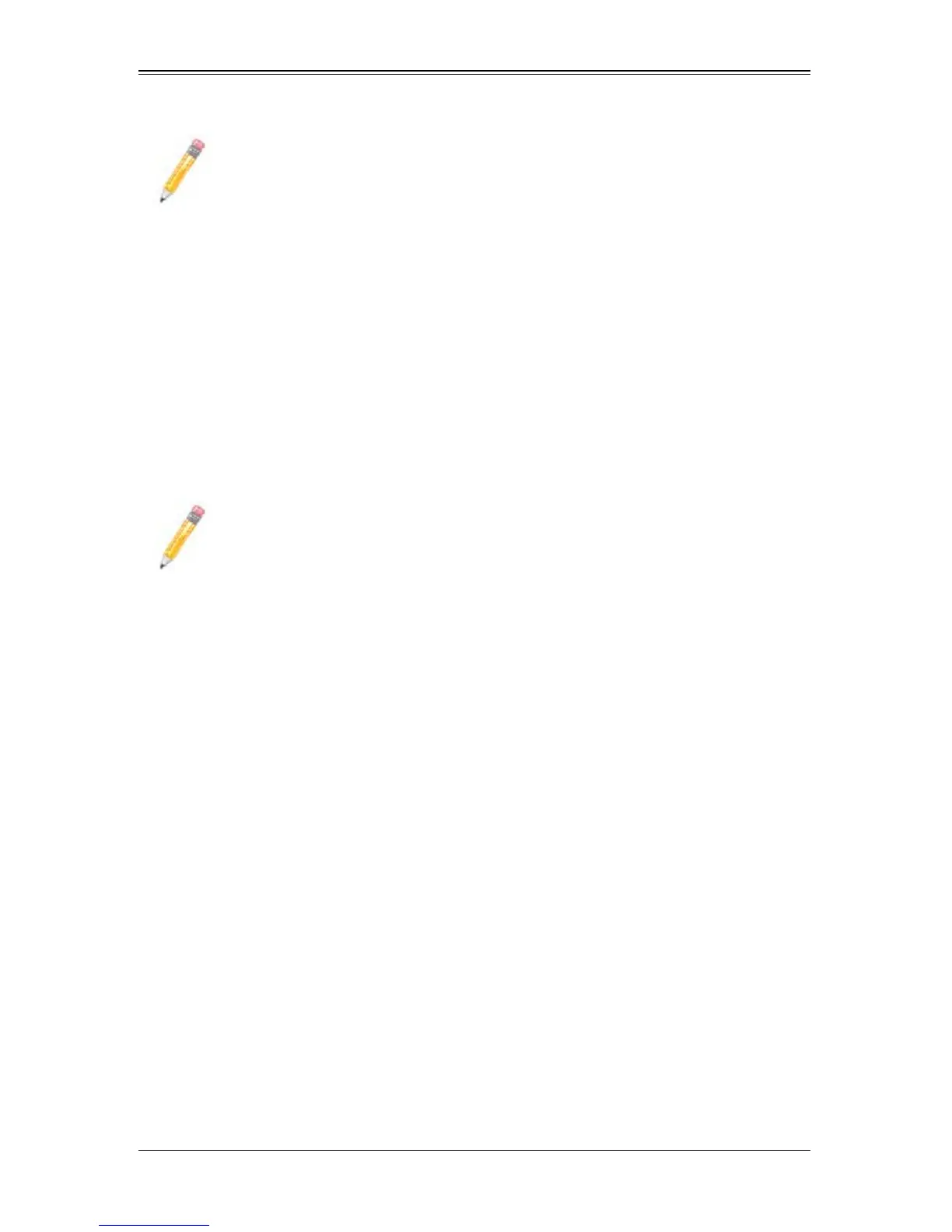AOC-UTG-I2 Add-on Card User’s Manual
3-2
3. Click on INSTALL DRIVERS AND SOFTWARE.
4. Follow the prompts to complete the installation.
3-4 Linux Installation
To install the driver to a Linux system do the following:
Build a Binary RPM Package
1. Run ‘rpmbuild -tb <filename.tar.gz>’
2. Replace <filename.tar.gz> with the specific filename of the driver.
Manually Build the Driver
1. Move the base driver tar file to the directory of your choice. For example,
/home/username/ixgbe
or
/usr/local/src/ixgbe.
2. Untar/unzip archive:
tar zxf ixgbe-x.x.x.tar.gz
3. Change to the driver src directory:
cd ixgbe-x.x.x/src/
4. Compile the driver module:
make install
The binary will be installed as:
/lib/modules/[KERNEL_VERSION]/kernel/drivers/net/ixgbe/
ixgbe.[k]o
The install locations listed above are the default locations. They might not be correct
for certain Linux distributions. For more information, see the ldistrib.txt file included
in the driver tar.
NOTE: If the FOUND NEW HARDWARE WIZARD screen is displayed on your
system, click C
ANCEL.
NOTE: For the build to work properly, the currently running kernel MUST match
the version and configuration of the installed kernel sources. If you have just
recompiled the kernel reboot the system now.
