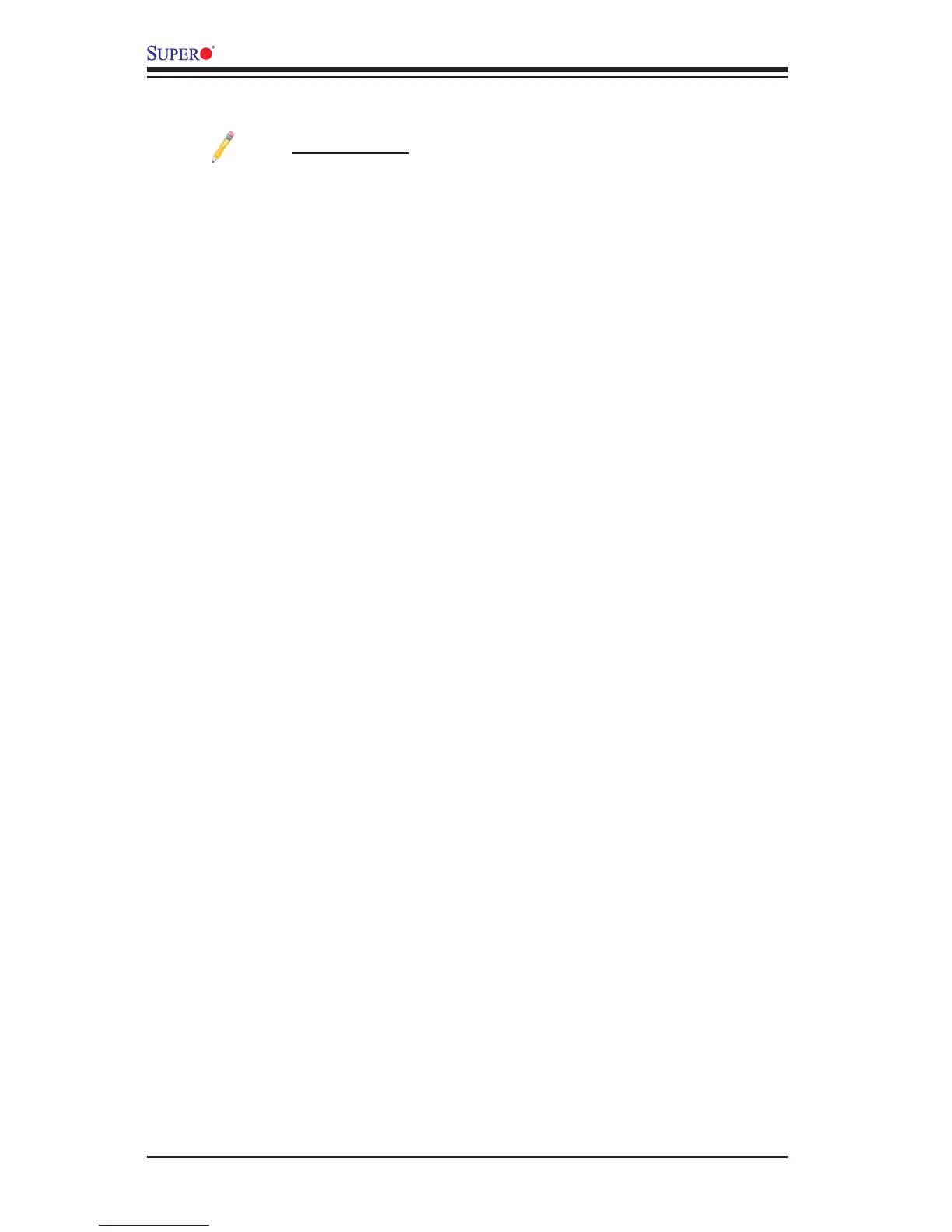4
X9SCM/X9SCM-F/X9SCL/X9SCL-F/X9SCL+-F User’s Manual
7. When a DOS prompt appears, type AMI.BAT BIOSname.### at the prompt.
Note: Do not interrupt this process until BIOS ashing is completed.
8. After seeing the message that BIOS update is completed, unplug the AC
power cable to clear CMOS, and then plug in the AC power cable to power
on the system.
9. Press <Del> continuously to enter the BIOS Setup utility.
10. Press <F3> to load default settings.
11. After loading default settings, press <F4> to save the settings and exit the
BIOS Setup utility.
